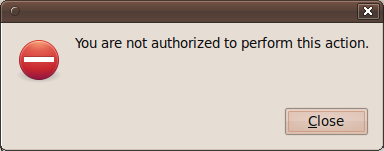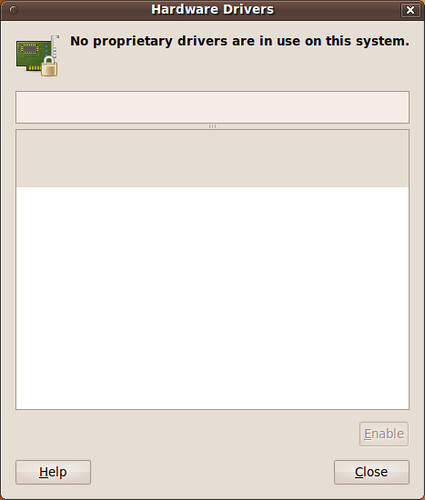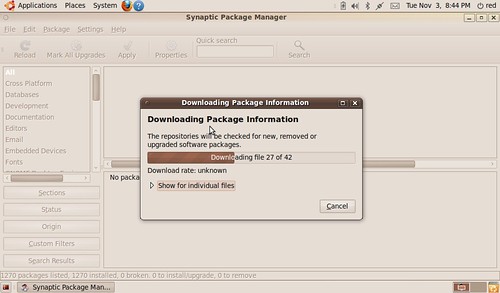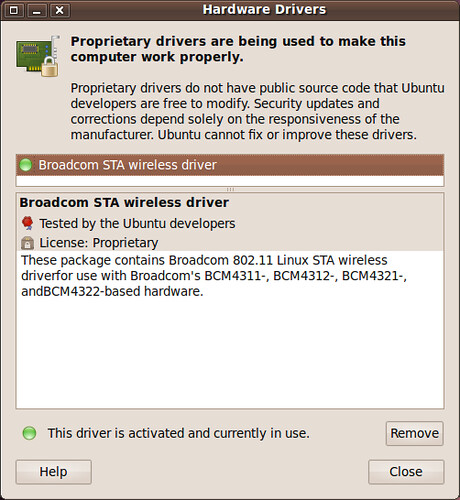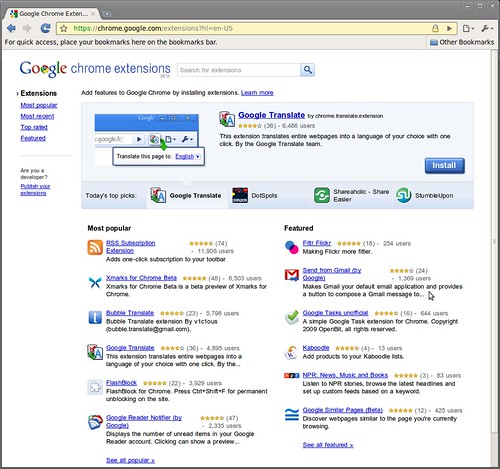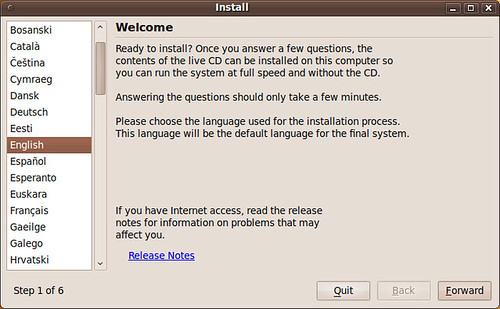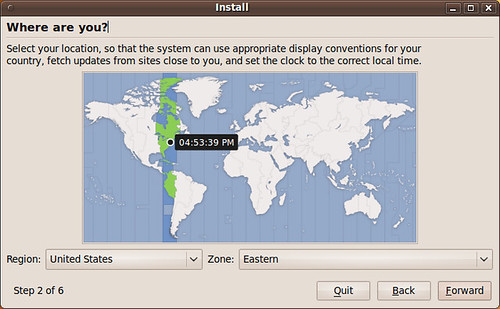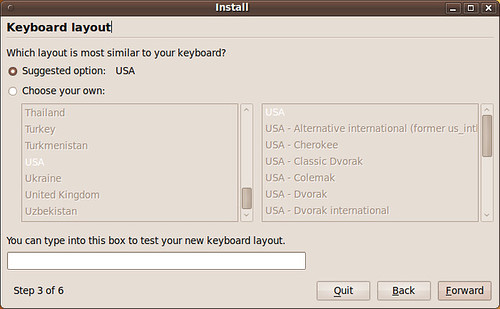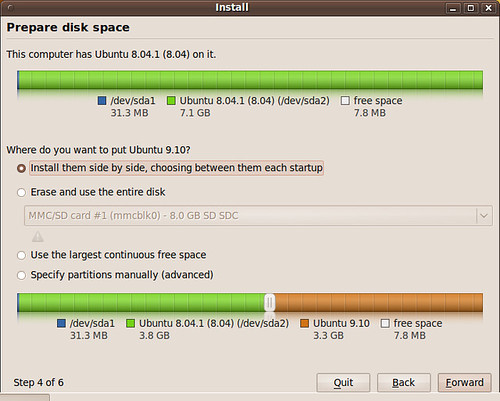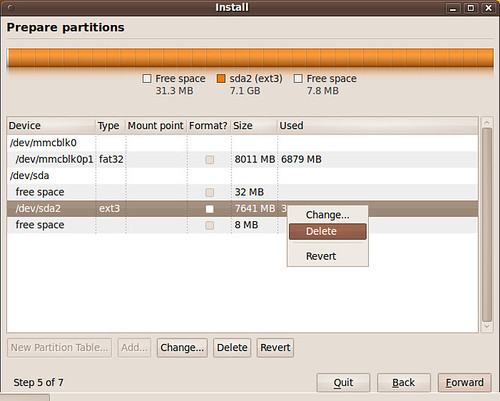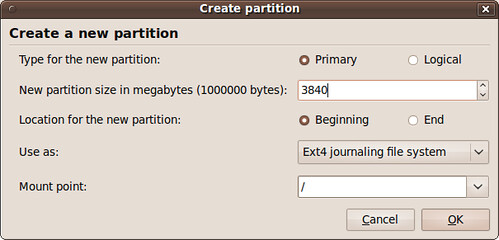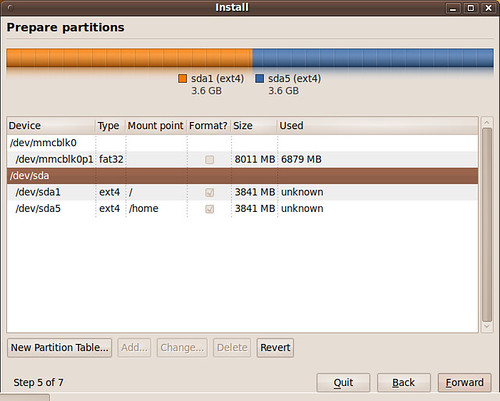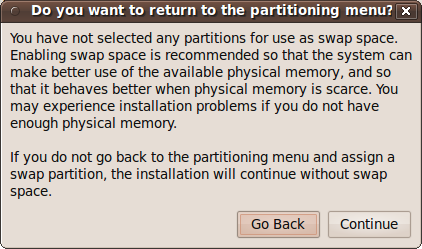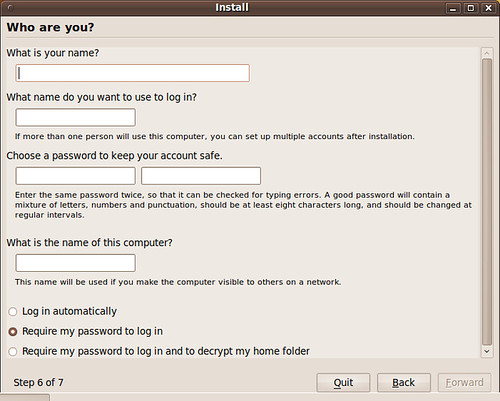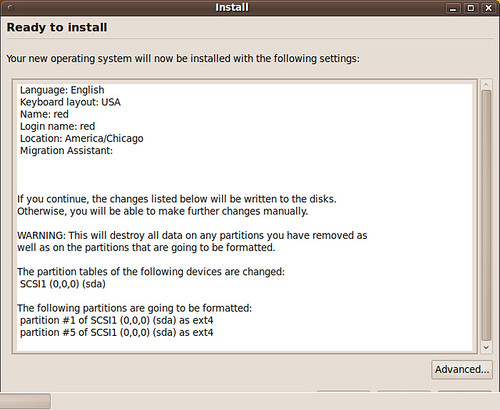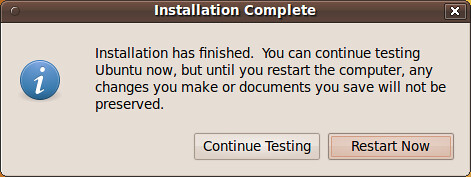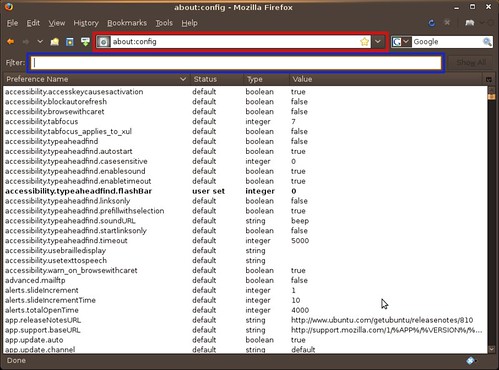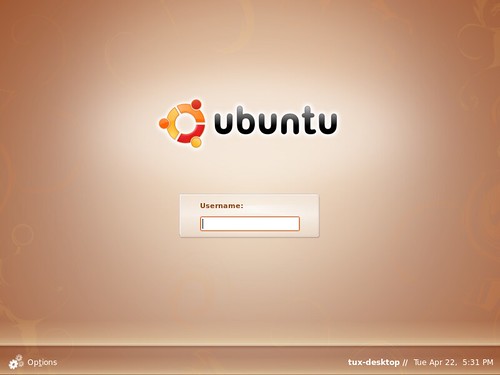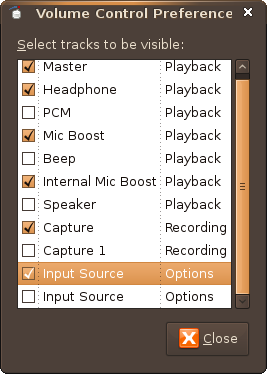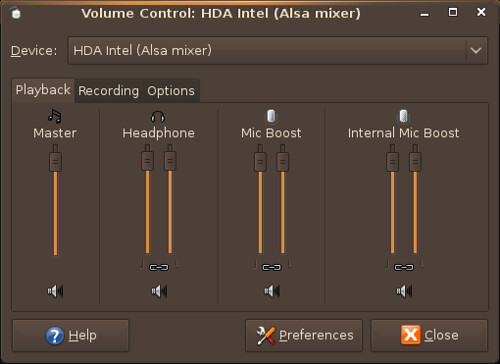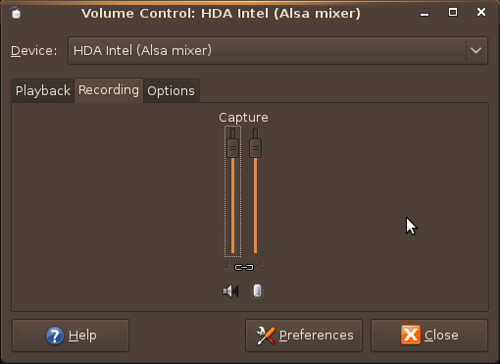Below is a list of Dell part numbers for the Dell Mini 9.
Bottom Plastic AssemblyD714J Bottom rubber feet, back,910(Qty:2)
F502J Bottom rubber feet, front,910(Qty:2)
M264K (Order for K881H)Bottom cover service kit, include Bottom cover assembly, Bottom rubber feet(front*2, back*2), LCD rubber(left*1, right*1)&COA replacement label
N303H Bottom door, 910
T363H Microphone assembly (include cable), 910
Cables and Cords5120P Power Cord, 6FT, US
6F190 Power Cord, TapeBackup, 6FT, 125V
78390 Power Cord, 2.0M, Inner-Europe
95095 Power Cord, 2.0M, Denmark
DocumentationH839J Ubuntu tech book Spanish
H840J Ubuntu tech book English
K550J Ubuntu tech book French
M770H Setup Quick Reference Guide English
M861H Setup Quick Reference Guide Brazilian Portuguese
M866H Setup Quick Reference Guide Spanish
N260J Ubuntu tech book Brazilian Portuguese
N620H Setup Quick Reference Guide French
Hard Drives, AccessoriesD154H SSDR,8G,PATA,4GX2,STEC
R832H SSDR,4G,PATA,4GX1,STEC
X422G SSDR,16G,PATA,4GX4,STEC
Heatsinks, Fans and AccessoriesD966J Thermal Pad, 910
Keyboards and MiceG714K Travel Bluetooth Mouse (Fievel Black), 5 Buttons, Black, WW, APOS
G716K Travel Bluetooth Mouse (Fievel White),5 Buttons, White, WW, APOS
M958H Keyboard-Single pointing, US English
P690H Keyboard-Single pointing, Brazil
T309H Keyboard-Single pointing, French
T809K Travel Bluetooth Mouse (Fievel Red),5 Buttons, Red, WW, APOS
T811K Travel Bluetooth Mouse (Fievel Pink),5 Buttons, Pink, WW, APOS
U061H Keyboard-Single pointing, US-Internal
Y919H Keyboard-Single pointing, French/Canadian
LabelT8912 Blank COA Label, Use for COA Label Replacement
LCD Plastics, Covers, AccessoriesG558J LVDS cable only, 910
H243J LVDS and camera cable, 910
J126H LCD cover, Black IMR, WLAN antenna included, 910
J836H LCD bezel with camera hole, silver, 910
K116H LCD cover, White IMR, WLAN antenna included, 910
M884K LCD hinge svckit, include Left LCD hinge and Right LCD hinge, 910
N302H LCD bezel without camera hole, silver, 910
N740H LCD cover, White IMR, WWAN antenna included, 910
R098H Left LCD hinge, 910
R099H Right LCD hinge, 910
R181H LCD cover, Black IMR, WWAN antenna included, 910
T086H Camera assembly,0.3M with cable, 910
T087H Camera assembly, 1.3M with cable, 910
X048J LCD bezel service kit, with camera hole, silver, 910(Include LCD bezel with camera hole, LCD left/right rubber)
X049J LCD bezel service kit, without camera hole, silver, 910(Include LCD bezel without camera hole, LCD left/right rubber)
X050J Camera assembly service kit, 0.3M, 910 (Include 0.3M camera, LVDS camera cable, LCD left/right rubber)
X051J Camera assembly service kit, 1.3M, 910 (Include 1.3M camera, LVDS camera cable, LCD left/right rubber)
X052J LCD cover service kit, Black IMR, WLAN antenna included, 910 (Include LCD black IMR cover, LCD left/right bracket, LCD left/right rubber, Screws 4270E*4, 7M490*6 )
X053J LCD cover service kit, White IMR, WLAN antenna included, 910 (Include LCD white IMR cover, LCD left/right bracket, LCD left/right rubber, Screws 4270E*4, 7M490*6 )
X054J LCD cover service kit, White IMR, WWAN antenna included, 910 (Include LCD white IMR cover, LCD left/right bracket, LCD left/right rubber, Screws 4270E*4, 7M490*6 )
X055J LCD cover service kit, Black IMR, WWAN antenna included, 910 (Include LCD black IMR cover, LCD left/right bracket, LCD left/right rubber, Screws 4270E*4, 7M490*6 )
LCD/Display Assembly Service KitX046J 8.9 WSVGA LCD service kit,LED,Truelife(Incluede LCD panel, LVDS only cable, LCD left/right rubber)
MemoryGY767 512MB, 800, 64X64, 8K, 200, 1GBIT
PP102 1G,800,128X64,8K,200,1GBIT
TX756 512MB,800,64X64,8K,200
Modems, AccessoriesNW147 USB 56K External Modem
MotherboardsD169H Power daughter board and cable, 910
X057J Mother board service kit-UMA W/WLAN WO/WWAN(include including MB PWA, power daughter board and cable, BIOS CD, and Thermal Pad), 910
X058J Mother board service kit-UMA W/WLAN W/WWAN(include MB PWA, power daughter board and cable, BIOS CD, and Thermal Pad), 910
PalmrestsM883K Palmrest svckit, include Palmrest assembly and Thermal Pad(Qty:3),910
Power SourceC901H Battery, primary, 32WHR,4C,Simplo
H751H Reserve battery, 910
Y635G Battery, primary, 32WHR,4C,Dynapack
Y877G AC Adapter, 30 Watt, 2-pin, US (2 in 1, include adapter and PWR cord)
Screws4270E Screw, M2X3,HINGE_BRK to LCD PANEL(Qty:4), Rubber Deme BRK to UP(Qty:2), POWER PCB to palmrest Assembly(Qty:2), BT to palmrest Assembly(Qty:2), SSD to MB (Qty:2), Wireless MINI Express Card to MB (Qty:2), WWAN MINI Express Card to MB(Qty:2)
4911U Screw, M2.5X6, Keyboard Support to bottom base(Qty:7), bottom base to palmrest assembly(Qty:9), Bottom base to KeyBoard(Qty:2)
7M490 Screw, M2.5X4,HINGE_BRK to LCD COVER(Qty:6), Speaker to LCD COVER(Qty:3), MB to Bottom base (Qty:2), KENSINGTON BRACKET to bottom base(Qty:2),HINGE to bottom base(Qty:2), RAM DOOR to bottom base(Qty:2)
SoftwareJ941H Resource DVD, N-series, 910
J942H Resource DVD, 910
K633C Dell Webcam Central for Consumer
P896H Linux UBUNTU 8.04+, CD, Send New
T558J WXP Home SP3, Low cost, English
SpeakersP162H Integrated speaker, 2X2W, 910
X056J Speaker sevice kit, 2X2W, 910 (Include speaker assembly, LCD left/right rubber)
WirelessJ613H Wireless bluetooth module (include cable)
KM266 Wireless Modem, 5530 Mobile Broadband Mini Card, (3G, Europe & Asia (Vodafone, Teliasonera))
M348H Wireless mini card, BCOM,(WW except JPN and US)
T137J Wireless card, BCOM, 4312,US,ASKEY (US only)
N204H Wireless mini card, BCOM, (US only)
X596H Wireless mini card, BCOM, WW, (WW except JPN and US)
XX982 Wireless Modem, 5530 Mobile Broadband Mini Card (HSDPA - Cingular)- For US (3G, US AT&T)
Source