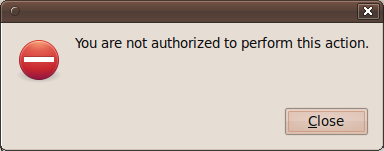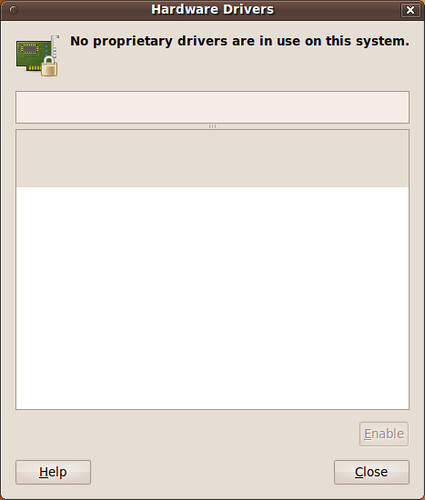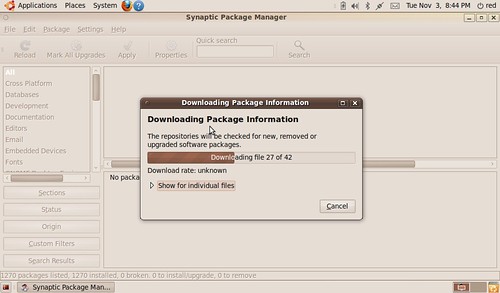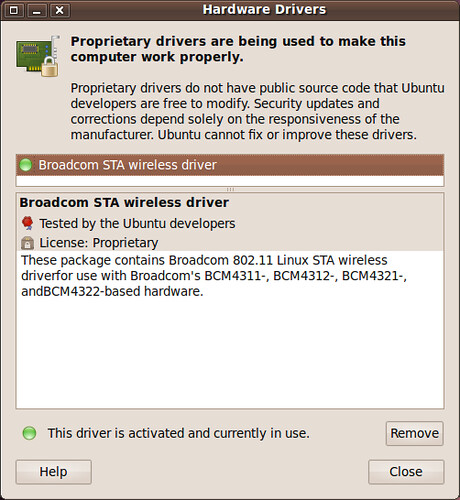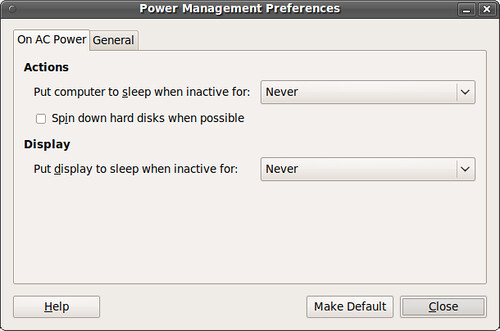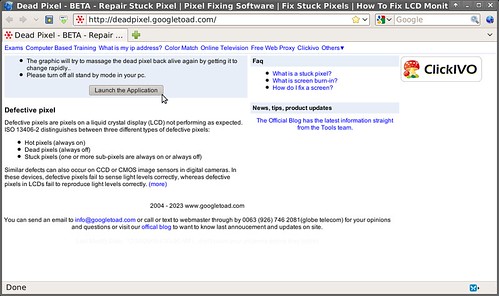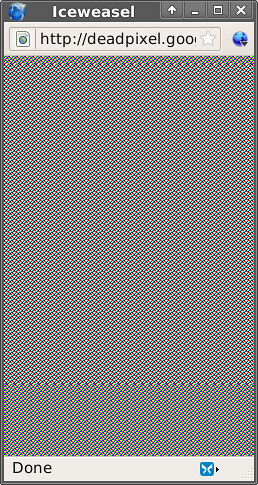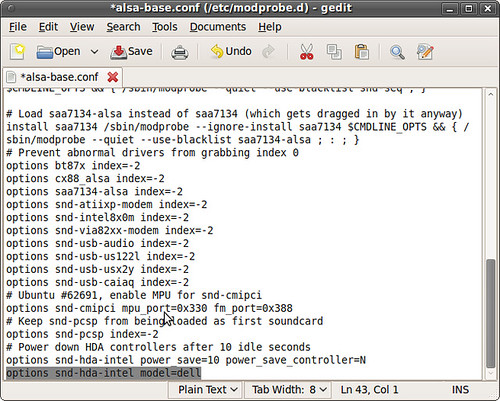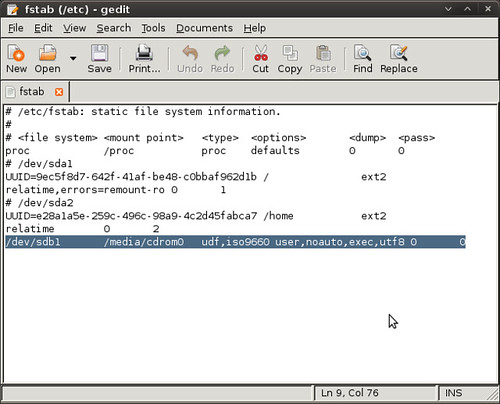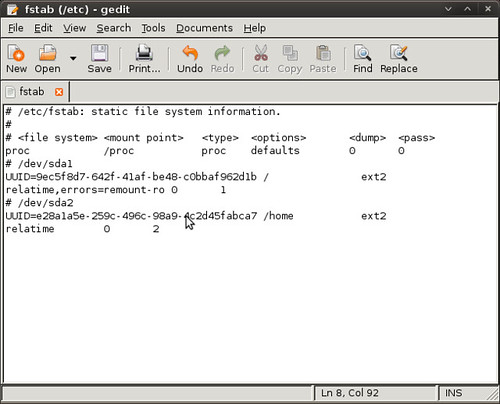These machines are 32-bit only and the following is not needed.
This guide is for other 64-bit users (my desktop run Ubuntu 9.10 64-bit) who are running into problems playing/clicking YouTube Videos using the nspluginwrapper and 32-bit Flash plugin.
In a terminal type:
sudo gedit /usr/lib/nspluginwrapper/i386/linux/npviewer
add the following before the last line of the text:
export GDK_NATIVE_WINDOWS=1
- then Save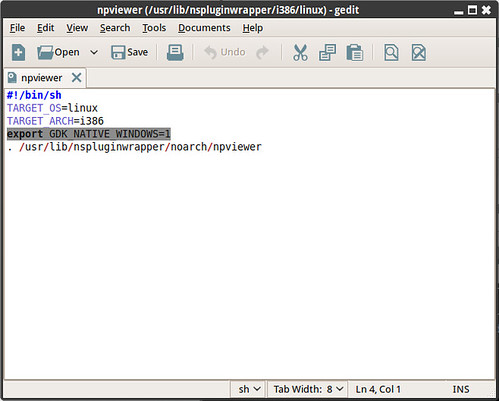
- You can use this picture as a reference, the needed line is highlighted in grey.
Now when you click a YouTube video it will actually play.
- Enjoy!
| Have a question or problem that this article doesn't cover? Ask our Ubuntu Mini 9 Google Group for help. |