| Have a question or problem that this article doesn't cover? Ask our Ubuntu Mini 9 Google Group for help. |
Saturday, December 4, 2010
First Look At Ubuntu 11.04 Natty Narwhal Alpha 1
This Week In Linux, takes a great look at the upcoming Ubuntu release. Enjoy.
Labels:
alpha 1,
natty narwhal,
preview,
ubuntu,
ubuntu 11.04
Friday, October 15, 2010
Broadcom Wireless Driver Fix In Maverick
For yet another release, Ubuntu 's Driver Manager is unable to properly install the Broadcom Wireless driver. When is Ubuntu going to get this right?
Some users are getting a SystemError:installArchives () failed message. When trying to install the Broadcom STA wireless driver via Additional Drivers.
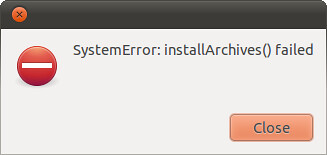
The Broadcom wireless card that came with the Dell Mini 9/10 or Vostro A90 does work in Ubuntu 10.10 Maverick Meekrat. You just have to manually install it via the command line.
First you have to physically connect the Mini/Vostro to a wired internet connection. This step is a must.
Then pull up a command line terminal prompt.
You can find the terminal under Applications>Accessories>Terminal
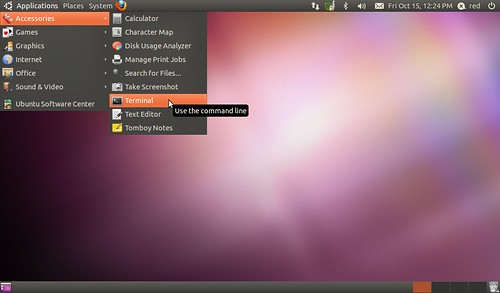
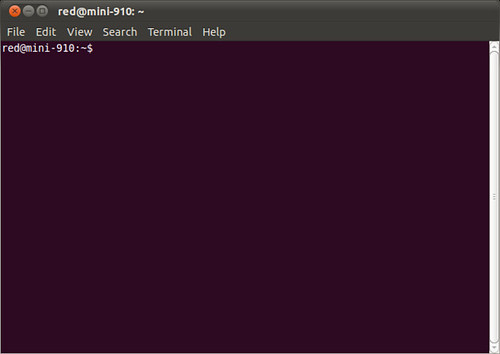
In the Terminal type:
Reboot the machine. Check to see if the driver installed correctly. You can find Additional Drivers in System>Administration>Additional Drivers.
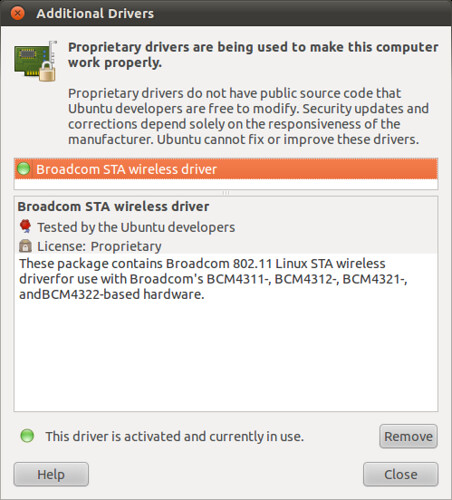
Some users are getting a SystemError:installArchives () failed message. When trying to install the Broadcom STA wireless driver via Additional Drivers.
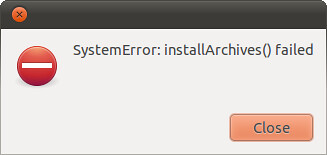
The Broadcom wireless card that came with the Dell Mini 9/10 or Vostro A90 does work in Ubuntu 10.10 Maverick Meekrat. You just have to manually install it via the command line.
First you have to physically connect the Mini/Vostro to a wired internet connection. This step is a must.
Then pull up a command line terminal prompt.
You can find the terminal under Applications>Accessories>Terminal
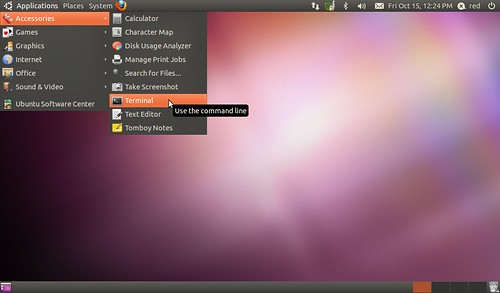
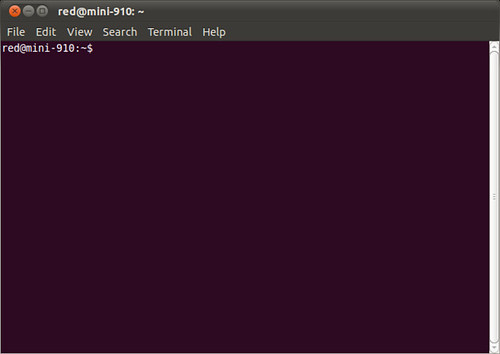
In the Terminal type:
sudo apt-get update
- to update your repositories and tell you system where to get the driver from.sudo apt-get --reinstall install bcmwl-kernel-source
- to install the driver.Reboot the machine. Check to see if the driver installed correctly. You can find Additional Drivers in System>Administration>Additional Drivers.
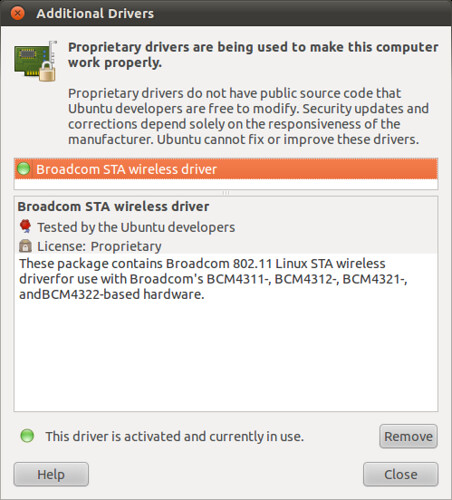
| Have a question or problem that this article doesn't cover? Ask our Ubuntu Mini 9 Google Group for help. |
Labels:
broadcom driver,
install,
Maverick Meekrat,
Ubuntu 10.10
Friday, August 20, 2010
Gmail Video Chat Now Available for Linux
The wait is over, Linux users can now video chat right from Gmail, iGoogle, and orkut.
Check out the video to see in action:
All you have to do is download the Google Video Chat plugin. Available for Ubuntu/Debian.
Check out the video to see in action:
All you have to do is download the Google Video Chat plugin. Available for Ubuntu/Debian.
| Have a question or problem that this article doesn't cover? Ask our Ubuntu Mini 9 Google Group for help. |
Labels:
google video chat,
ubuntu
Sunday, July 11, 2010
64-Bit Flash Fix
THIS GUIDE IS NOT FOR MINI 9/10v & VOSTRO A90 Users
These machines are 32-bit only and the following is not needed.
This guide is for other 64-bit users (my desktop run Ubuntu 9.10 64-bit) who are running into problems playing/clicking YouTube Videos using the nspluginwrapper and 32-bit Flash plugin.
In a terminal type:
add the following before the last line of the text:
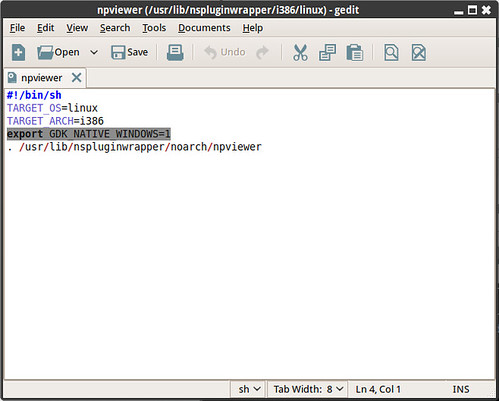
- You can use this picture as a reference, the needed line is highlighted in grey.
Now when you click a YouTube video it will actually play.
- Enjoy!
These machines are 32-bit only and the following is not needed.
This guide is for other 64-bit users (my desktop run Ubuntu 9.10 64-bit) who are running into problems playing/clicking YouTube Videos using the nspluginwrapper and 32-bit Flash plugin.
In a terminal type:
sudo gedit /usr/lib/nspluginwrapper/i386/linux/npviewer
add the following before the last line of the text:
export GDK_NATIVE_WINDOWS=1
- then Save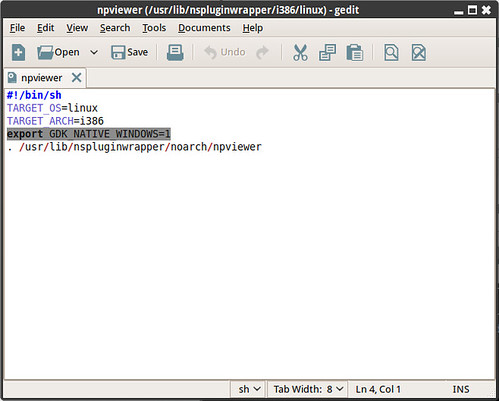
- You can use this picture as a reference, the needed line is highlighted in grey.
Now when you click a YouTube video it will actually play.
- Enjoy!
| Have a question or problem that this article doesn't cover? Ask our Ubuntu Mini 9 Google Group for help. |
Labels:
64-bit,
fix,
flash,
software guides,
ubuntu
Tuesday, June 29, 2010
Set Gmail, Hotmail, Yahoo or ZoHo Mail As Default Mail Application In Ubuntu 10.04
Evolution is a great full featured email client, but I don't want to use it on my netbook. It's really frustrating clicking on email links and seeing the Evolution configuration wizard pop up.
In an earlier post I wrote a guide about setting Gmail/Yahoo! as your default mail client in Firefox, but it only worked in Firefox and the settings were not used system wide. This guide will show you how to set Gmail, Hotmail, Yahoo! or SoHo Mail as your system wide default mail application using an awesome program called Desktop Webmail.
To install desktop-webmail, in a terminal type:
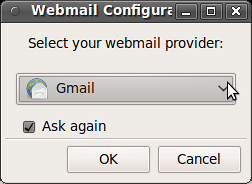
Once installed you can find Desktop-Webmail configuration editor under Applications>Internet. Use the pull down menu to select Gmail, Hotmail, Yahoo! Mail Classic UI, Yahoo! Mail Default or ZoHo Mail.
After setting your webmail prover go to System>Settings>Preferred Applications

and select Desktop Webmail as your Mail Reader.
Feeling left out because you're running an older version of Ubuntu? Gnome Gmail offers the same service for older versions of Ubuntu, only catch is that it only works for Gmail. You can download an all architecture .deb from the Gnome Gmail sourceforge site.
Gmail>Yahoo!
In an earlier post I wrote a guide about setting Gmail/Yahoo! as your default mail client in Firefox, but it only worked in Firefox and the settings were not used system wide. This guide will show you how to set Gmail, Hotmail, Yahoo! or SoHo Mail as your system wide default mail application using an awesome program called Desktop Webmail.
To install desktop-webmail, in a terminal type:
sudo apt-get install desktop-webmail
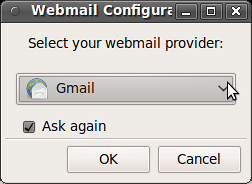
Once installed you can find Desktop-Webmail configuration editor under Applications>Internet. Use the pull down menu to select Gmail, Hotmail, Yahoo! Mail Classic UI, Yahoo! Mail Default or ZoHo Mail.
After setting your webmail prover go to System>Settings>Preferred Applications

and select Desktop Webmail as your Mail Reader.
Feeling left out because you're running an older version of Ubuntu? Gnome Gmail offers the same service for older versions of Ubuntu, only catch is that it only works for Gmail. You can download an all architecture .deb from the Gnome Gmail sourceforge site.
Gmail>Yahoo!
| Have a question or problem that this article doesn't cover? Ask our Ubuntu Mini 9 Google Group for help. |
Labels:
default mail client,
desktop webmail,
gmail. email,
yahoo,
zoho mail
Saturday, June 26, 2010
Remove Mono From Your Ubuntu Install
Mono is a free and open source project led by Novell and backed by Microsoft to create an Ecma standard compliant, .NET-compatible set of tools. I have written previously about my opposition of Microsoft's involvement with the free software community.
Mono is the Trojan horse Microsoft will use to embrace, extend and extinguish free software. Removing Mono and it components is the first thing I do after a new install.
To remove Mono from your Ubuntu install, in a terminal:
The above command removes:
This completely removes f-spot, gbrainy and Tomboy. Tomboy has a mono-free replacement, Gnote and f-spot is being replaced by the mono-free Shotwell in future Ubuntu releases.
To install Gnote, in a terminal type:
To install Shotwell, in a terminal type:
I don't have a decent replacement for gbrainy.
Removing Mono will also remove any 3rd party programs you have installed that rely on Mono like Banshee, Gnome-Do and Docky.
Kupfer is an excellent replacement for Gnome-do and Avant Window Manager for Docky. Both are available in the official repositories, but I would recommend using their PPAs to get the latest updated versions.
Mono is the Trojan horse Microsoft will use to embrace, extend and extinguish free software. Removing Mono and it components is the first thing I do after a new install.
To remove Mono from your Ubuntu install, in a terminal:
sudo apt-get purge libmono* libgdiplus cli-common libglitz-glx1 libglitz1
The above command removes:
cli-common* f-spot* gbrainy* libart2.0-cil* libflickrnet2.2-cil*
libgconf2.0-cil* libgdiplus* libglade2.0-cil* libglib2.0-cil* libglitz-glx1*
libglitz1* libgmime2.4-cil* libgnome-keyring1.0-cil* libgnome-vfs2.0-cil*
libgnome2.24-cil* libgnomepanel2.24-cil* libgtk2.0-cil*
liblaunchpad-integration1.0-cil* libmono-addins-gui0.2-cil*
libmono-addins0.2-cil* libmono-cairo2.0-cil* libmono-corlib2.0-cil*
libmono-data-tds2.0-cil* libmono-i18n-west2.0-cil* libmono-posix2.0-cil*
libmono-security2.0-cil* libmono-sharpzip2.84-cil* libmono-sqlite2.0-cil*
libmono-system-data2.0-cil* libmono-system-runtime2.0-cil*
libmono-system-web2.0-cil* libmono-system2.0-cil* libmono2.0-cil*
libndesk-dbus-glib1.0-cil* libndesk-dbus1.0-cil* libnunit2.4-cil*
mono-2.0-gac* mono-gac* mono-runtime* tomboy*
This completely removes f-spot, gbrainy and Tomboy. Tomboy has a mono-free replacement, Gnote and f-spot is being replaced by the mono-free Shotwell in future Ubuntu releases.
To install Gnote, in a terminal type:
sudo apt-get install gnote
To install Shotwell, in a terminal type:
sudo add-apt-repository ppa:yorba/ppa
sudo apt-get update
sudo apt-get install shotwellI don't have a decent replacement for gbrainy.
Removing Mono will also remove any 3rd party programs you have installed that rely on Mono like Banshee, Gnome-Do and Docky.
Kupfer is an excellent replacement for Gnome-do and Avant Window Manager for Docky. Both are available in the official repositories, but I would recommend using their PPAs to get the latest updated versions.
| Have a question or problem that this article doesn't cover? Ask our Ubuntu Mini 9 Google Group for help. |
Wednesday, April 21, 2010
Favorite Firefox Addons for Netbooks
Firefox is a netbook's best friend. This is a collection of my favorite Firefox Add-ons. They help free up screen space; stop ads, flash and scripts; add functionality; and make Firefox a secure browsing experience. Firefox > Chromium.
Get Back Your Screen
More tweaks for freeing up screen space. Unless you like squinting and scrolling.
Compact Menu 2
This extension adds the CompactMenu icon to the Navigation Toolbar, and hides the Menubar.
To press the icon or Alt-key then "Menu" open.
autoHideStatusbar
Hides the statusbar. The statusbar is shown back when hovering a "sensitive zone" with the mouse and can be shown back when a page loads or when hovering a link, according to the preferences. Additionally, a statusbar icon and/or a toolbar button can be used to quick enable/disable. hotkey: CTRL-ALT-U (show back the statusbar until a click is made)
Autohide Tabbar 2.0
Auto-hides the tab bar. By moving the mouse to the edge of where the tab bar was, you can make the tab bar show up again.Tab bar can be relocated to the bottom of the main window by the setting in the Options page. So the page you are viewing would not jump up and down when the tab bar is toggled.
Stop Ads, Flash & Scripts
No more wasted bandwidth and slowing down your netbook with ads, flash and scripts you don't want to run/see.
Adblock Plus
Once installed, it's a snap to filter elements at their source-address.
Just right-click: Adblock. Filters use either the wildcard character or full Regular Expression syntax. Hit the status-element and see what has or hasn't been blocked. This plugin is important because loading ads slows down your netbook and takes up screen space.
Adblock Plus: Element Hiding Helper
This is a companion extension to Adblock or Adblock Plus and should be used in conjunction with it. This extension automatically downloads the latest version of Filterset.G every 4-7 days. Filterset.G is an excellent set of filters maintained by G for Adblock that blocks most ads on the internet. In addition, this extension allows you to define your own set of filters that you can add along with Filterset.G during an update. To report missed ads or problems with the extension visit the support forums.
BetterPrivacy
Flash-cookies (Local Shared Objects, LSO) are pieces of information placed on your computer by a Flash plugin. Those Super-Cookies are placed in central system folders and so protected from deletion. They are frequently used like standard browser cookies. Although their thread potential is much higher as of conventional cookies, only few users began to take notice of them. It is of frequent occurrence that -after a time- hundreds of those Flash-cookies reside in special folders. And they won't be deleted - never.
Flash Block
Flashblock is an extension for the Mozilla, Firefox, and Netscape browsers that takes a pessimistic approach to dealing with Macromedia Flash content on a webpage and blocks ALL Flash content from loading. It then leaves place-holders on the webpage that allow you to click to download and then view the Flash content. This one is key, I don't want flash objects loading and making noise when I'm mobile/in a meeting. Flashblock speeds up Firefox by not downloading videos you don't plan on watching.
NoScript
It allows JavaScript, Java and other executable content to run only from trusted domains of your choice, e.g. your home-banking web site, guarding your "trust boundaries" against cross-site scripting attacks (XSS) and Clickjacking attempts, thanks to its unique ClearClick technology.Such a preemptive approach prevents exploitation of security vulnerabilities (known and even unknown!) with no loss of functionality.
YesScript
Unlike NoScript, YesScript does absolutely nothing to improve your security. YesScript strives to remove hassles from your browsing experience, rather than add them. Use YesScript on sites that annoy you or hog your system resources. One click to the icon in the status bar turns scripts on or off for the current site.
Add Functionality to Firefox
You'll wonder how you ever lived without these extensions. I don't remember how I did. The web was a dark, dark, place back then...
Xmarks Bookmark Synchronizer
If you use Firefox on more than one computer, you'll want Xmarks. Install Xmarks on each computer, and it will work silently in the background to keep your bookmarks synchronized. You can also log in to my.xmarks.com to manage your bookmarks from any computer.
Mozilla Weave
Free browser add-on from Mozilla Labs that keeps your bookmarks, saved passwords, browsing history and open tabs backed up and synchronized, with end-to-end encryption for your privacy and security.
Undo Closed Tabs Button
Tired of going to History -> Recently Closed Tabs just to undo a closed tab? Then this extension is for you! This extension allows you to undo closed tabs via a toolbar and/or tab bar button or the right-click context menu.
Tabs Open Relative
Tabs Open Relative makes all new tabs open to the right of the current tab, rather than at the far right of the tab bar. I don't know how I used tabs before this plugin came along.
Open Image In New Tab
Adds right-click context menu item for opening images in new tabs.
Context Search
Expands the context menu's 'Search for' item into a list of installed search engines. Hold Ctrl or middle-click to open results in a new tab, Shift to open a new window.
FirefoxNotify
Provides for integration between Firefox and the Galago project's specification for notifications. This allows for Firefox to integrate better into Linux desktops which support a Galago compatible notification server.
GreaseMonkey
Allows you to customize the way a webpage displays using small bits of JavaScript. Hundreds of scripts, for a wide variety of popular sites, are already available at http://userscripts.org. You can write your own scripts, too. Check out http://wiki.greasespot.net/ to get started. This extension does some amazing things, check out for more at http://userscripts.org.
Easy Youtube Video Downloader
Add buttons to download YouTube videos in FLV, 3GP, MP3, MP4 and 720p HD and 1080p Full-HD qualities. Supports all new 1080p FULL-HD video downloading and works with new Youtube video layout.
Don't Forget to Check Out:
Customizing Firefox for Netbooks.
This guide helps you get the most out of Firefox on your netbook. These tweaks are so easy even a Windows user can do them! Zing!
Get Back Your Screen
More tweaks for freeing up screen space. Unless you like squinting and scrolling.
Compact Menu 2
This extension adds the CompactMenu icon to the Navigation Toolbar, and hides the Menubar.
To press the icon or Alt-key then "Menu" open.
autoHideStatusbar
Hides the statusbar. The statusbar is shown back when hovering a "sensitive zone" with the mouse and can be shown back when a page loads or when hovering a link, according to the preferences. Additionally, a statusbar icon and/or a toolbar button can be used to quick enable/disable. hotkey: CTRL-ALT-U (show back the statusbar until a click is made)
Autohide Tabbar 2.0
Auto-hides the tab bar. By moving the mouse to the edge of where the tab bar was, you can make the tab bar show up again.Tab bar can be relocated to the bottom of the main window by the setting in the Options page. So the page you are viewing would not jump up and down when the tab bar is toggled.
Stop Ads, Flash & Scripts
No more wasted bandwidth and slowing down your netbook with ads, flash and scripts you don't want to run/see.
Adblock Plus
Once installed, it's a snap to filter elements at their source-address.
Just right-click: Adblock. Filters use either the wildcard character or full Regular Expression syntax. Hit the status-element and see what has or hasn't been blocked. This plugin is important because loading ads slows down your netbook and takes up screen space.
Adblock Plus: Element Hiding Helper
This is a companion extension to Adblock or Adblock Plus and should be used in conjunction with it. This extension automatically downloads the latest version of Filterset.G every 4-7 days. Filterset.G is an excellent set of filters maintained by G for Adblock that blocks most ads on the internet. In addition, this extension allows you to define your own set of filters that you can add along with Filterset.G during an update. To report missed ads or problems with the extension visit the support forums.
BetterPrivacy
Flash-cookies (Local Shared Objects, LSO) are pieces of information placed on your computer by a Flash plugin. Those Super-Cookies are placed in central system folders and so protected from deletion. They are frequently used like standard browser cookies. Although their thread potential is much higher as of conventional cookies, only few users began to take notice of them. It is of frequent occurrence that -after a time- hundreds of those Flash-cookies reside in special folders. And they won't be deleted - never.
Flash Block
Flashblock is an extension for the Mozilla, Firefox, and Netscape browsers that takes a pessimistic approach to dealing with Macromedia Flash content on a webpage and blocks ALL Flash content from loading. It then leaves place-holders on the webpage that allow you to click to download and then view the Flash content. This one is key, I don't want flash objects loading and making noise when I'm mobile/in a meeting. Flashblock speeds up Firefox by not downloading videos you don't plan on watching.
NoScript
It allows JavaScript, Java and other executable content to run only from trusted domains of your choice, e.g. your home-banking web site, guarding your "trust boundaries" against cross-site scripting attacks (XSS) and Clickjacking attempts, thanks to its unique ClearClick technology.Such a preemptive approach prevents exploitation of security vulnerabilities (known and even unknown!) with no loss of functionality.
YesScript
Unlike NoScript, YesScript does absolutely nothing to improve your security. YesScript strives to remove hassles from your browsing experience, rather than add them. Use YesScript on sites that annoy you or hog your system resources. One click to the icon in the status bar turns scripts on or off for the current site.
Add Functionality to Firefox
You'll wonder how you ever lived without these extensions. I don't remember how I did. The web was a dark, dark, place back then...
Xmarks Bookmark Synchronizer
If you use Firefox on more than one computer, you'll want Xmarks. Install Xmarks on each computer, and it will work silently in the background to keep your bookmarks synchronized. You can also log in to my.xmarks.com to manage your bookmarks from any computer.
Mozilla Weave
Free browser add-on from Mozilla Labs that keeps your bookmarks, saved passwords, browsing history and open tabs backed up and synchronized, with end-to-end encryption for your privacy and security.
Undo Closed Tabs Button
Tired of going to History -> Recently Closed Tabs just to undo a closed tab? Then this extension is for you! This extension allows you to undo closed tabs via a toolbar and/or tab bar button or the right-click context menu.
Tabs Open Relative
Tabs Open Relative makes all new tabs open to the right of the current tab, rather than at the far right of the tab bar. I don't know how I used tabs before this plugin came along.
Open Image In New Tab
Adds right-click context menu item for opening images in new tabs.
Context Search
Expands the context menu's 'Search for' item into a list of installed search engines. Hold Ctrl or middle-click to open results in a new tab, Shift to open a new window.
FirefoxNotify
Provides for integration between Firefox and the Galago project's specification for notifications. This allows for Firefox to integrate better into Linux desktops which support a Galago compatible notification server.
GreaseMonkey
Allows you to customize the way a webpage displays using small bits of JavaScript. Hundreds of scripts, for a wide variety of popular sites, are already available at http://userscripts.org. You can write your own scripts, too. Check out http://wiki.greasespot.net/ to get started. This extension does some amazing things, check out for more at http://userscripts.org.
Easy Youtube Video Downloader
Add buttons to download YouTube videos in FLV, 3GP, MP3, MP4 and 720p HD and 1080p Full-HD qualities. Supports all new 1080p FULL-HD video downloading and works with new Youtube video layout.
Don't Forget to Check Out:
Customizing Firefox for Netbooks.
This guide helps you get the most out of Firefox on your netbook. These tweaks are so easy even a Windows user can do them! Zing!
| Have a question or problem that this article doesn't cover? Ask our Ubuntu Mini 9 Google Group for help. |
Labels:
add-ons,
extensions,
firefox,
software guides
Tuesday, April 20, 2010
Move The Window Buttons To The Right
Is Ubuntu 10.04 left side window button placement driving you crazy? You're not the only one. I'm so used to the buttons being on the right side, I can't make the adjustment. I sick of clicking a blank right menu bar. The fix is simple:
To Move The Window Buttons To The Right
Bring up the Run Application box with Alt + F2
mini/vostro users will have to press Fn+Alt+F2(hint: it's the S key)
type gconf-editor and press Run
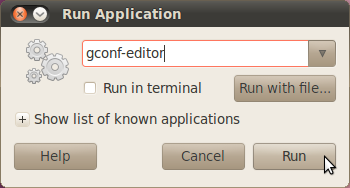
In the gconf-editor
Go to Apps>Metacity>General
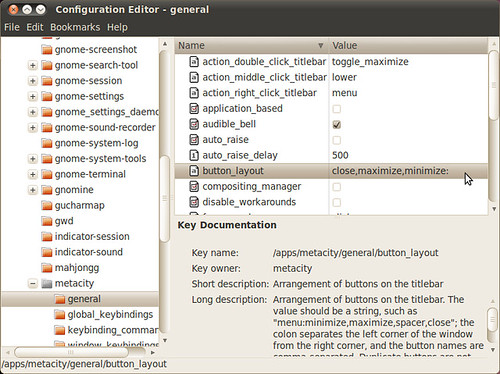
In the button_layout field type:

- this will place the window buttons on the right, where they belong.
Feel free to customize the buttons if you want to change the order. I know some users actually prefer the Ubuntu 10.04 Alpha testing left side window buttons placement of minimize,maximize,close.
To Move The Window Buttons To The Right
Bring up the Run Application box with Alt + F2
mini/vostro users will have to press Fn+Alt+F2(hint: it's the S key)
type gconf-editor and press Run
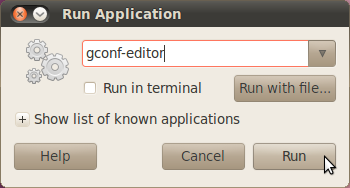
In the gconf-editor
Go to Apps>Metacity>General
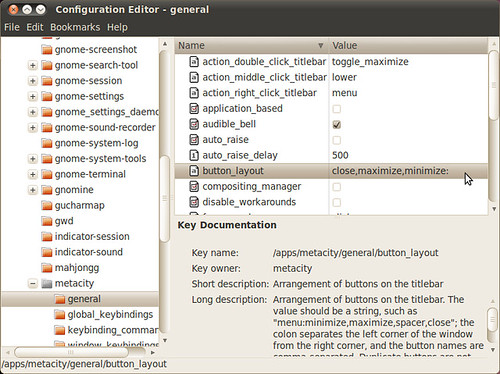
In the button_layout field type:
menu:maximize,minimize,close

- this will place the window buttons on the right, where they belong.
Feel free to customize the buttons if you want to change the order. I know some users actually prefer the Ubuntu 10.04 Alpha testing left side window buttons placement of minimize,maximize,close.
| Have a question or problem that this article doesn't cover? Ask our Ubuntu Mini 9 Google Group for help. |
Labels:
change window buttons,
gconf,
gconf-editor,
ubuntu 10.04
Friday, April 9, 2010
The Window Buttons are Now Set in Stone
As many of you know, the window buttons have moved to the left for the new Ubuntu 10.04 Lucid Lynx themes.
There was a lot of controversy about the move and the new button order. Users considering leaving the Ubuntu project over the lack of user input in the decision.
The controversy is over and the final button order has been decided: close, minimize and maximize. The order makes sense to me and the move to the left of the screen doesn't bother me.
Everyone can calm down and focus on the real issue, Ubuntu 10.04 beta testing.
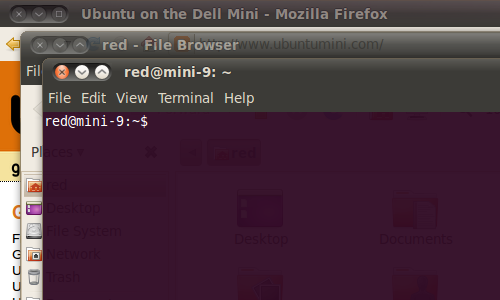
-Ubuntu's Ambiance Theme
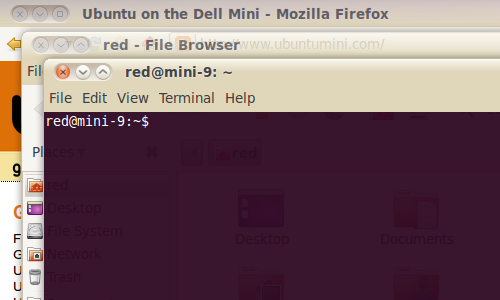 < - Ubuntu's Radiance Theme For more about Ubuntu's new brand change
< - Ubuntu's Radiance Theme For more about Ubuntu's new brand change
There was a lot of controversy about the move and the new button order. Users considering leaving the Ubuntu project over the lack of user input in the decision.
The controversy is over and the final button order has been decided: close, minimize and maximize. The order makes sense to me and the move to the left of the screen doesn't bother me.
Everyone can calm down and focus on the real issue, Ubuntu 10.04 beta testing.
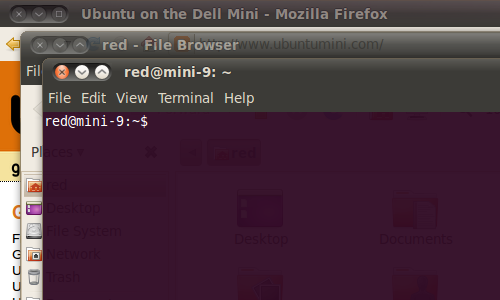
-Ubuntu's Ambiance Theme
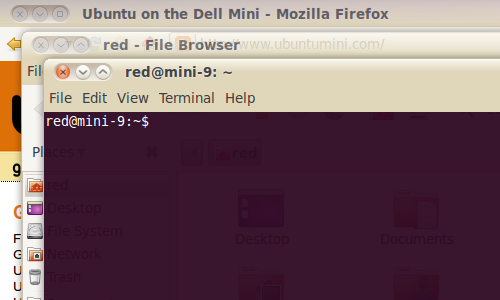 < - Ubuntu's Radiance Theme For more about Ubuntu's new brand change
< - Ubuntu's Radiance Theme For more about Ubuntu's new brand change| Have a question or problem that this article doesn't cover? Ask our Ubuntu Mini 9 Google Group for help. |
Labels:
gtk theme,
Lucid Lynx,
ubuntu 10.04,
window buttons
Google Is Back as The Default Search Provider for Ubuntu 10.04
Search snobs rejoice, Google is back as the default search engine for Ubuntu 10.04 Lucid Lynx. Google>Yahoo!/Bing.
From the the ubuntu-mailing list:
From the the ubuntu-mailing list:
Each release we determine the best default web browser and the best
default search engine for Ubuntu. When choosing the best default search provider, we consider factors such as user experience, user preferences, and costs and benefits for Ubuntu and the browsers and other project that make up Ubuntu. Up until Ubuntu 9.10 these defaults have always been Firefox and Google. Earlier in the 10.04 cycle I announced that we would be changing the default search provider to Yahoo!, and we implemented that change for several milestones.
However, for the final release, we will use Google as the default provider. I have asked the Ubuntu Desktop team to change the default back to Google as soon as reasonably possible, but certainly by final freeze on April 15th.
It was not our intention to "flap" between providers, but the underlying circumstances can change unpredictably. In this case, choosing Google will be familiar to everybody upgrading from 9.10 to 10.04 and the change will only be visible to those who have been part of the
development cycle for 10.04.
| Have a question or problem that this article doesn't cover? Ask our Ubuntu Mini 9 Google Group for help. |
Labels:
google,
Lucid Lynx,
ubuntu 10.04,
yahoo
Monday, April 5, 2010
Customizing Firefox 3.6 for Netbooks
Owning a netbook has it advantages, the small 8.9 to 10 inch screen is not one of them. Firefox's default user interface takes up 25% of the vertical space on your netbook. Below is my collection of Firefox 3.6 customizations that will help you reclaim over 20% of your netbook's screen and make Firefox run faster.
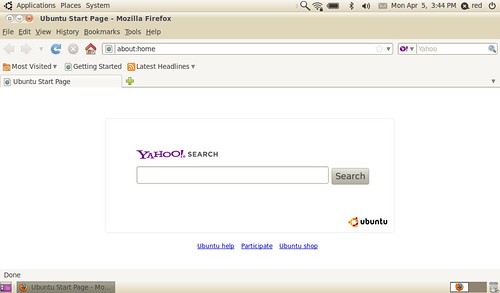
- Default Firefox 3.6 in Lucid Lynx, notice the wasted space on menus
Remove the Bookmarks Toolbar:

- Right click Firefox's blank menu area and un-check the Bookmarks Toolbar
Make The Tool Icons Smaller:
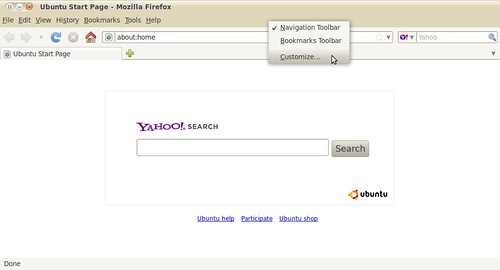
- Right click Firefox's blank menu area and select Customize
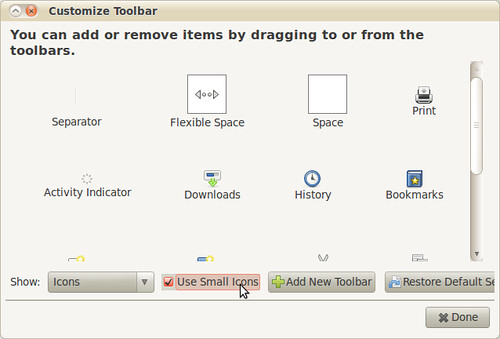
- Check the Use Small Icons box
Remove the Status Bar:
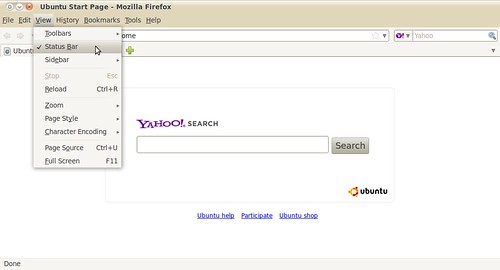
- Under View un-check the Status Bar Box
Remove The Menu Bar and Make It An Icon:
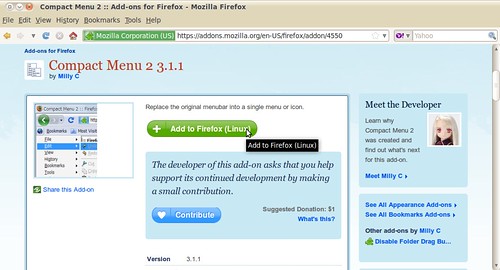
- Download the Compact Menu 2 addon
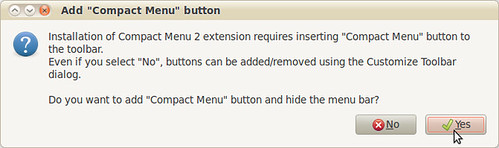
- Select Yes
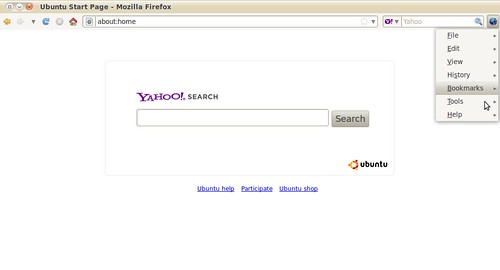
- Compact menu 2 replaces your menu bar with a small blue icon
By right clicking the Firefox menu area and selecting Customize, you can configure Compact Menu.
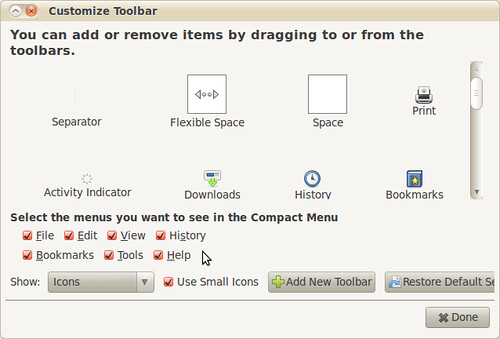
Show The Download Manager as a Tab:
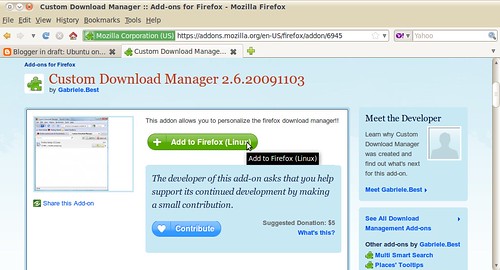
- Download the Custom Download Manager addon

- The old download Manger Window
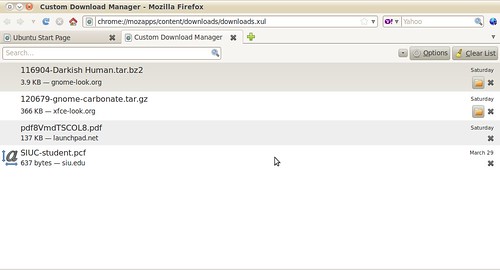
- The tabbed download window
To change any of Custom Download Manager Settings, go to Tools>Addons

To access Firefox's Configuration File
Type about:config into the URL address bar
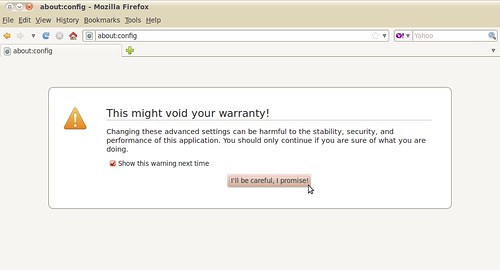
- Ignore the warning, and select I'll be careful, I promise
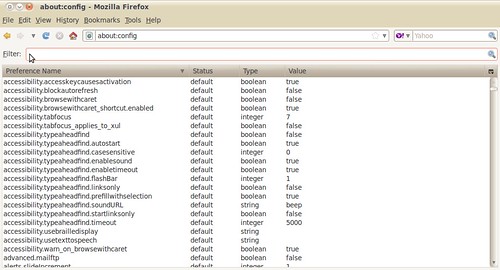
- The main about:config page
Autohide The Tab bar when only displaying a Single Tab:
- Type browser.tabs.autohide into the filter box
- Double click the browser.tabs.autohide entry to set the value to true
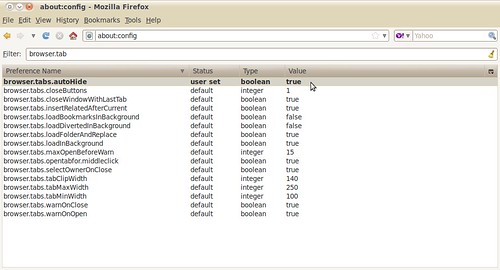
- The constantly displayed tab bar is probably the most annoying "feature" added to Firefox, it's a complete waste of space
Make Firefox Run Faster By Enabling Piplining:
Normally the browser will make one request to a web page at a time. When you enable pipelining, it will make several attempts at once, which really speeds up page loading. It's not very nice to slam websites with multiple requests. Be a good person and limit yourself to a reasonable number.
- Type network.http.pipelining into the filter bar
- Double click the network.http.pipelining entry to set the value to true
- Type network.http.proxy.pipelining into the filter bar
- Double click the network.http.proxy.pipelining entry to set the value to true
- Type network.http.pipelining.maxrequests into the filter bar
- Double click the network.http.pipelining.maxrequests entry and set the maxrequests to 15
- Right-click anywhere inside Firefox about:config page and select New-> Integer
- Name it nglayout.initialpaint.delay and set its value to 0 (zero)
Stop Firefox from Loading Pages in the Background:
Firefox downloads webpages from links it thinks you may click. This may make the experience seem faster but really it just bogs down Firefox and your netbook.
- Type network.prefetch-next into the filter bar
- Double click the network.prefetch-next entry to set it to false
Customize Backspace Button:
The Ubuntu default is set to scroll up when the backspace button is pressed.
I prefer for it to go back in my page history (like it does in Microsoft Windows).
- 0 Pressing backspace button will go back a page in the session history
- 1 Pressing backspace button will scroll up a page in the current document and [Shift]+[Backspace] will scroll down.
- Type browser.backspace_action into the filter bar
- double click the browser.backspace_action entry and set the value to 0
Now that your done you have a lean, mean and fast netbook optimized version of Firefox 3.6
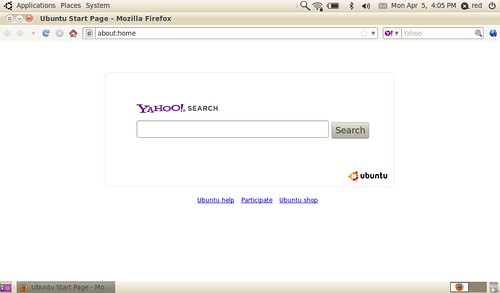
- That's a pretty netbook version of Firefox, eat your heart out laptops
Check out my "Best Extensions for Netbooks Guide". (coming soon)
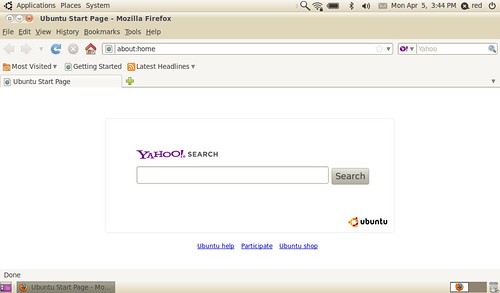
- Default Firefox 3.6 in Lucid Lynx, notice the wasted space on menus
Remove the Bookmarks Toolbar:

- Right click Firefox's blank menu area and un-check the Bookmarks Toolbar
Make The Tool Icons Smaller:
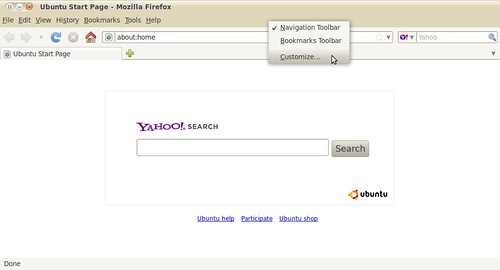
- Right click Firefox's blank menu area and select Customize
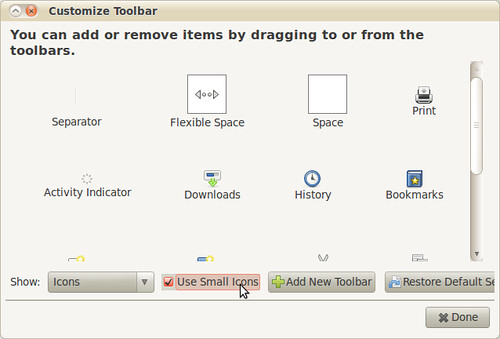
- Check the Use Small Icons box
Remove the Status Bar:
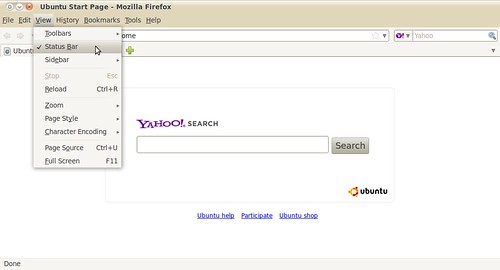
- Under View un-check the Status Bar Box
Remove The Menu Bar and Make It An Icon:
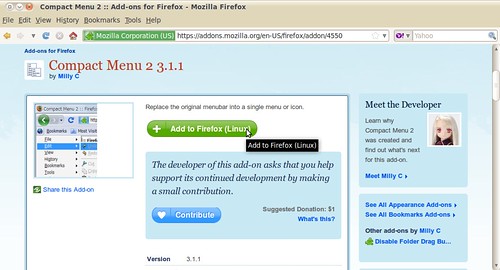
- Download the Compact Menu 2 addon
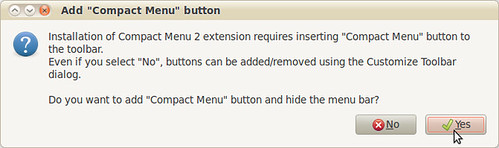
- Select Yes
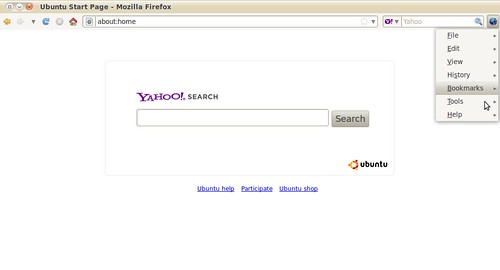
- Compact menu 2 replaces your menu bar with a small blue icon
By right clicking the Firefox menu area and selecting Customize, you can configure Compact Menu.
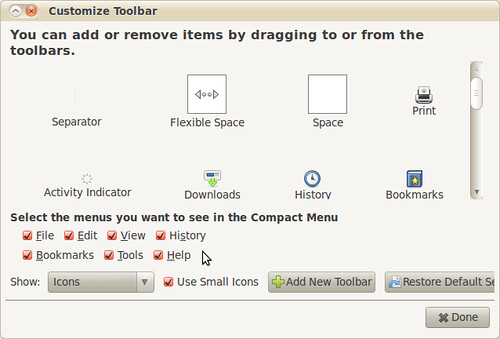
Show The Download Manager as a Tab:
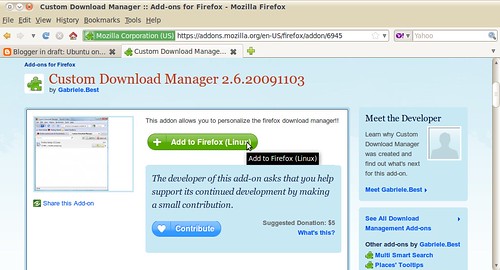
- Download the Custom Download Manager addon

- The old download Manger Window
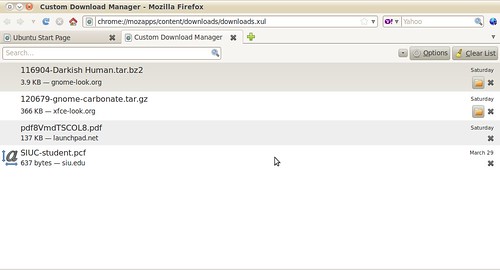
- The tabbed download window
To change any of Custom Download Manager Settings, go to Tools>Addons

To access Firefox's Configuration File
Type about:config into the URL address bar
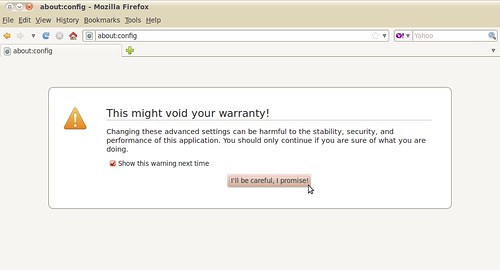
- Ignore the warning, and select I'll be careful, I promise
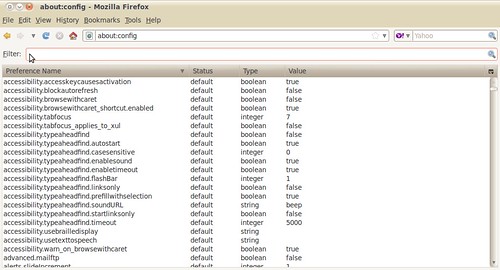
- The main about:config page
Autohide The Tab bar when only displaying a Single Tab:
- Type browser.tabs.autohide into the filter box
- Double click the browser.tabs.autohide entry to set the value to true
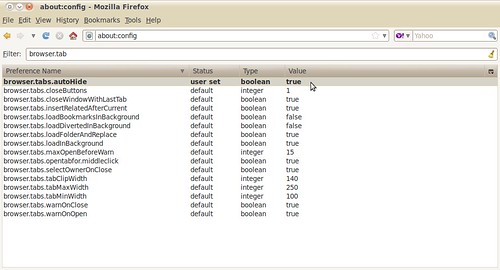
- The constantly displayed tab bar is probably the most annoying "feature" added to Firefox, it's a complete waste of space
Make Firefox Run Faster By Enabling Piplining:
Normally the browser will make one request to a web page at a time. When you enable pipelining, it will make several attempts at once, which really speeds up page loading. It's not very nice to slam websites with multiple requests. Be a good person and limit yourself to a reasonable number.
- Type network.http.pipelining into the filter bar
- Double click the network.http.pipelining entry to set the value to true
- Type network.http.proxy.pipelining into the filter bar
- Double click the network.http.proxy.pipelining entry to set the value to true
- Type network.http.pipelining.maxrequests into the filter bar
- Double click the network.http.pipelining.maxrequests entry and set the maxrequests to 15
- Right-click anywhere inside Firefox about:config page and select New-> Integer
- Name it nglayout.initialpaint.delay and set its value to 0 (zero)
Stop Firefox from Loading Pages in the Background:
Firefox downloads webpages from links it thinks you may click. This may make the experience seem faster but really it just bogs down Firefox and your netbook.
- Type network.prefetch-next into the filter bar
- Double click the network.prefetch-next entry to set it to false
Customize Backspace Button:
The Ubuntu default is set to scroll up when the backspace button is pressed.
I prefer for it to go back in my page history (like it does in Microsoft Windows).
- 0 Pressing backspace button will go back a page in the session history
- 1 Pressing backspace button will scroll up a page in the current document and [Shift]+[Backspace] will scroll down.
- Type browser.backspace_action into the filter bar
- double click the browser.backspace_action entry and set the value to 0
Now that your done you have a lean, mean and fast netbook optimized version of Firefox 3.6
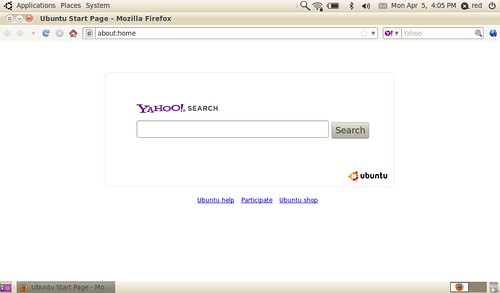
- That's a pretty netbook version of Firefox, eat your heart out laptops
Check out my "Best Extensions for Netbooks Guide". (coming soon)
| Have a question or problem that this article doesn't cover? Ask our Ubuntu Mini 9 Google Group for help. |
Labels:
about:config,
add-ons,
customizing,
firefox,
tweaks
Saturday, April 3, 2010
Broadcom Wireless Driver Fix In Lucid
For yet another release, Ubuntu 's Driver Manager is unable to properly install the Broadcom Wireless driver.
Some users are getting a permission error, telling them that they are not authorized to perform this action:
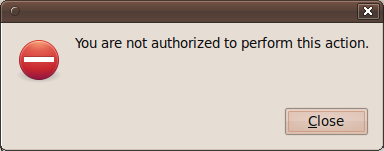
or Ubuntu is just not recognizing the card:
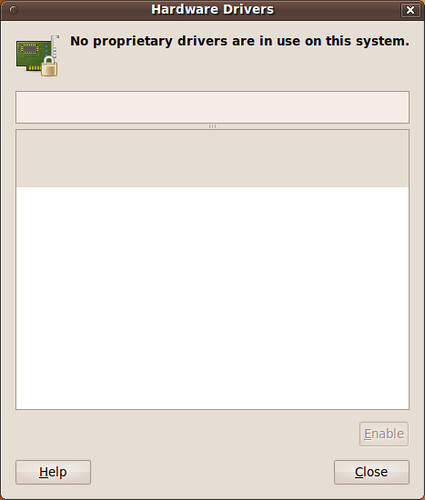
The Broadcom wireless card that came with the Dell Mini 9/10 or Vostro A90 does work in Ubuntu 10.04 Lucid Lynx. You just have to manually install it.
Manually installing the driver can be done two ways:
Connect to the internet via a wired connection. Then go to Synaptic Package Manager (System>Administration>Synaptic Package Manager)
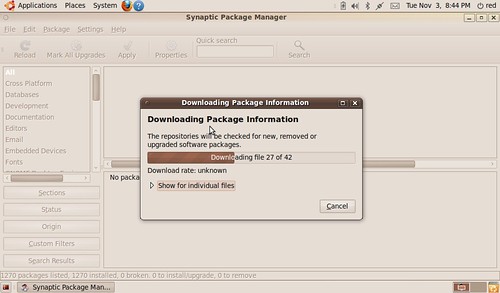
- Click the Reload button in the upper left corner of Synaptic to refresh your repository index.

- Then install the bcmwl-kernel-source package
OR: after connecting to the internet via a wired connection in a terminal type:
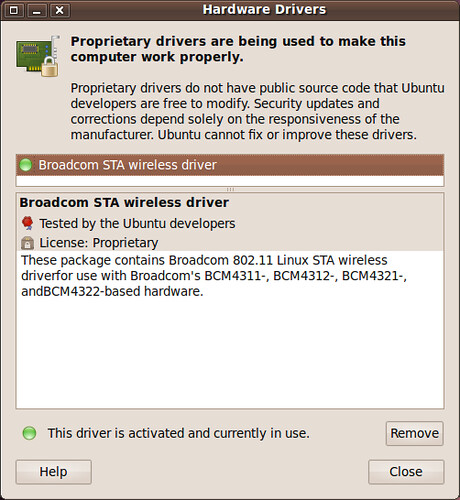
Some users are getting a permission error, telling them that they are not authorized to perform this action:
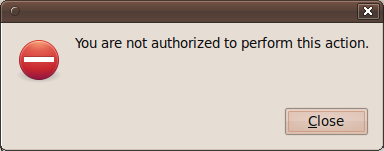
or Ubuntu is just not recognizing the card:
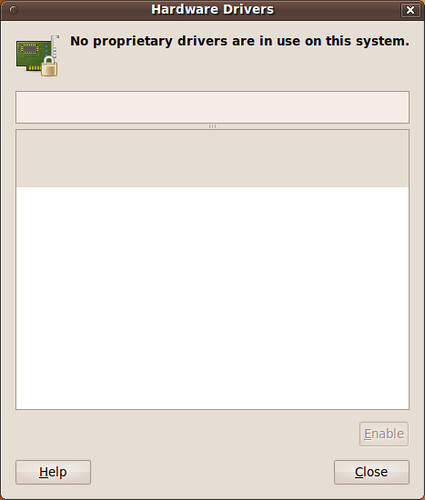
The Broadcom wireless card that came with the Dell Mini 9/10 or Vostro A90 does work in Ubuntu 10.04 Lucid Lynx. You just have to manually install it.
Manually installing the driver can be done two ways:
Connect to the internet via a wired connection. Then go to Synaptic Package Manager (System>Administration>Synaptic Package Manager)
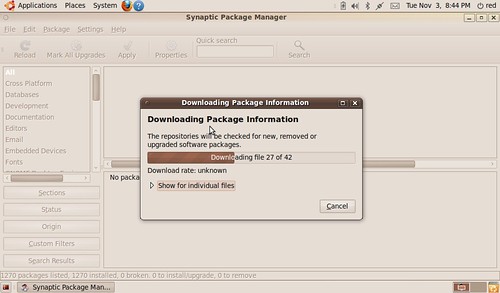
- Click the Reload button in the upper left corner of Synaptic to refresh your repository index.

- Then install the bcmwl-kernel-source package
OR: after connecting to the internet via a wired connection in a terminal type:
sudo apt-get update
sudo apt-get --reinstall install bcmwl-kernel-source
-Reboot the machine. Afterwards you will see the driver installed and working.sudo apt-get --reinstall install bcmwl-kernel-source
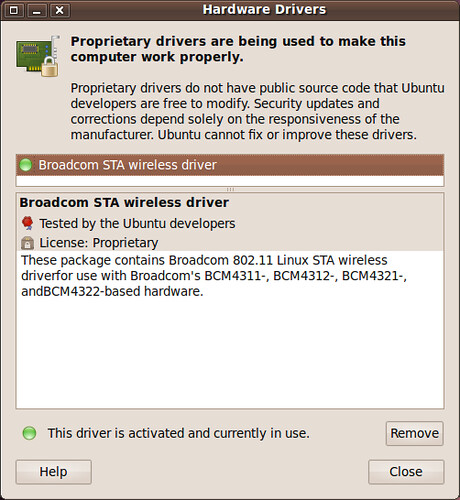
| Have a question or problem that this article doesn't cover? Ask our Ubuntu Mini 9 Google Group for help. |
Install The Android Font
Droid is a font family created by Ascender Corporation for use Android phone platform. The fonts are intended for use on the small screens of mobile handsets and were designed by Steve Matteson of Ascender Corporation.
The font family consists of Droid Sans, Droid Sans Mono and Droid Serif. Each typeface has an extensive character set including coverage of Western European, Eastern/Central European, Baltic, Cyrillic, Greek and Turkish languages.
The Droid Sans font really pops on the Mini's small screen. It's text is clear, easy to read and takes up less screen space. Try it out, your eyes will thank me.
To install the Droid fonts, in a terminal type:

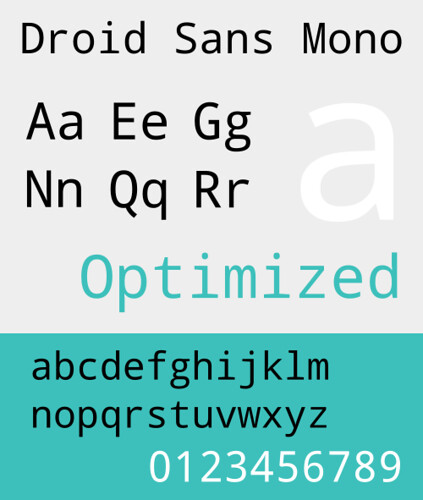
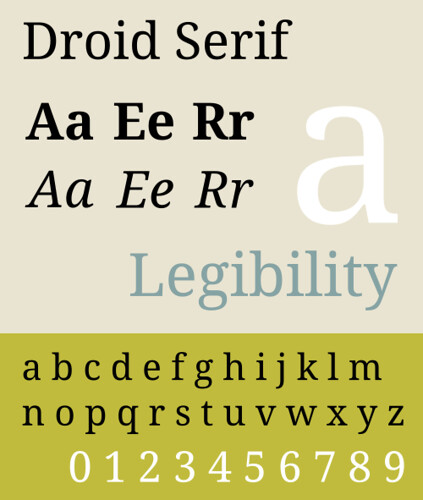
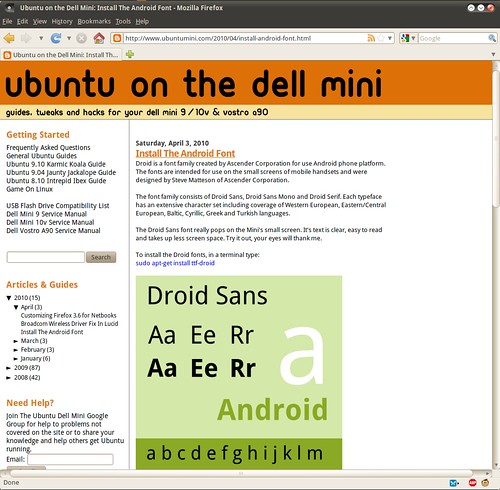
- click for a higher resolution
The font family consists of Droid Sans, Droid Sans Mono and Droid Serif. Each typeface has an extensive character set including coverage of Western European, Eastern/Central European, Baltic, Cyrillic, Greek and Turkish languages.
The Droid Sans font really pops on the Mini's small screen. It's text is clear, easy to read and takes up less screen space. Try it out, your eyes will thank me.
To install the Droid fonts, in a terminal type:
sudo apt-get install ttf-droid

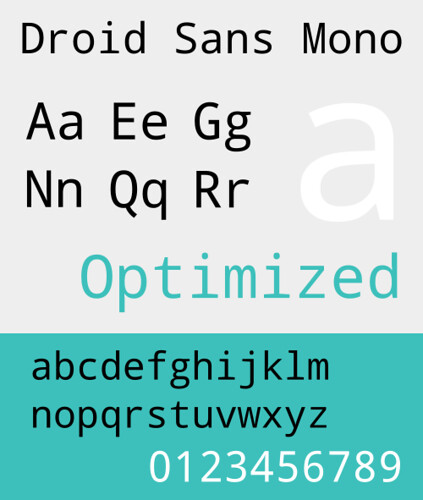
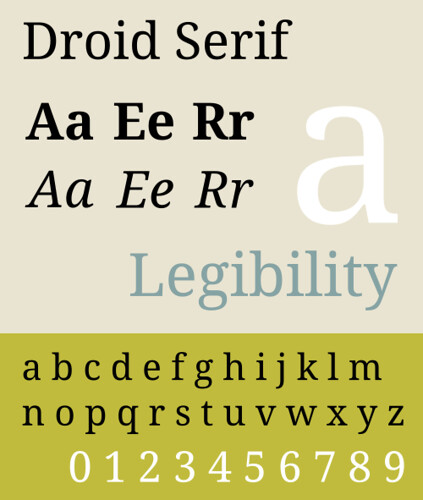
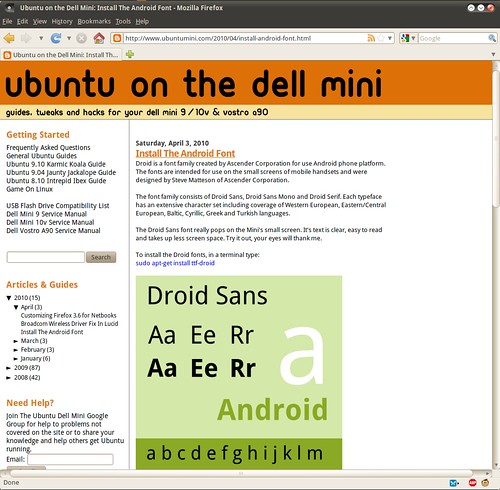
- click for a higher resolution
| Have a question or problem that this article doesn't cover? Ask our Ubuntu Mini 9 Google Group for help. |
Labels:
android,
droid font,
howto,
install
Subscribe to:
Posts (Atom)
