You can download Skype for Linux directly from the Skype website or install it from the Medibuntu repository. I prefer, and recommend, downloading it from Medibuntu. They have packaged Skype specifically for Ubuntu 8.10 in both i386 and lpia architectures. You can install the Medibuntu repository by following these steps.
To install Skype after setting up the Medibuntu Repository,
In a terminal type:
sudo apt-get install skype
Configuring The Mini's Audio
Double click the volume control icon on the gnome panel and select Preferences.
Make sure the Master, Internal Mic Boost, Capture & Input Boxes are checked, close the dialogue box.
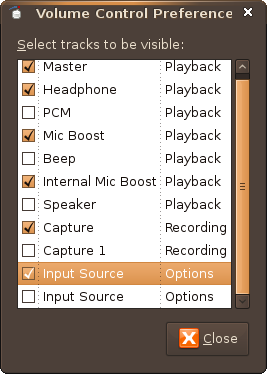
Then increase the Internal Mic Boost volume.
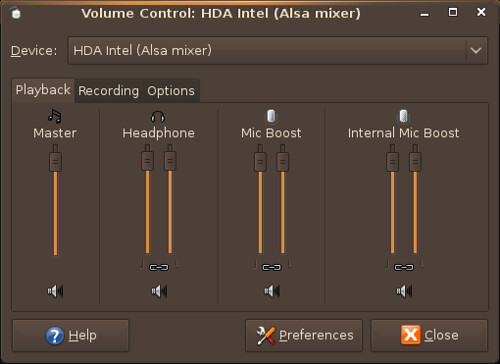
Select the Recording Tab and turn your capture settings up. Make sure the mic icon on the bottom of the dialog box is not X'ed out.
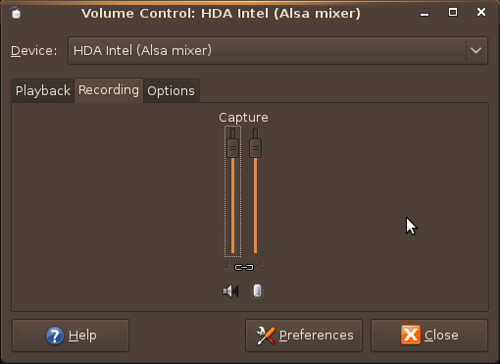
Go to the Options tab and select Front Mic.

Configuring Skype
Go to the Options menu, under Sound Devices

Sound In - HDA Intel (hw:Intel,0)
Sound Out - HDA Intel (hw:Intel,0)
Ringing - HDA Intel (hw:Intel,0)
Uncheck the box that says "Allow Skype" to automatically adjust your mixer levels.
Apply the settings.
Go to the Options menu, under Video Drivers

Check the Enable Skype Video
and also check the Start my video automatically when I am in a call box.
Select Integrated Webcam (/dev/video0)
Apply the settings.
Skype will now work with the Mini's internal mic and speakers. Configuring other devices to work with Skype is up to you. I haven't had much luck with my PS3 Bluetooth headset.
Have a question or problem that this article doesn't cover? Ask our Ubuntu Mini 9 Google Group for help.
edited by pHreaksYcle
