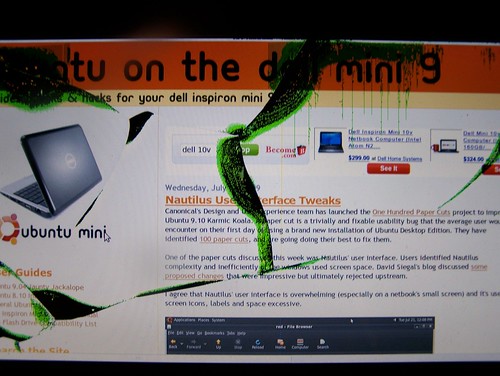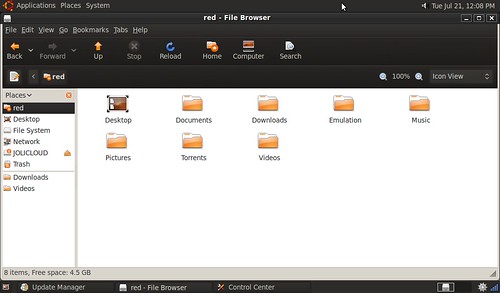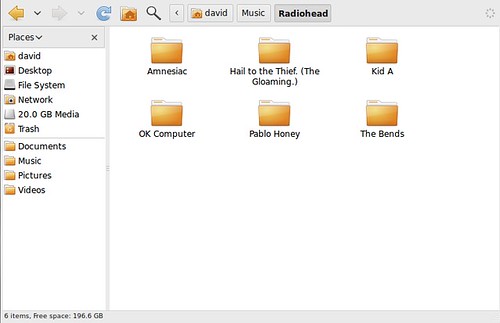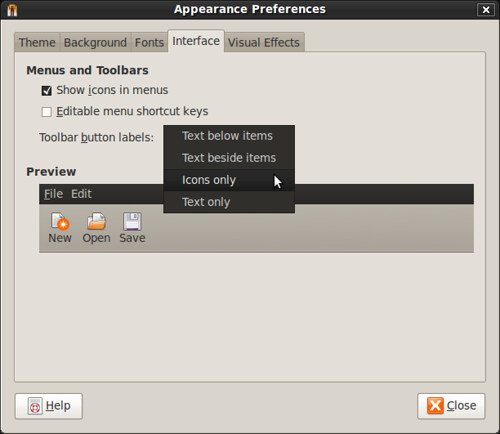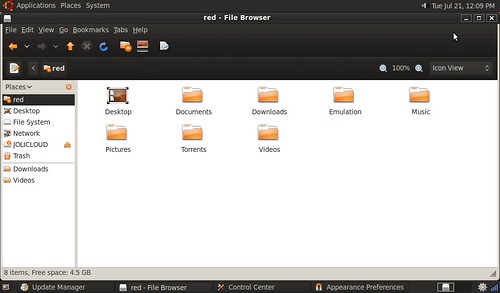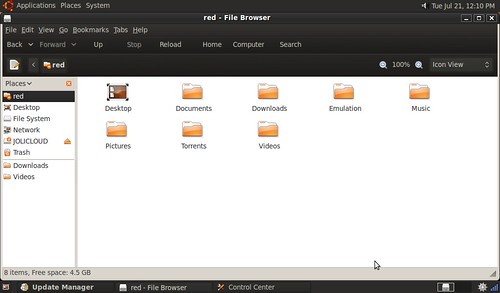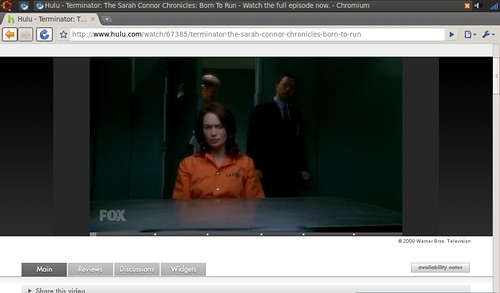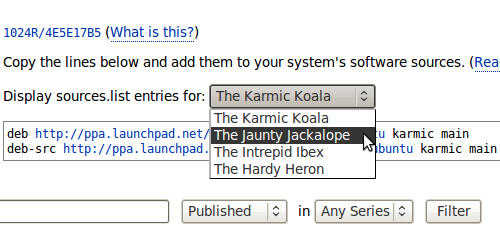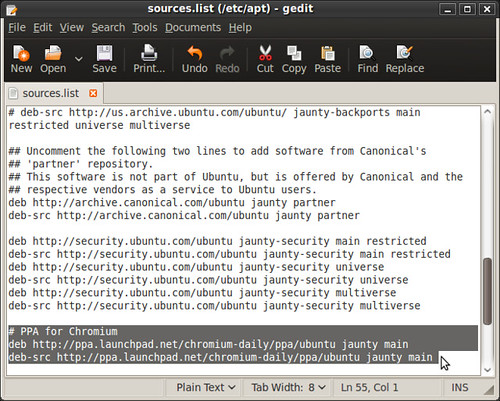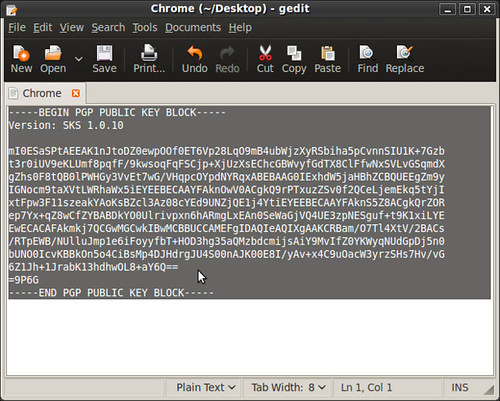Chromium is the open source project behind the Google Chrome web browser. While still in development, it is shaping up to be a feature rich browser. Last time we wrote about it, there was a short lived work around to get Flash working. Updates to the browser quickly broke the hacked Flash support. This morning, I updated Chromium and noticed this in the start screen.
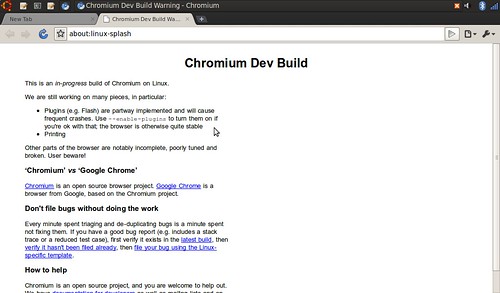
- Click to enlarge
Plug-ins (e.g. Flash) are part-way implemented and will cause frequent crashes. Use --enable-plug-ins to turn them on if you're okay with that; the browser is otherwise quite stable.
To install Chromium use this guide.
To Enable Plugins (e.g. Flash)
In a terminal type:
alacarte
-This will bring up Ubuntu's menu editor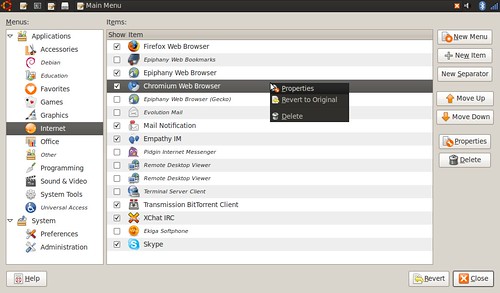
- In the editor, navigate to the Applications>Internet>Chrominum Web Browser
- Right click the entry for Chromium and select Properties
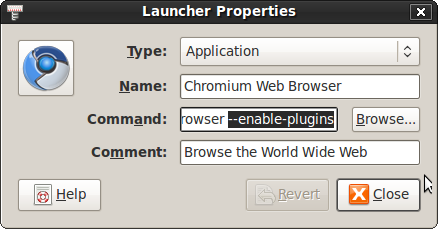
- In a Launcher Properties box, add --enable-plugins in the command box
- The command to launch Chromium should now read: chromium-browser --enable plugins
- Click close
Enjoy!
| Have a question or problem that this article doesn't cover? Ask our Ubuntu Mini 9 Google Group for help. |