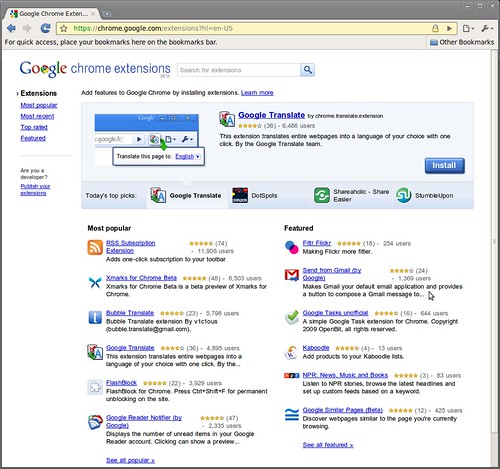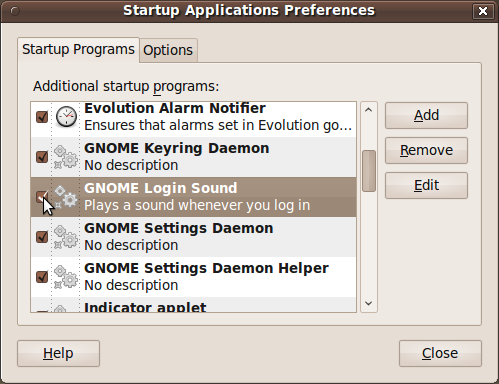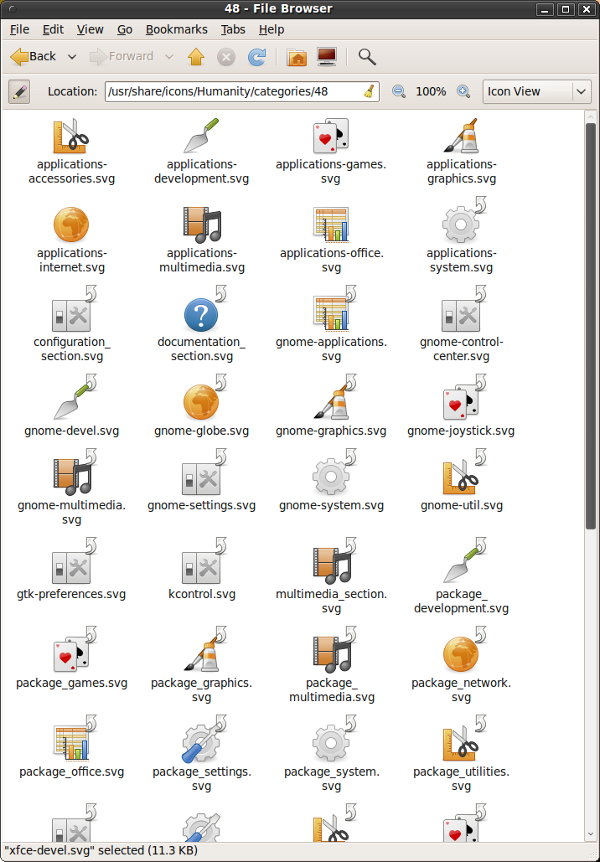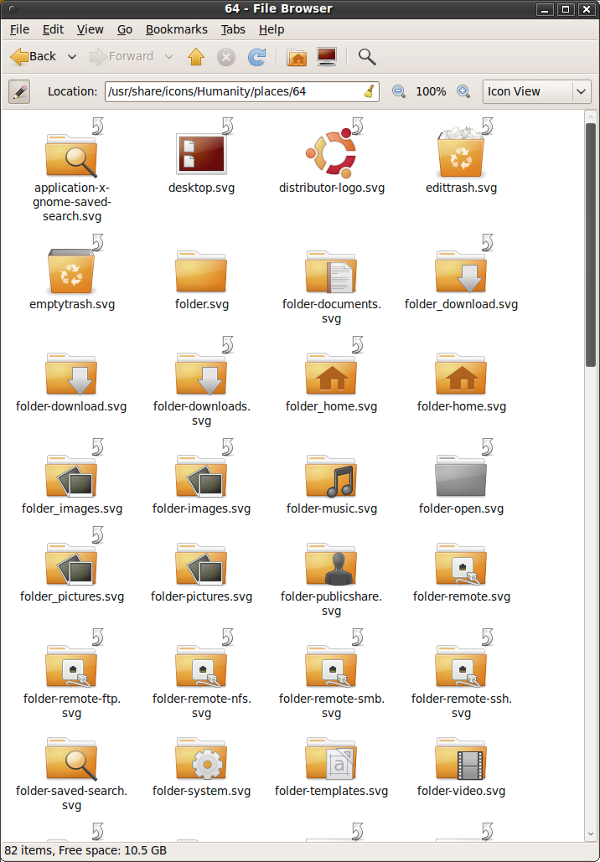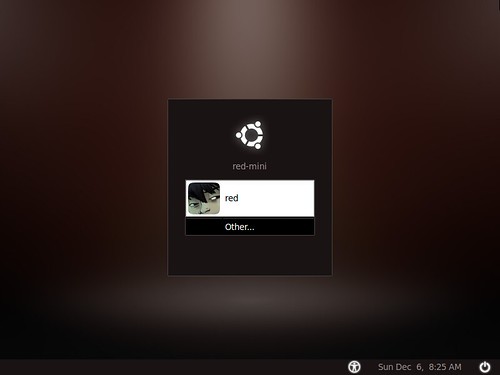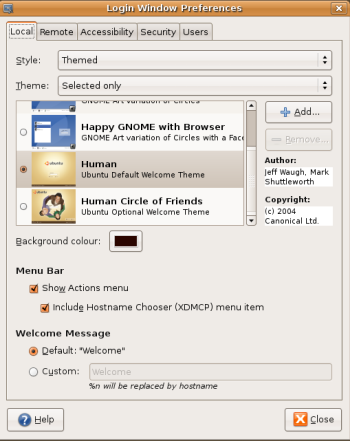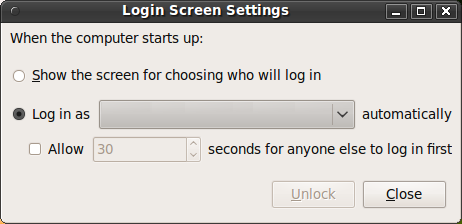Dell released a version of Aircraft Manager when the Mini was first shipped but it stopped working after Ubuntu 8.10. I tried to email the maintainer for the aircraft manager package but never received a response. I thought Aircraft Manager was dead until one of the Ubuntu Mini Google group members Jitender decided to fix the problem himself and repackage Aircraft Manager to work in later versions of Ubuntu.
You can find the Aircraft Manager Packages in Jitender's Launchpad Personal Package Archives (PPA)
If you are using Ubuntu 9.10 Karmic Koala or later you can add Jitender's PPA by
in a terminal type:
sudo add-apt-repository ppa:opensource-subakutty/ppa
- this will automatically add the PPA and GPG key to your sourcessudo apt-get update
- to update your sourcessudo apt-get install aircraft-manager
- to install aircraft-managerFor older versions of Ubuntu you will have to manually add the PPA
- refer to Jitender's Launchpad PPA for help
Once installed, you can find Aircraft Manager in System>Preferences, under Airplane Mode, or by running /usr/bin/aircraft-manager

- It allows you to turn off WiFi (wireless), Bluetooth, or both
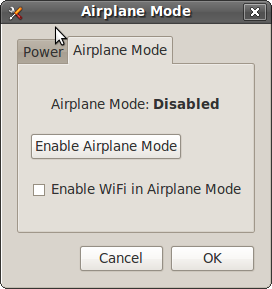
- And you can also put the Mini into Airplane Mode for safe usage while flying. Turning on Airplane Mode will prevent the battery from charging. In order to charge the battery, Airplane Mode must be disabled.
Since someone asked:
The reason flights ban laptops is that they emit radio waves. All wireless devices do, and the navigation and flight control computers on airplanes are designed to sense even very weak signals coming from far away. Radio waves with just the right power and frequency can, in theory, introduce errors in computing equipment and cause every to go crashing into the ground, water, my house.
| Have a question or problem that this article doesn't cover? Ask our Ubuntu Mini 9 Google Group for help. |