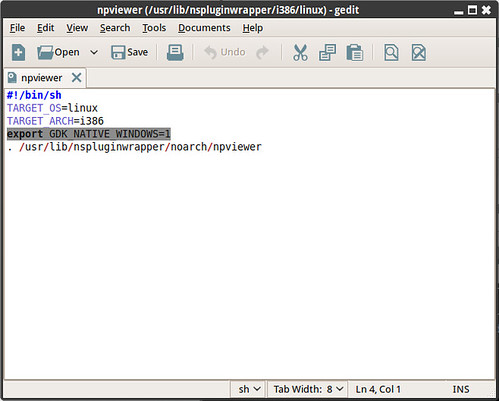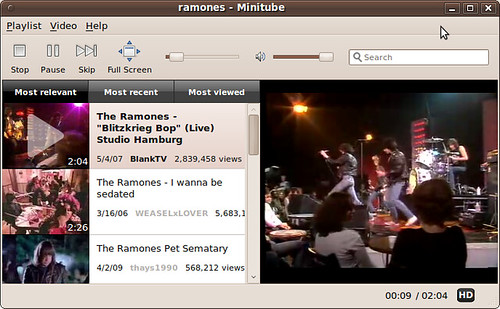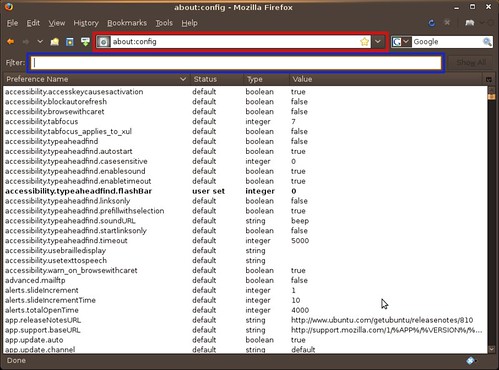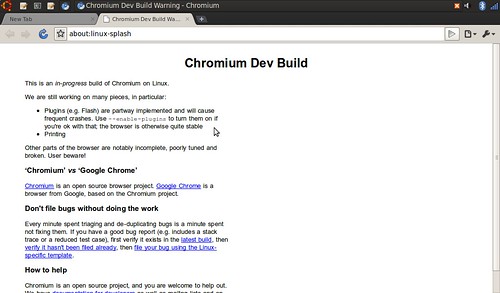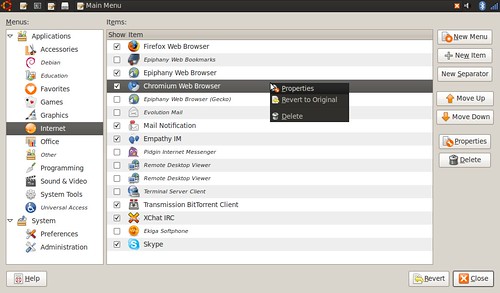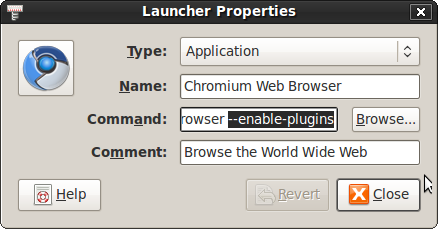ubuntu-restricted-extras installs support for MP3 playback and decoding, support for various other audio formats (GStreamer plugins), Microsoft fonts, Java runtime environment, the Adobe Flash plugin, LAME (to create compressed audio files), and DVD playback. This does not install libdvdcss2, and will not let you play encrypted DVDs. To enable encrypted DVD playback see the
installing Medibuntu guide.
You can choose to install the ubuntu-restricted-extras metapackage, which will install all the packages listed below, or chose to install the packages individually.
To install the metapackage, in a terminal type:
sudo apt-get install ubuntu-restricted-extras
Audio/Video Codecsgstreamer0.10-plugins-ugly (GStreamer plugins from the "ugly" set)
gstreamer0.10-plugins-ugly-multiverse
gstreamer0.10-plugins-bad (GStreamer plugins from the "bad" set)
gstreamer0.10-plugins-bad-multiverse
- these package install mp3, DVD, DTS decoding, MPEG, MPEG1, MPEG2, and various other multimedia support.
gstreamer0.10-ffmpeg (FFmpeg plugin for GStreamer)
libmp4v2-0 (MP4 aka AAC library)
libavcodec52 (library to encode decode multimedia streams)
libavformat52 (ffmpeg file format library)
libpostproc51 (postproc shared libraries)
libswscale0 (ffmpeg video scaling library)
Sun's Java Pluginsun-java6-plugin (Sun's JavaPlug-in, Java SE 6)
Adobe Flash Playerflashplugin-installer (Adobe's Flash Player plugin installer)
- this installs the 32-bit version of Flash. If you want to install Flash on a 64-bit machine, install the other packages manually and
follow this guide for installing the 64-bit Flash Player in Ubuntu/Debian.
Microsoft Fontsttf-mscorefonts-installer
(Installer for Microsoft TrueType core fonts)
Utilitiesunrar (Unarchiver for .rar files, non-free version)