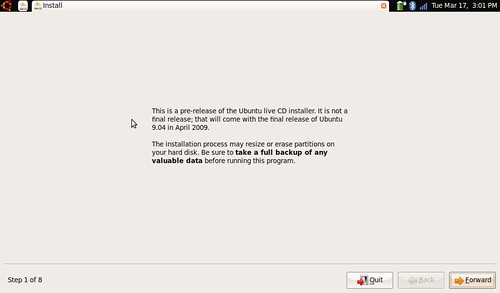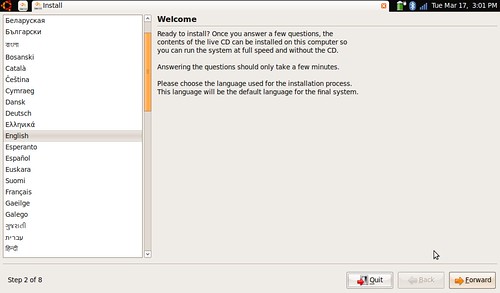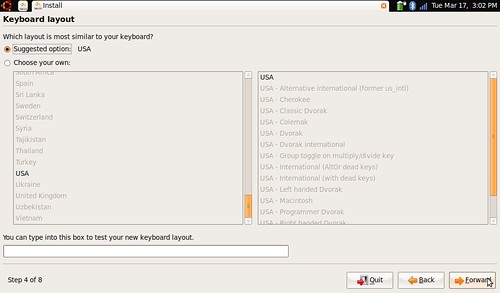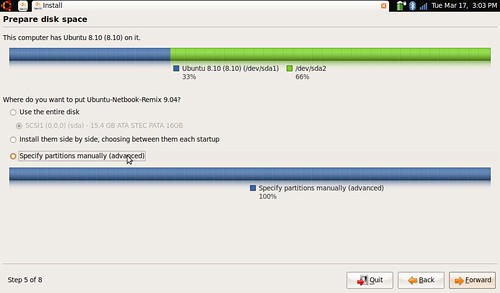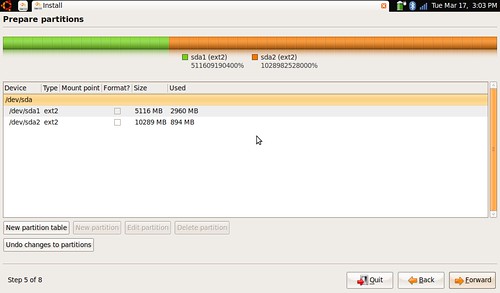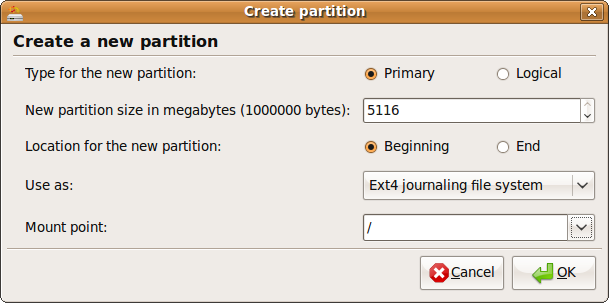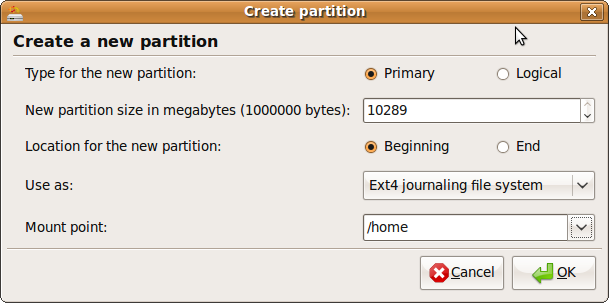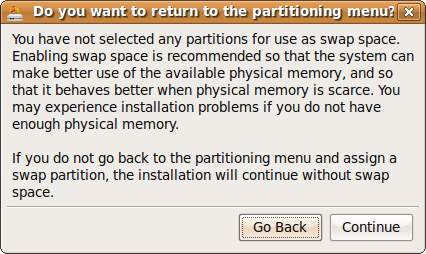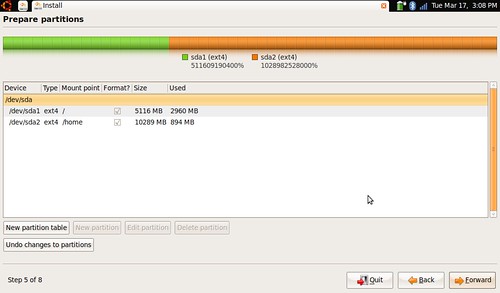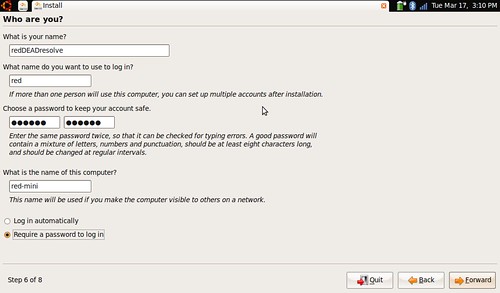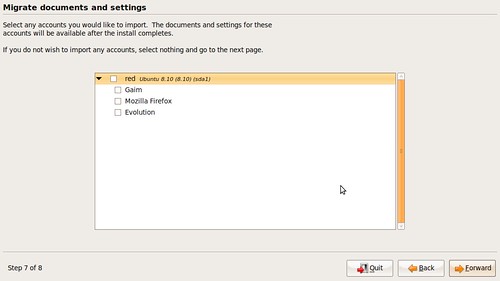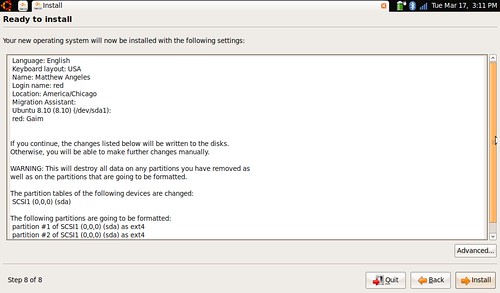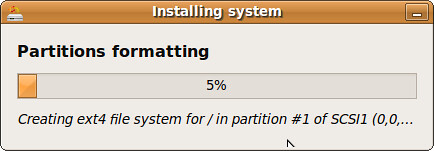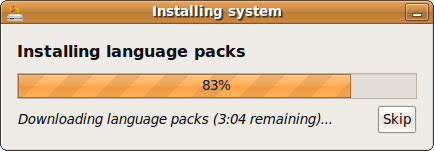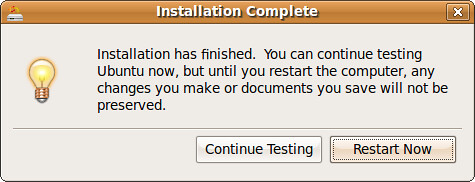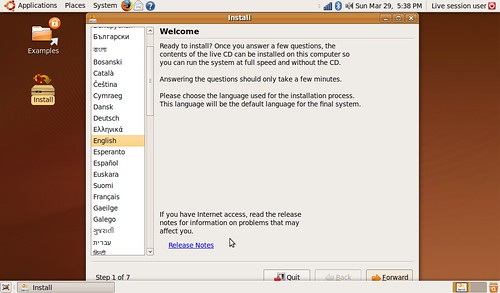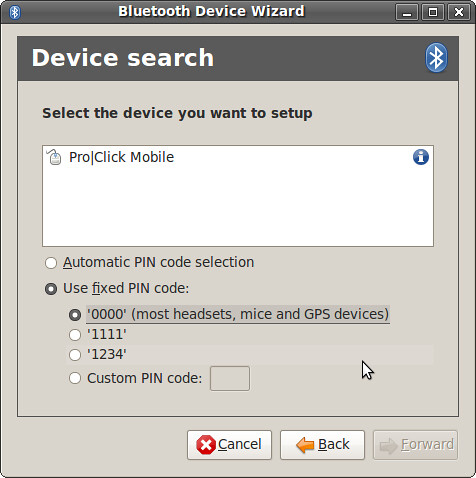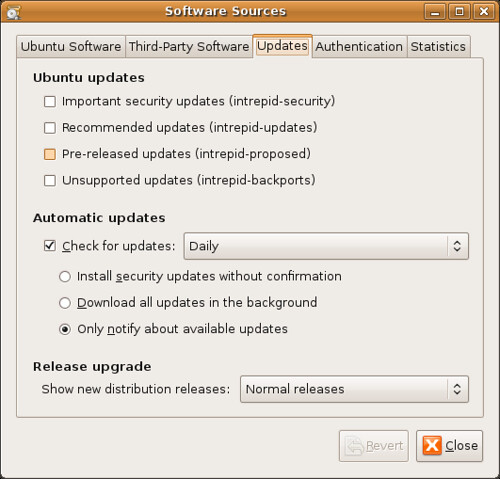Hardware Profile
red@red-mini:~$ lspci -vnn
00:00.0 Host bridge [0600]: Intel Corporation Mobile 945GME Express Memory Controller Hub [8086:27ac] (rev 03)
Subsystem: Dell Device [1028:02b0]
Flags: bus master, fast devsel, latency 0
Capabilities:
Kernel driver in use: agpgart-intel
Kernel modules: intel-agp
00:02.0 VGA compatible controller [0300]: Intel Corporation Mobile 945GME Express Integrated Graphics Controller [8086:27ae] (rev 03)
Subsystem: Dell Device [1028:02b0]
Flags: bus master, fast devsel, latency 0, IRQ 16
Memory at f0000000 (32-bit, non-prefetchable) [size=512K]
I/O ports at 1800 [size=8]
Memory at d0000000 (32-bit, prefetchable) [size=256M]
Memory at f0300000 (32-bit, non-prefetchable) [size=256K]
Capabilities:
Kernel modules: intelfb
00:02.1 Display controller [0380]: Intel Corporation Mobile 945GM/GMS/GME, 943/940GML Express Integrated Graphics Controller [8086:27a6] (rev 03)
Subsystem: Dell Device [1028:02b0]
Flags: bus master, fast devsel, latency 0
Memory at f0080000 (32-bit, non-prefetchable) [size=512K]
Capabilities:
00:1b.0 Audio device [0403]: Intel Corporation 82801G (ICH7 Family) High Definition Audio Controller [8086:27d8] (rev 02)
Subsystem: Dell Device [1028:02b0]
Flags: bus master, fast devsel, latency 0, IRQ 22
Memory at f0540000 (64-bit, non-prefetchable) [size=16K]
Capabilities:
Kernel driver in use: HDA Intel
Kernel modules: snd-hda-intel
00:1c.0 PCI bridge [0604]: Intel Corporation 82801G (ICH7 Family) PCI Express Port 1 [8086:27d0] (rev 02)
Flags: bus master, fast devsel, latency 0
Bus: primary=00, secondary=02, subordinate=02, sec-latency=0
Memory behind bridge: f0100000-f01fffff
Prefetchable memory behind bridge: 0000000088000000-00000000880fffff
Capabilities:
Kernel driver in use: pcieport-driver
Kernel modules: shpchp
00:1c.1 PCI bridge [0604]: Intel Corporation 82801G (ICH7 Family) PCI Express Port 2 [8086:27d2] (rev 02)
Flags: bus master, fast devsel, latency 0
Bus: primary=00, secondary=03, subordinate=03, sec-latency=0
Memory behind bridge: f0200000-f02fffff
Capabilities:
Kernel driver in use: pcieport-driver
Kernel modules: shpchp
00:1c.2 PCI bridge [0604]: Intel Corporation 82801G (ICH7 Family) PCI Express Port 3 [8086:27d4] (rev 02)
Flags: bus master, fast devsel, latency 0
Bus: primary=00, secondary=04, subordinate=04, sec-latency=0
I/O behind bridge: 00002000-00002fff
Memory behind bridge: 88100000-881fffff
Prefetchable memory behind bridge: 00000000f0600000-00000000f06fffff
Capabilities:
Kernel driver in use: pcieport-driver
Kernel modules: shpchp
00:1d.0 USB Controller [0c03]: Intel Corporation 82801G (ICH7 Family) USB UHCI Controller #1 [8086:27c8] (rev 02)
Subsystem: Dell Device [1028:02b0]
Flags: bus master, medium devsel, latency 0, IRQ 23
I/O ports at 1820 [size=32]
Kernel driver in use: uhci_hcd
00:1d.1 USB Controller [0c03]: Intel Corporation 82801G (ICH7 Family) USB UHCI Controller #2 [8086:27c9] (rev 02)
Subsystem: Dell Device [1028:02b0]
Flags: bus master, medium devsel, latency 0, IRQ 19
I/O ports at 1840 [size=32]
Kernel driver in use: uhci_hcd
00:1d.2 USB Controller [0c03]: Intel Corporation 82801G (ICH7 Family) USB UHCI Controller #3 [8086:27ca] (rev 02)
Subsystem: Dell Device [1028:02b0]
Flags: bus master, medium devsel, latency 0, IRQ 18
I/O ports at 1860 [size=32]
Kernel driver in use: uhci_hcd
00:1d.3 USB Controller [0c03]: Intel Corporation 82801G (ICH7 Family) USB UHCI Controller #4 [8086:27cb] (rev 02)
Subsystem: Dell Device [1028:02b0]
Flags: bus master, medium devsel, latency 0, IRQ 16
I/O ports at 1880 [size=32]
Kernel driver in use: uhci_hcd
00:1d.7 USB Controller [0c03]: Intel Corporation 82801G (ICH7 Family) USB2 EHCI Controller [8086:27cc] (rev 02) (prog-if 20)
Subsystem: Dell Device [1028:02b0]
Flags: bus master, medium devsel, latency 0, IRQ 23
Memory at f0544000 (32-bit, non-prefetchable) [size=1K]
Capabilities:
Kernel driver in use: ehci_hcd
00:1e.0 PCI bridge [0604]: Intel Corporation 82801 Mobile PCI Bridge [8086:2448] (rev e2) (prog-if 01)
Flags: bus master, fast devsel, latency 0
Bus: primary=00, secondary=05, subordinate=05, sec-latency=32
Capabilities:
00:1f.0 ISA bridge [0601]: Intel Corporation 82801GBM (ICH7-M) LPC Interface Bridge [8086:27b9] (rev 02)
Subsystem: Dell Device [1028:02b0]
Flags: bus master, medium devsel, latency 0
Capabilities:
Kernel modules: iTCO_wdt, intel-rng
00:1f.1 IDE interface [0101]: Intel Corporation 82801G (ICH7 Family) IDE Controller [8086:27df] (rev 02) (prog-if 8a [Master SecP PriP])
Subsystem: Dell Device [1028:02b0]
Flags: bus master, medium devsel, latency 0, IRQ 19
I/O ports at 01f0 [size=8]
I/O ports at 03f4 [size=1]
I/O ports at 0170 [size=8]
I/O ports at 0374 [size=1]
I/O ports at 1810 [size=16]
Kernel driver in use: ata_piix
00:1f.3 SMBus [0c05]: Intel Corporation 82801G (ICH7 Family) SMBus Controller [8086:27da] (rev 02)
Subsystem: Dell Device [1028:02b0]
Flags: medium devsel, IRQ 10
I/O ports at 18a0 [size=32]
Kernel modules: i2c-i801
02:00.0 System peripheral [0880]: JMicron Technologies, Inc. SD/MMC Host Controller [197b:2382]
Subsystem: Dell Device [1028:02b0]
Flags: bus master, fast devsel, latency 0, IRQ 16
Memory at f0100000 (32-bit, non-prefetchable) [size=256]
[virtual] Expansion ROM at 88000000 [disabled] [size=64K]
Capabilities:
Kernel driver in use: sdhci-pci
Kernel modules: sdhci-pci
02:00.2 SD Host controller [0805]: JMicron Technologies, Inc. Standard SD Host Controller [197b:2381] (prog-if 01)
Subsystem: Dell Device [1028:02b0]
Flags: fast devsel, IRQ 16
Memory at f0100400 (32-bit, non-prefetchable) [size=256]
Capabilities:
Kernel modules: sdhci-pci
02:00.3 System peripheral [0880]: JMicron Technologies, Inc. MS Host Controller [197b:2383]
Subsystem: Dell Device [1028:02b0]
Flags: bus master, fast devsel, latency 0, IRQ 7
Memory at f0100800 (32-bit, non-prefetchable) [size=256]
Capabilities:
03:00.0 Network controller [0280]: Broadcom Corporation BCM4312 802.11b/g [14e4:4315] (rev 01)
Subsystem: Broadcom Corporation Device [14e4:04b5]
Flags: bus master, fast devsel, latency 0, IRQ 17
Memory at f0200000 (64-bit, non-prefetchable) [size=16K]
Capabilities:
Kernel driver in use: wl
Kernel modules: wl
04:00.0 Ethernet controller [0200]: Realtek Semiconductor Co., Ltd. RTL8101E/RTL8102E PCI Express Fast Ethernet controller [10ec:8136] (rev 02)
Subsystem: Dell Device [1028:02b0]
Flags: bus master, fast devsel, latency 0, IRQ 2300
I/O ports at 2000 [size=256]
Memory at f0610000 (64-bit, prefetchable) [size=4K]
Memory at f0600000 (64-bit, prefetchable) [size=64K]
[virtual] Expansion ROM at f0620000 [disabled] [size=128K]
Capabilities:
Kernel driver in use: r8169
Kernel modules: r8169
Broadcom Wireless Card Profile
red@red-mini:~$ sudo lshw -C network
[sudo] password for red:
*-network
description: Wireless interface
product: BCM4312 802.11b/g
vendor: Broadcom Corporation
physical id: 0
bus info: pci@0000:03:00.0
logical name: eth1
version: 01
serial: 00:23:08:1c:d9:71
width: 64 bits
clock: 33MHz
capabilities: pm msi pciexpress bus_master cap_list ethernet physical wireless
configuration: broadcast=yes driver=wl0 driverversion=5.10.79.10 ip=192.168.1.143 latency=0 module=wl multicast=yes wireless=IEEE 802.11bg
*-network
description: Ethernet interface
product: RTL8101E/RTL8102E PCI Express Fast Ethernet controller
vendor: Realtek Semiconductor Co., Ltd.
physical id: 0
bus info: pci@0000:04:00.0
logical name: eth0
version: 02
serial: 00:21:70:ba:fd:90
size: 10MB/s
capacity: 100MB/s
width: 64 bits
clock: 33MHz
capabilities: pm msi pciexpress msix vpd bus_master cap_list ethernet physical tp mii 10bt 10bt-fd 100bt 100bt-fd autonegotiation
configuration: autonegotiation=on broadcast=yes driver=r8169 driverversion=2.3LK-NAPI duplex=half latency=0 link=no module=r8169 multicast=yes port=MII speed=10MB/s
*-network DISABLED
description: Ethernet interface
physical id: 2
logical name: pan0
serial: f2:ad:88:33:40:e2
capabilities: ethernet physical
configuration: broadcast=yes driver=bridge driverversion=2.3 firmware=N/A link=yes multicast=yes
Hope this helps.