In an earlier post I wrote a guide about setting Gmail/Yahoo! as your default mail client in Firefox, but it only worked in Firefox and the settings were not used system wide. This guide will show you how to set Gmail, Hotmail, Yahoo! or SoHo Mail as your system wide default mail application using an awesome program called Desktop Webmail.
To install desktop-webmail, in a terminal type:
sudo apt-get install desktop-webmail
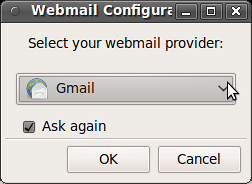
Once installed you can find Desktop-Webmail configuration editor under Applications>Internet. Use the pull down menu to select Gmail, Hotmail, Yahoo! Mail Classic UI, Yahoo! Mail Default or ZoHo Mail.
After setting your webmail prover go to System>Settings>Preferred Applications

and select Desktop Webmail as your Mail Reader.
Feeling left out because you're running an older version of Ubuntu? Gnome Gmail offers the same service for older versions of Ubuntu, only catch is that it only works for Gmail. You can download an all architecture .deb from the Gnome Gmail sourceforge site.
Gmail>Yahoo!
| Have a question or problem that this article doesn't cover? Ask our Ubuntu Mini 9 Google Group for help. |
