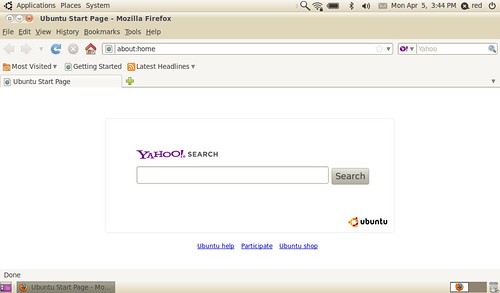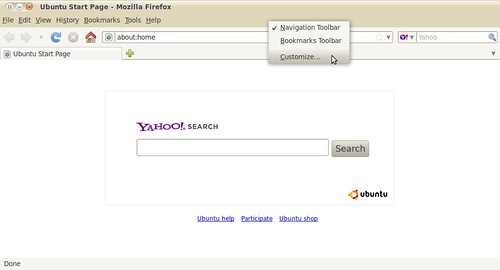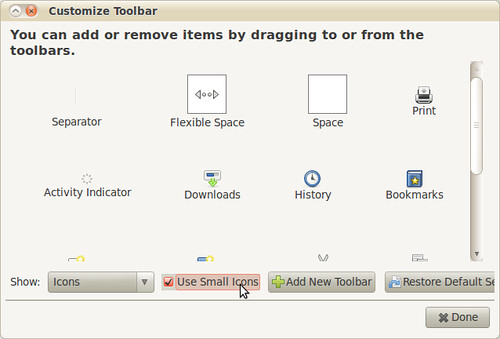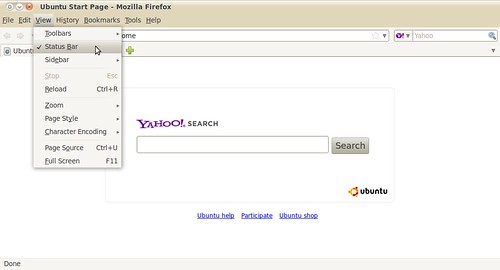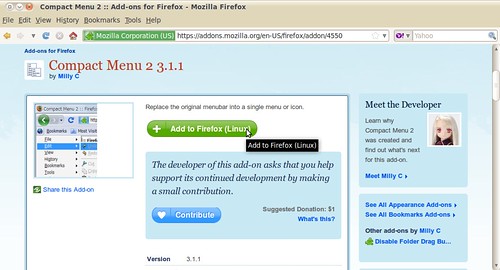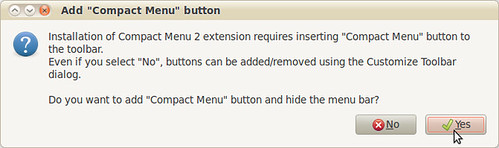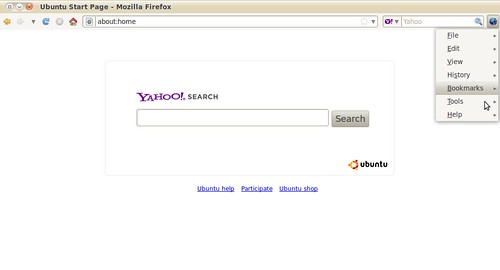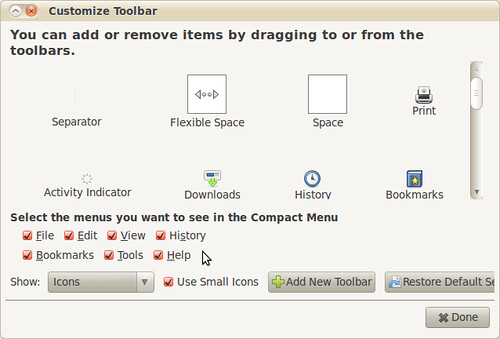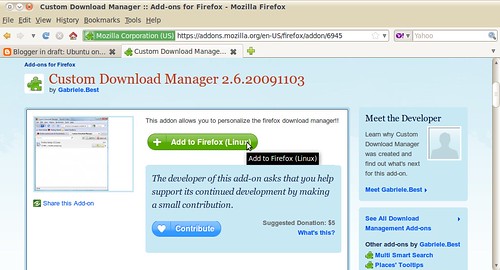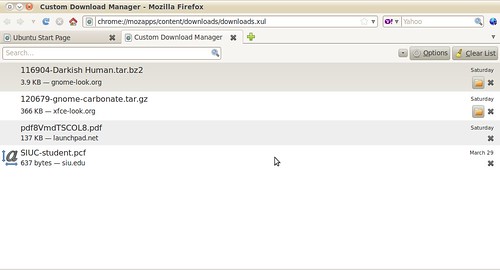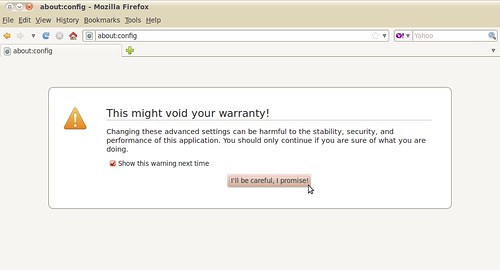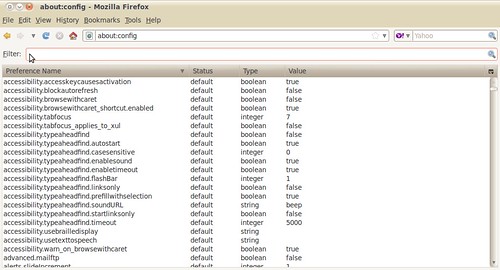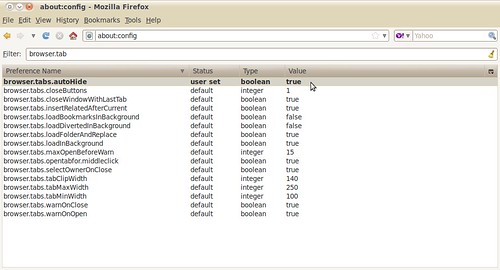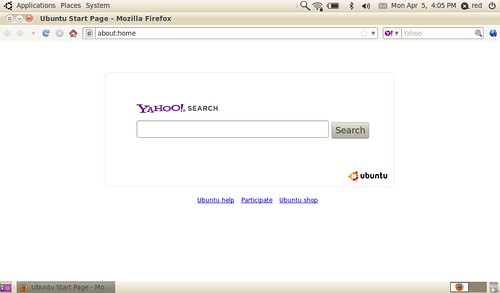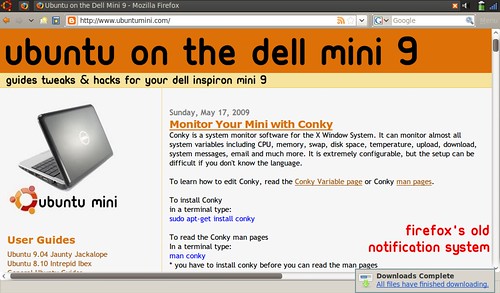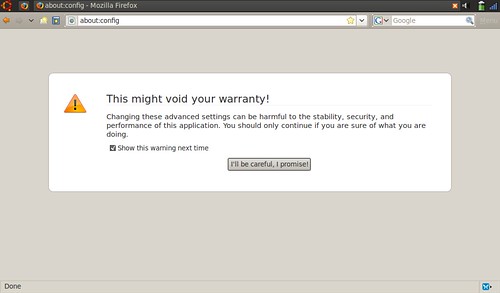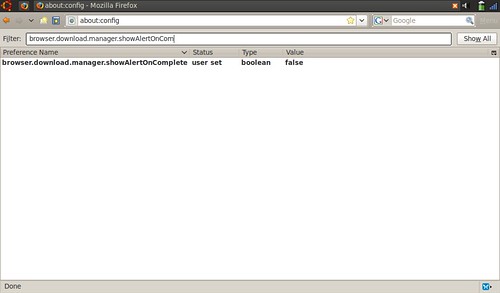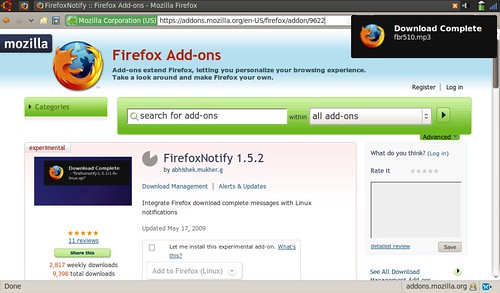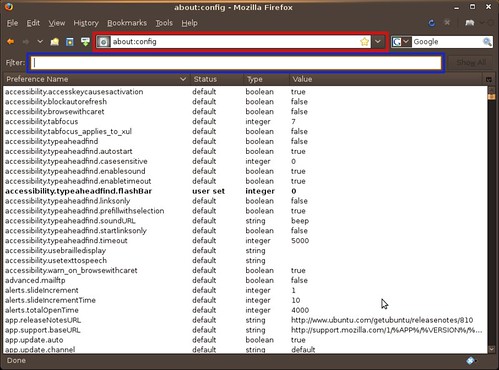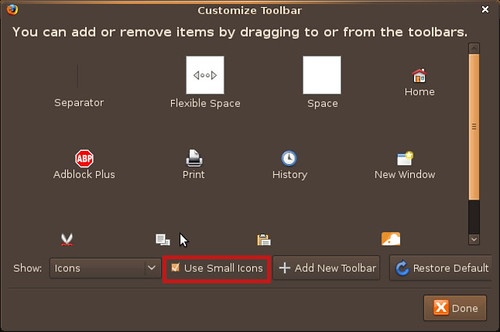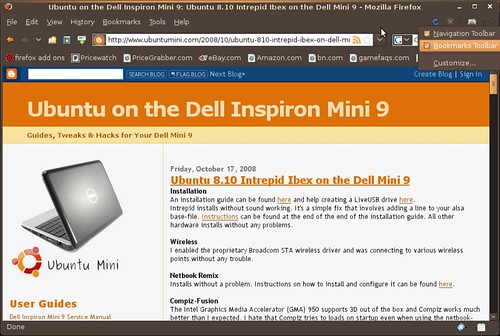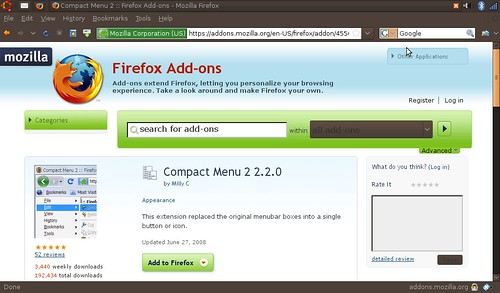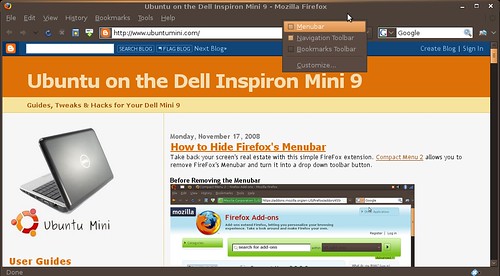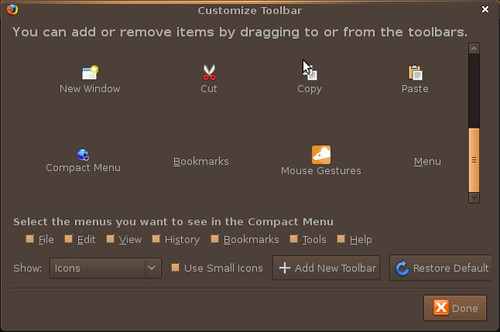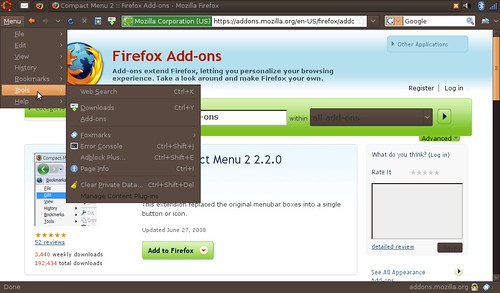Get Back Your Screen
More tweaks for freeing up screen space. Unless you like squinting and scrolling.
Compact Menu 2
This extension adds the CompactMenu icon to the Navigation Toolbar, and hides the Menubar.
To press the icon or Alt-key then "Menu" open.
autoHideStatusbar
Hides the statusbar. The statusbar is shown back when hovering a "sensitive zone" with the mouse and can be shown back when a page loads or when hovering a link, according to the preferences. Additionally, a statusbar icon and/or a toolbar button can be used to quick enable/disable. hotkey: CTRL-ALT-U (show back the statusbar until a click is made)
Autohide Tabbar 2.0
Auto-hides the tab bar. By moving the mouse to the edge of where the tab bar was, you can make the tab bar show up again.Tab bar can be relocated to the bottom of the main window by the setting in the Options page. So the page you are viewing would not jump up and down when the tab bar is toggled.
Stop Ads, Flash & Scripts
No more wasted bandwidth and slowing down your netbook with ads, flash and scripts you don't want to run/see.
Adblock Plus
Once installed, it's a snap to filter elements at their source-address.
Just right-click: Adblock. Filters use either the wildcard character or full Regular Expression syntax. Hit the status-element and see what has or hasn't been blocked. This plugin is important because loading ads slows down your netbook and takes up screen space.
Adblock Plus: Element Hiding Helper
This is a companion extension to Adblock or Adblock Plus and should be used in conjunction with it. This extension automatically downloads the latest version of Filterset.G every 4-7 days. Filterset.G is an excellent set of filters maintained by G for Adblock that blocks most ads on the internet. In addition, this extension allows you to define your own set of filters that you can add along with Filterset.G during an update. To report missed ads or problems with the extension visit the support forums.
BetterPrivacy
Flash-cookies (Local Shared Objects, LSO) are pieces of information placed on your computer by a Flash plugin. Those Super-Cookies are placed in central system folders and so protected from deletion. They are frequently used like standard browser cookies. Although their thread potential is much higher as of conventional cookies, only few users began to take notice of them. It is of frequent occurrence that -after a time- hundreds of those Flash-cookies reside in special folders. And they won't be deleted - never.
Flash Block
Flashblock is an extension for the Mozilla, Firefox, and Netscape browsers that takes a pessimistic approach to dealing with Macromedia Flash content on a webpage and blocks ALL Flash content from loading. It then leaves place-holders on the webpage that allow you to click to download and then view the Flash content. This one is key, I don't want flash objects loading and making noise when I'm mobile/in a meeting. Flashblock speeds up Firefox by not downloading videos you don't plan on watching.
NoScript
It allows JavaScript, Java and other executable content to run only from trusted domains of your choice, e.g. your home-banking web site, guarding your "trust boundaries" against cross-site scripting attacks (XSS) and Clickjacking attempts, thanks to its unique ClearClick technology.Such a preemptive approach prevents exploitation of security vulnerabilities (known and even unknown!) with no loss of functionality.
YesScript
Unlike NoScript, YesScript does absolutely nothing to improve your security. YesScript strives to remove hassles from your browsing experience, rather than add them. Use YesScript on sites that annoy you or hog your system resources. One click to the icon in the status bar turns scripts on or off for the current site.
Add Functionality to Firefox
You'll wonder how you ever lived without these extensions. I don't remember how I did. The web was a dark, dark, place back then...
Xmarks Bookmark Synchronizer
If you use Firefox on more than one computer, you'll want Xmarks. Install Xmarks on each computer, and it will work silently in the background to keep your bookmarks synchronized. You can also log in to my.xmarks.com to manage your bookmarks from any computer.
Mozilla Weave
Free browser add-on from Mozilla Labs that keeps your bookmarks, saved passwords, browsing history and open tabs backed up and synchronized, with end-to-end encryption for your privacy and security.
Undo Closed Tabs Button
Tired of going to History -> Recently Closed Tabs just to undo a closed tab? Then this extension is for you! This extension allows you to undo closed tabs via a toolbar and/or tab bar button or the right-click context menu.
Tabs Open Relative
Tabs Open Relative makes all new tabs open to the right of the current tab, rather than at the far right of the tab bar. I don't know how I used tabs before this plugin came along.
Open Image In New Tab
Adds right-click context menu item for opening images in new tabs.
Context Search
Expands the context menu's 'Search for' item into a list of installed search engines. Hold Ctrl or middle-click to open results in a new tab, Shift to open a new window.
FirefoxNotify
Provides for integration between Firefox and the Galago project's specification for notifications. This allows for Firefox to integrate better into Linux desktops which support a Galago compatible notification server.
GreaseMonkey
Allows you to customize the way a webpage displays using small bits of JavaScript. Hundreds of scripts, for a wide variety of popular sites, are already available at http://userscripts.org. You can write your own scripts, too. Check out http://wiki.greasespot.net/ to get started. This extension does some amazing things, check out for more at http://userscripts.org.
Easy Youtube Video Downloader
Add buttons to download YouTube videos in FLV, 3GP, MP3, MP4 and 720p HD and 1080p Full-HD qualities. Supports all new 1080p FULL-HD video downloading and works with new Youtube video layout.
Don't Forget to Check Out:
Customizing Firefox for Netbooks.
This guide helps you get the most out of Firefox on your netbook. These tweaks are so easy even a Windows user can do them! Zing!
| Have a question or problem that this article doesn't cover? Ask our Ubuntu Mini 9 Google Group for help. |