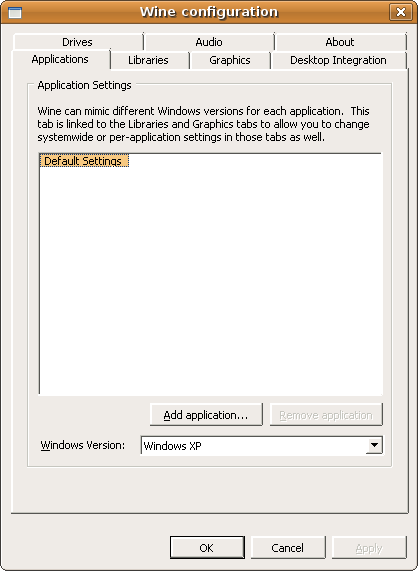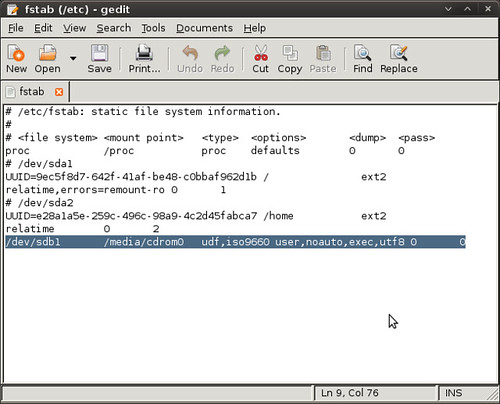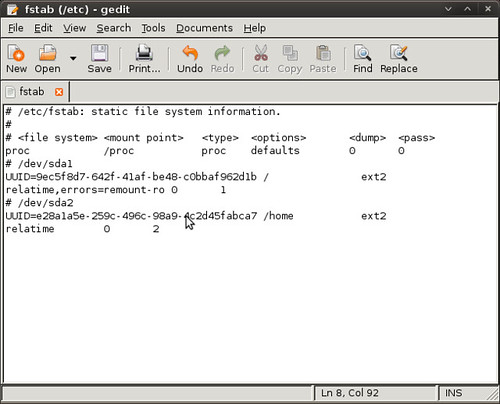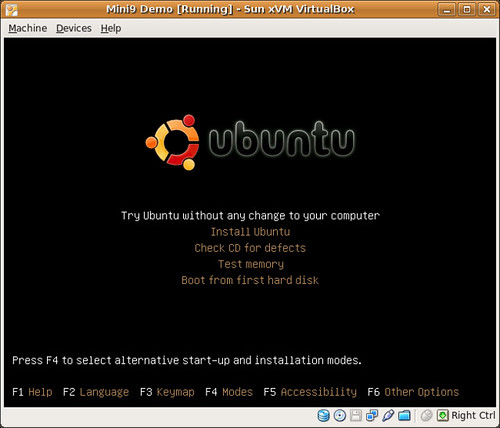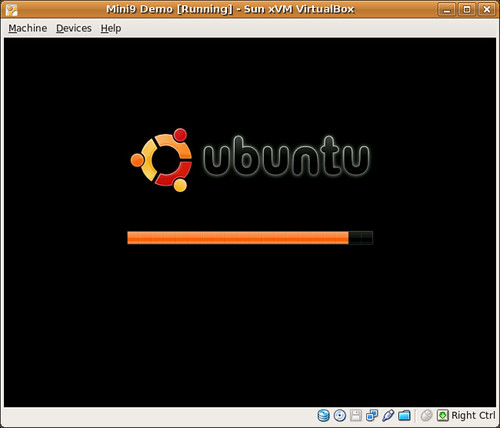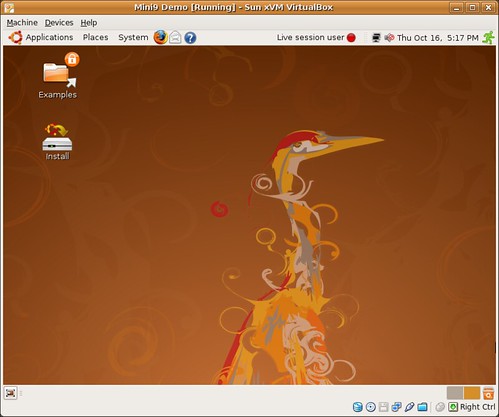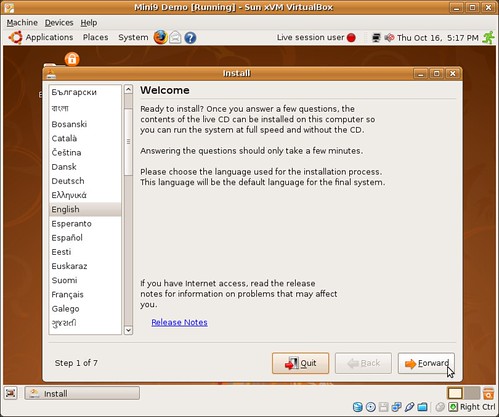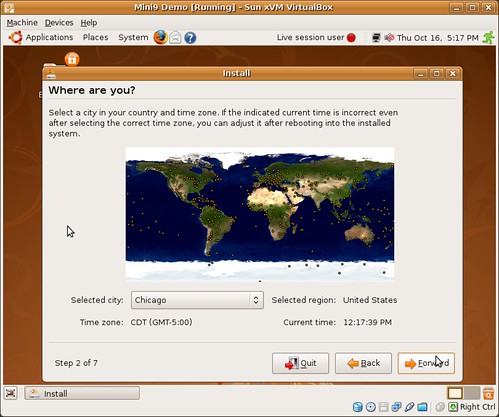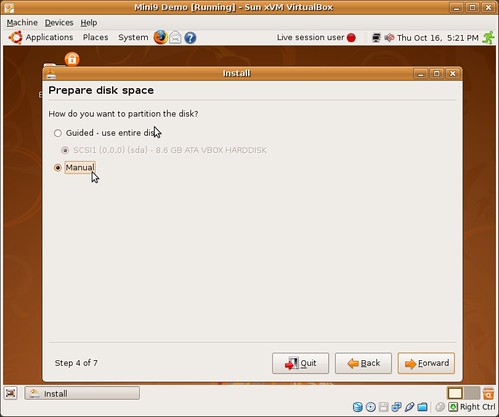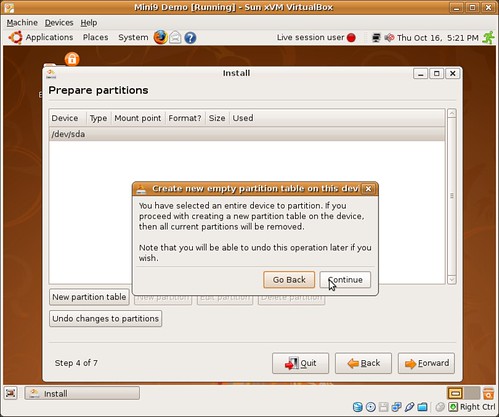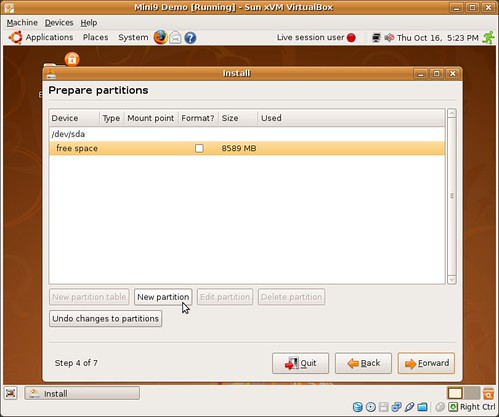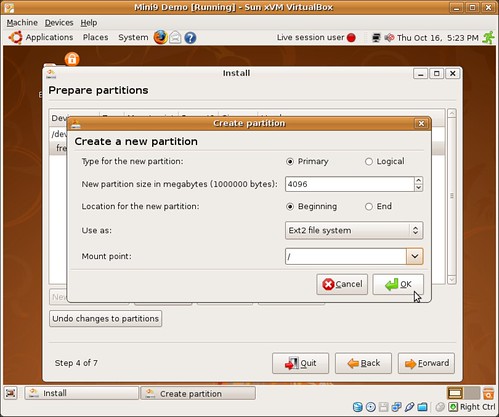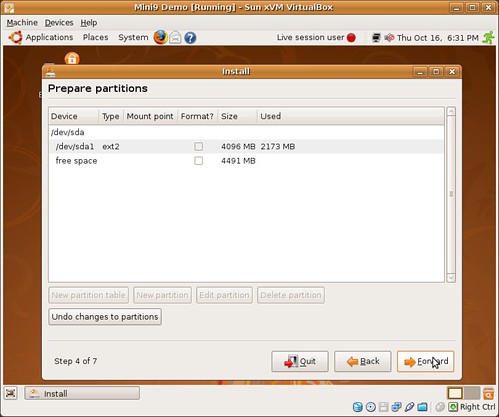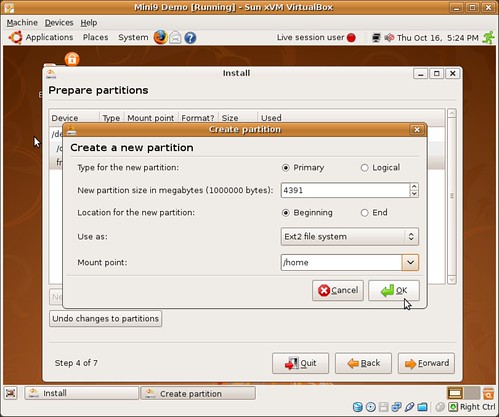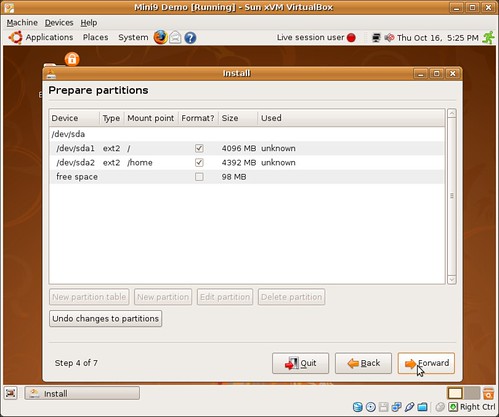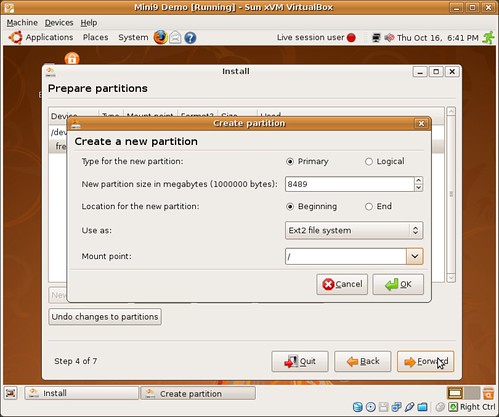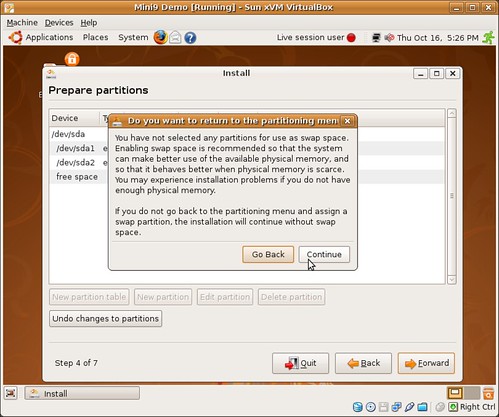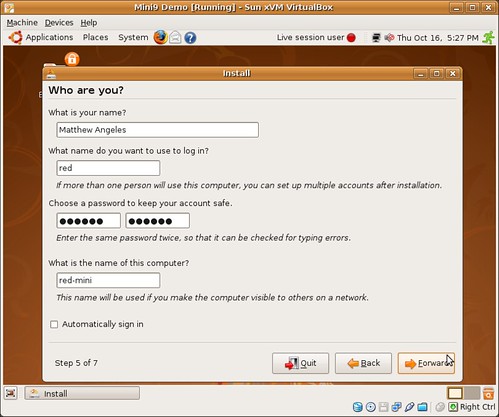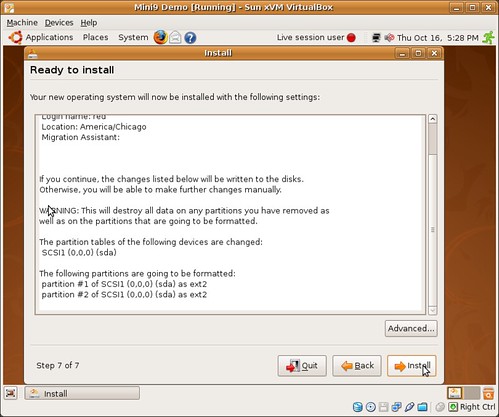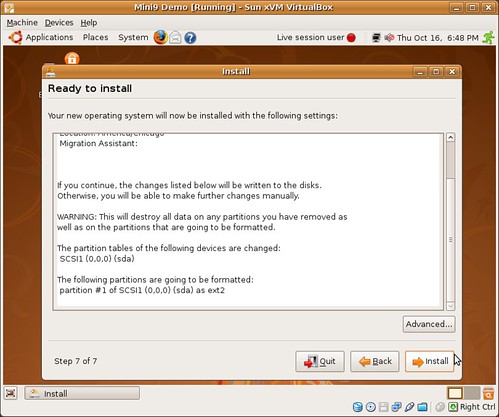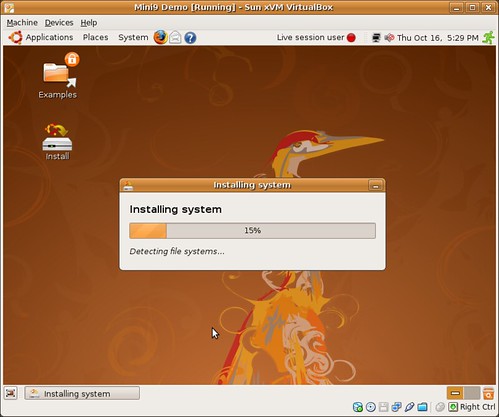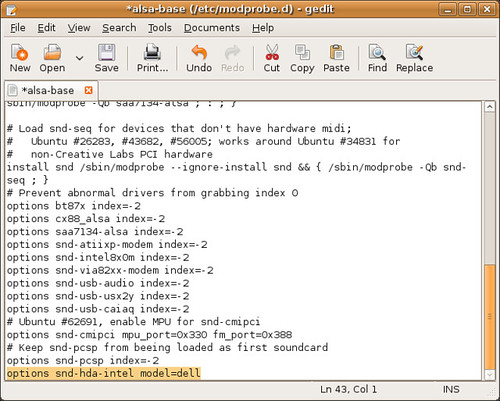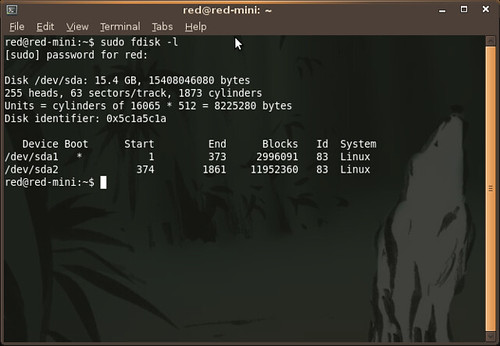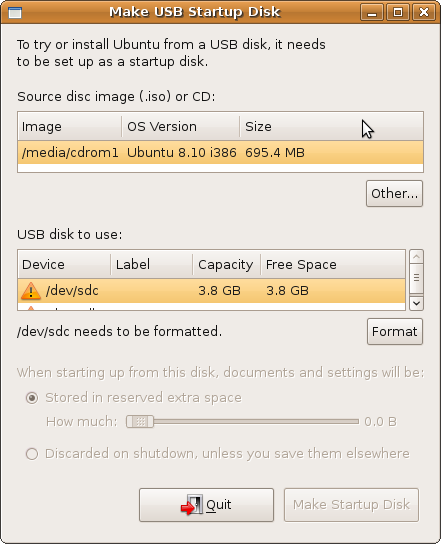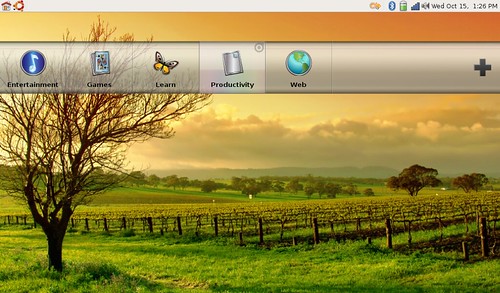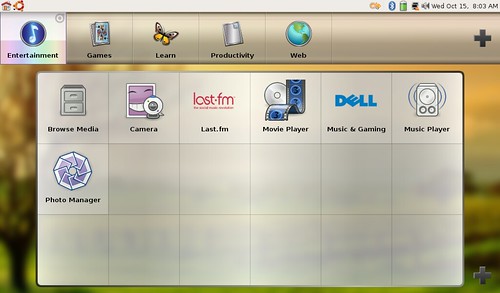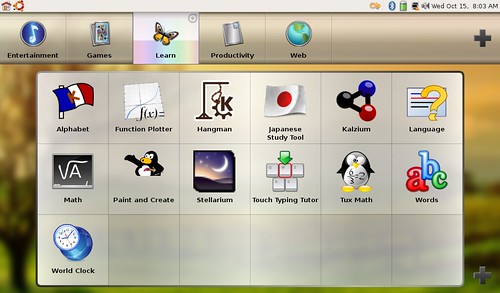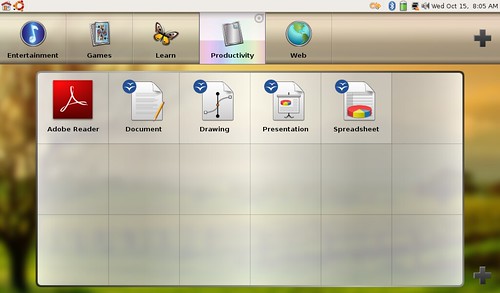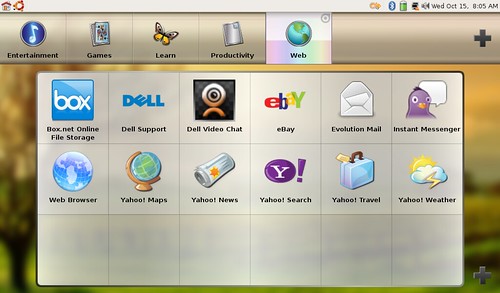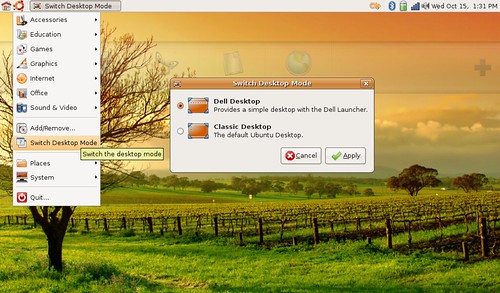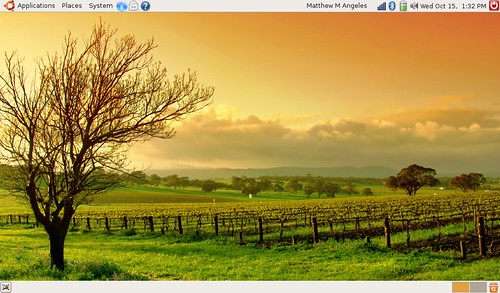Ubuntu® 8.10 Desktop Edition enables mobile, flexible computing for a changing digital world
London, October 27, 2008: Canonical Ltd. announced the upcoming availability of Ubuntu® 8.10 Desktop Edition for free download on 30 October. In related news, Canonical also announced the simultaneous release of Ubuntu 8.10 Server Edition.
Ubuntu 8.10 Desktop Edition is designed for the pervasively connected digital lifestyle. With new 3G network support, users can move smoothly from wired and WiFi networks onto 3G cellphone networks while traveling. Ubuntu 8.10 is also built to be shared - users can start a quick "guest session" on the fly and let someone use their computer to surf the web or check email, while maintaining the security and integrity of their own data. And if that person really enjoys their brief session as an Ubuntu guest, they can put Ubuntu on any USB key and take it home to install on their own computer rather than having to burn a CD.
As a bonus, all Ubuntu 8.10 users will be able to enjoy programming from the BBC, with high quality streamed content available through the default media players in Ubuntu 8.10. Canonical has worked with the BBC to make sure that much of the material is available to users in all locations.
"Ubuntu 8.10 sees us lay the groundwork for a radically different, more mobile, desktop computing environment over the next two years," says Jane Silber, COO of Canonical and head of Online Services for Canonical. "Our rapid release cycle means we can deliver the elements to support this future faster, more fully realised, and more attractively packaged than the traditional OS vendors. Ubuntu 8.10 has many features that sign-post how Linux will provide the drive and innovation in desktop computing."
"Working with open source technologies like GNOME, Ubuntu 8.10 provides exciting new features for users like creating an always-on system that seamlessly connects wireless and cellular networks," said Stormy Peters, executive director at the GNOME Foundation. "Users no longer need to worry about finding a network - their computer is always connected. This is a great step for both mobile and desktop computing."
Features
3G Support
For constant connectivity public WiFi has limitations. Improvements to the network manager in Ubuntu 8.10 makes it simple to detect and connect to 3G networks and manage connectivity. This connectivity is delivered through an inbuilt 3G modem, through 'dongle' support, through a mobile phone or through Bluetooth. It is a complex environment that Ubuntu 8.10 simplifies through a single interface and the auto-detection of many of the most popular devices.
Write Ubuntu to and Install from a USB Drive
Ubuntu has been made available to users as an image for CDs and DVDs to date. But CDs and DVDs are slower, less portable and less convenient than USB sticks. Now, a simple application in Ubuntu will allow users to write Ubuntu to a USB drive, even a modified version of Ubuntu with their data on it, so it can be carried everywhere to plug in and use on any machine.
Guest Sessions
In a world of 'always on' pervasive computing it is more likely that users lend their computers to colleagues or friends at conferences, cafes or at parties so they can check email, etc. Guest sessions allow users to lock down a session easily so a guest can use the full system without interference with programs or data.
BBC Content
Starting the media players within Ubuntu (Totem Movie Player and Rhythmbox) launches a menu of selected content from the broadcaster that is free to air. This is a mixture of video, radio and podcasts and available in high quality, much of it playable using non-proprietary codecs. Content is constantly updated via the corporation's stream and will vary dependent on location, though some content will be available for every user.
Latest Gnome 2.24 Desktop Environment
The GNOME desktop environment project releases its latest version which is incorporated into Ubuntu 8.10. New features include a new instant messaging client, a built-in time tracker, improved file management and toolbars plus better support for multiple monitor use with the ability to set screen resolution by monitor.
Pricing, Availability and Technical Information
* Additional information and a feature tour is available at www.ubuntu.com.
* Ubuntu 8.10 Desktop Edition is free of charge and available on Thursday 30 October from http://www.ubuntu.com/download.
* The Server press release can be found at http://www.ubuntu.com/news/ubuntu-8.10-server.
About Canonical Ltd
Canonical Ltd, the commercial sponsor of Ubuntu, is a global organisation headquartered in Europe committed to the development, distribution and support of open source software products and communities. World-class 24x7 commercial support for Ubuntu is available through Canonical's global support team and partners. Since its launch in October 2004 Ubuntu has become one of the most highly regarded Linux distributions with millions of users around the world.
Ubuntu will always be free to download, free to use and free to distribute to others. With these goals in mind, Ubuntu aims to be the most widely used Linux system, and is the centre of a global open source software ecosystem. For more information visit www.canonical.com or www.ubuntu.com.