To remove the Ubuntu/Gnome login sound
go to System>Preferences>Startup Applications.
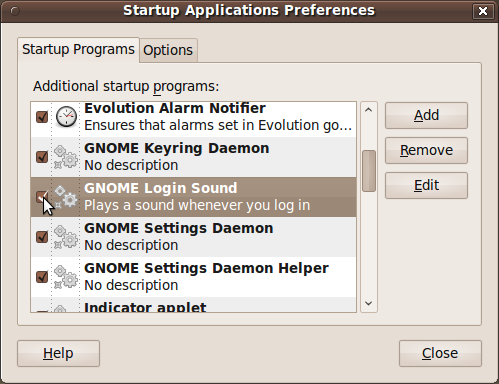
- and uncheck the Gnome Login Sound Box.
| Have a question or problem that this article doesn't cover? Ask our Ubuntu Mini 9 Google Group for help. |
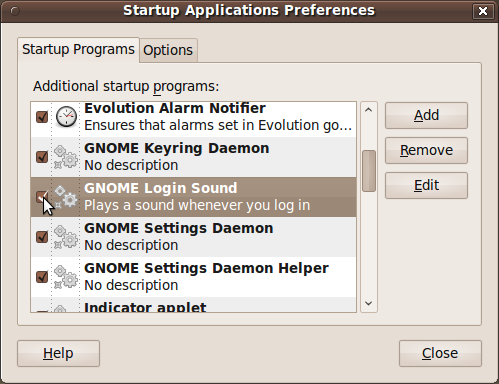
| Have a question or problem that this article doesn't cover? Ask our Ubuntu Mini 9 Google Group for help. |
| Adam Carter |
5 comments:
I like the sound...it is less embarrassing than a ringing phone in public;-)
I like the sound too. It's obviously not Windows. :)
This did not work fro me, I had to run:
sudo -u gdm gconftool-2 --set /desktop/gnome/sound/event_sounds --type bool false on the command line. No more drums :)
This did not work for me, i had to run "sudo -u gdm gconftool-2 --set /desktop/gnome/sound/event_sounds --type bool false" at the command line. no more drums :)
This option DOES work, but you need to restart the machine after changing the setting. Just doing a logoff/on loop will reset back to "on". Turn off, reboot, no login sound!
Also, you can click "Edit" and change the actual sound file that it plays, for those who prefer the GUI method to the aforementioned terminal commands.
Post a Comment