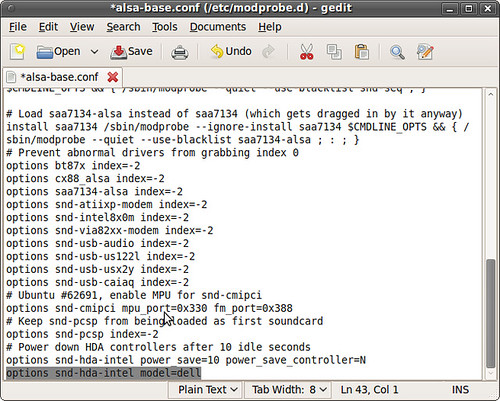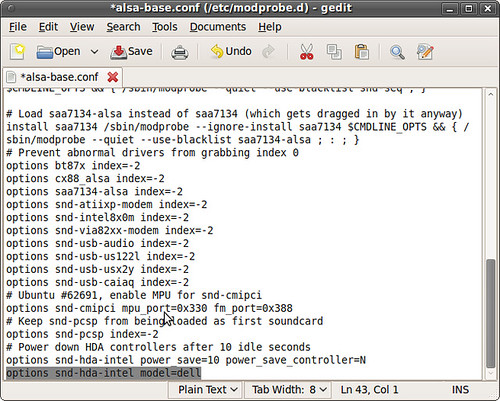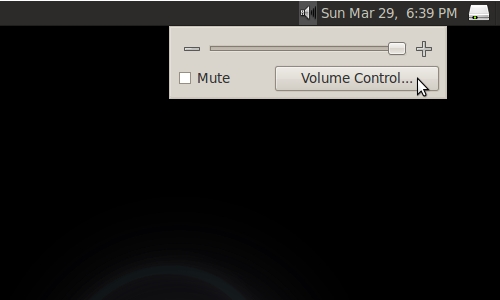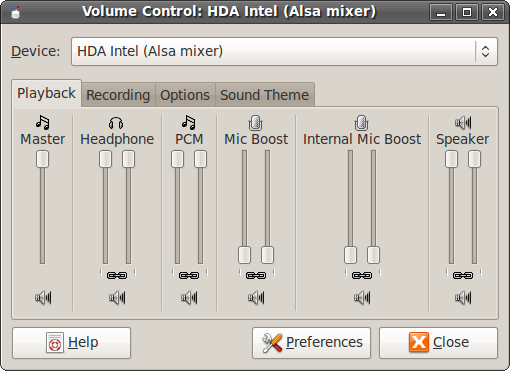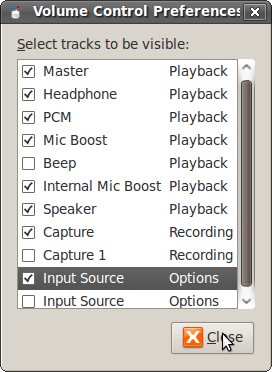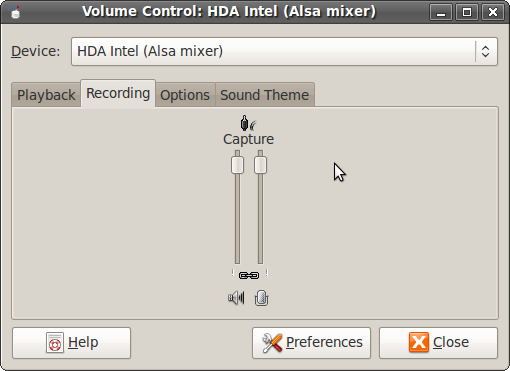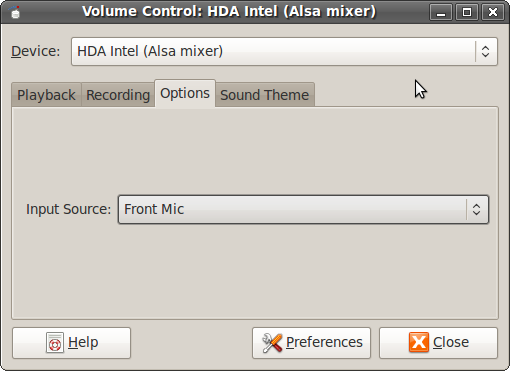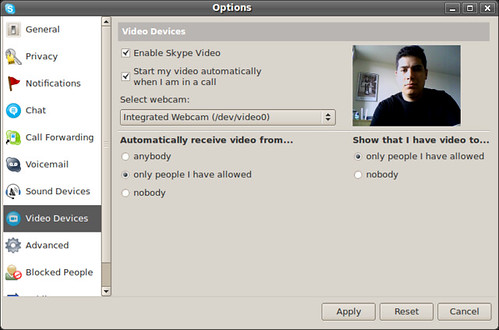Get SkypeYou can download Skype for Linux directly from the Skype
website or install it from the Medibuntu repository. I prefer and recommend, downloading it from Medibuntu. They have packaged Skype specifically for the newest versions of Ubuntu in both the i386 and lpia architectures. To install the Medibuntu repository follow the guide for yor specific version of Ubuntu,
8.10 or
9.04.
To install Skype after setting up the Medibuntu Repository,
In a terminal type:
sudo apt-get install skypeConfiguring The Dell Mini 9's AudioLeft click the volume control icon on the gnome panel and click the Volume Control... button.
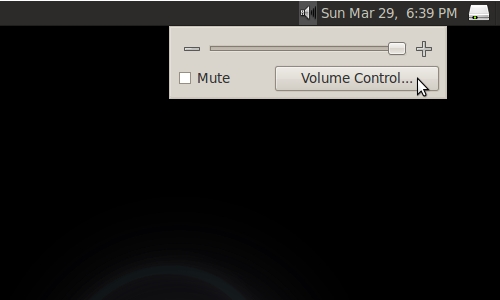
This will bring up the HDA Intel (Alsa mixer) Volume Control Panel:
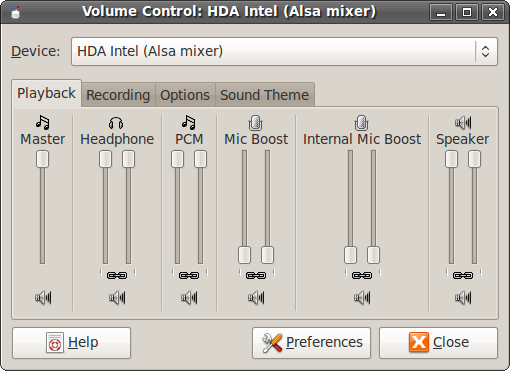
- Select Preferences
This will bring up the Volume Control Preferences
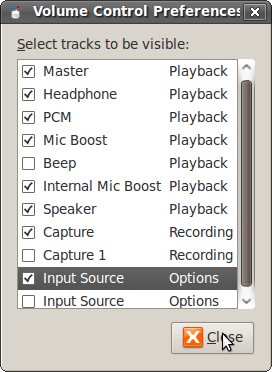
Make sure the:
- Master
- Internal Mic Boost
- Capture
- Input Boxes
are checked, then close the dialogue box
Go to the Recording Tab
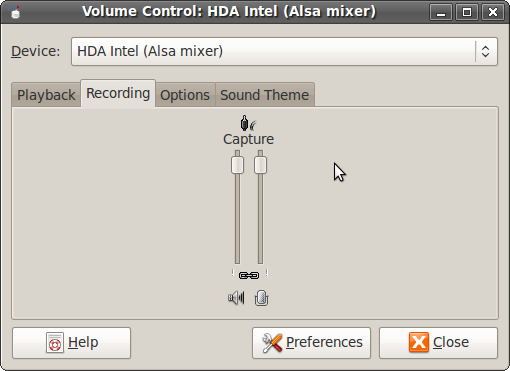
- Turn your capture slider up and make sure the mic icon on the bottom of the dialogue box is not X'ed out. It is not necessary to turn the volume completely up, if you experiencing a lot of static or feedback try turning the volume down.
Go to the Options tab
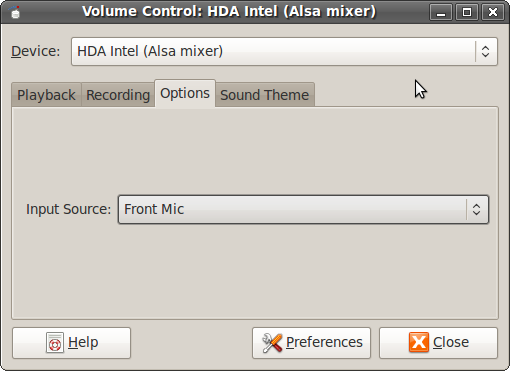
-Set yor Input Source to the Front Mic
Configuring Audio In SkypeGo to the Options menu, under Sound Devices

Set:
- Sound In to HDA Intel (hw:Intel,0)
- Sound Out to HDA Intel (hw:Intel,0)
- Ringing to HDA Intel (hw:Intel,0)
Then:
- Uncheck the box that says "Allow Skype" to automatically adjust your mixer levels.
- Apply the settings
To Setup Video In SkypeGo to the Options menu, under Video Drivers
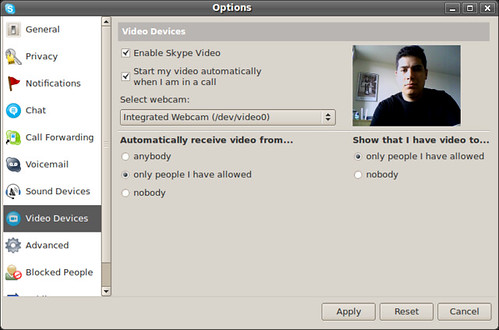
- Check the Enable Skype Video
- Check the Start my video automatically when I am in a call box.
- Select Integrated Webcam (/dev/video0)
Apply the settings.
Skype will now work with the Mini's internal mic and speakers. Configuring other devices to work with Skype is up to you. I haven't had much luck with my PS3 Bluetooth headset.