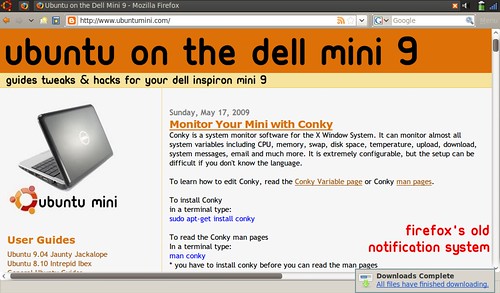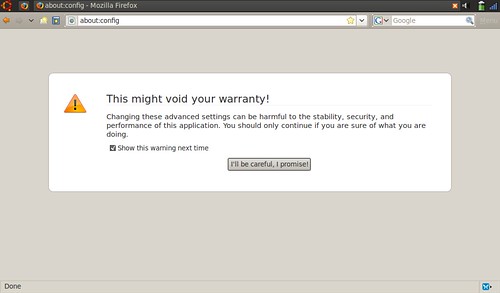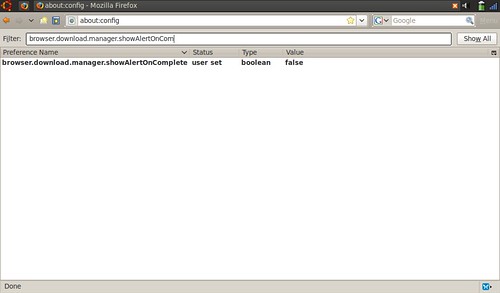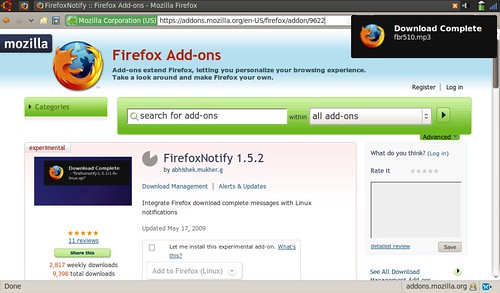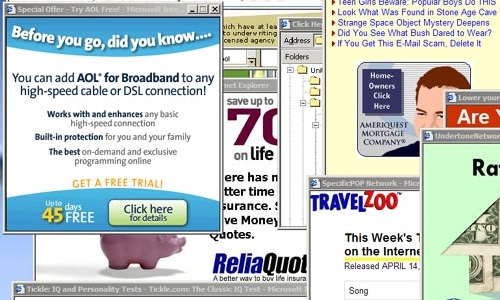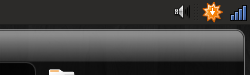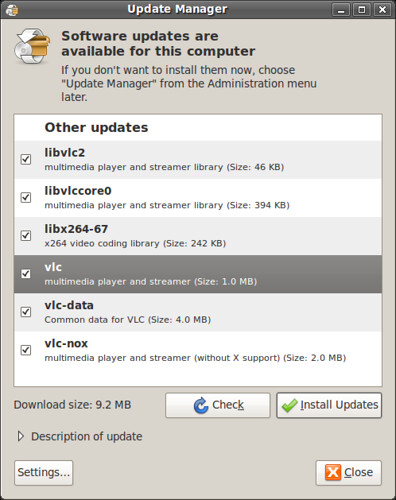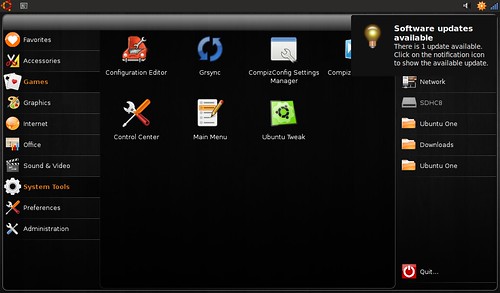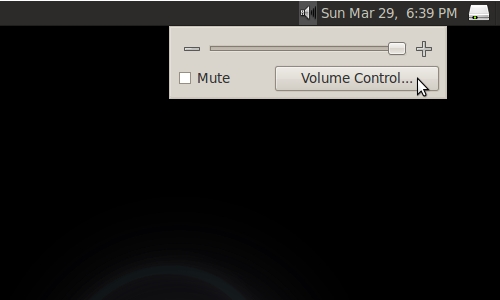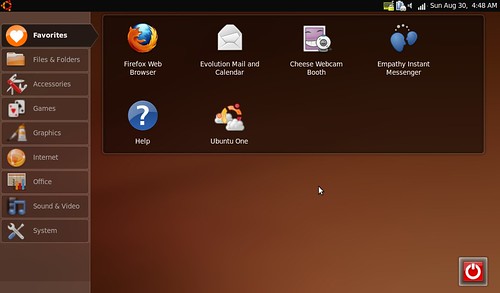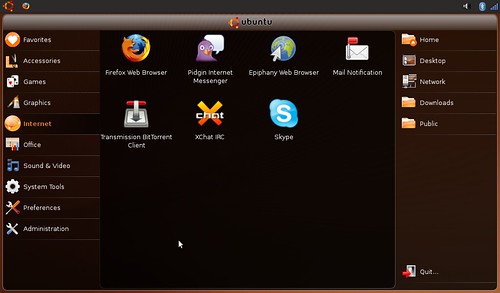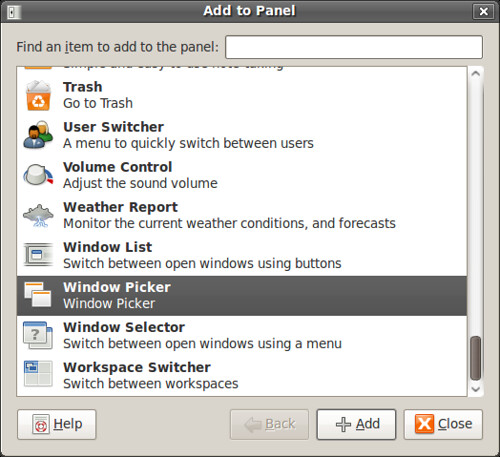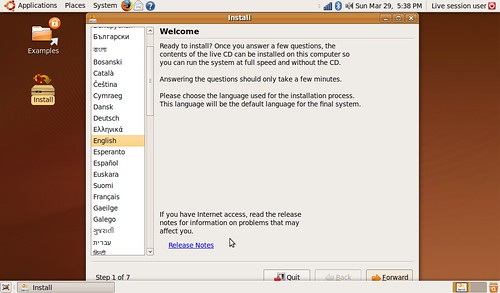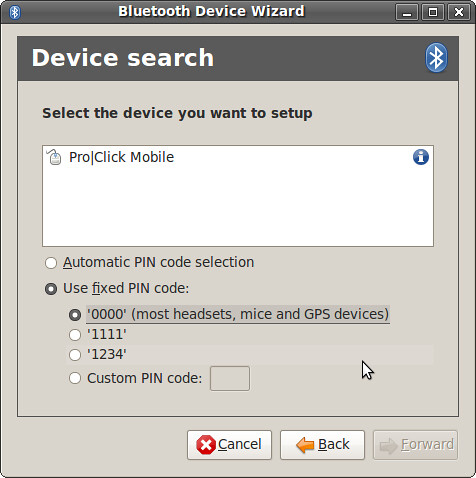Installing Ubuntu on the Dell Mini 9 was never hard, but
getting everything working was. Ubuntu 9.04 Beta does not require any extra fixes or patches. Audio works out of the box (you just need to turn up the speaker volume) and there is no longer a drive mounting problem after a LiveUSB install. Installing Ubuntu Netbook Remix doesn't require adding any extra repositories or adding items to your start-up programs.
I tested both the
Ubuntu 9.04 Beta i386 and the
Ubuntu Netbook Remix USB 9.04 Beta i386 Image for this article.
If you need need help making a
LiveCD.
Installation
If you select the "Try Ubuntu without any change to your computer" option and then try to install Ubuntu on your Mini, there is a minor issue. The windows are too large for the screen and get cut off. You will not be able to completely see the buttons on the bottom of the window to make your selections.
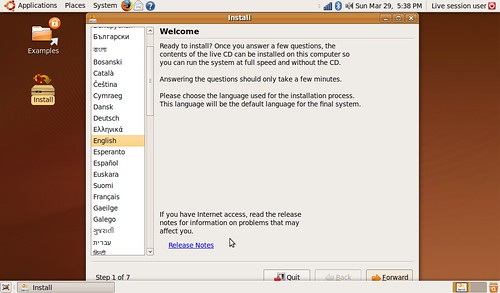
It does not hinder your ability to install Ubuntu on the Dell Mini 9 or and you can see what the buttons say. If you want to be able to move the windows and see the complete selection.
Go to System>Preferences>Appearances. Under the Visual Effects Tab select None.
- This will allow you move the windows up (click the window while holding down the alt key) and see the bottom of the buttons.
Video
The Intel Graphics Media Accelerator (GMA) 950 driver has received some significant upgrades since Intrepid's release. Video playback is better, Compiz is running smoother and flash video is actually bearable to watch again.
Ubuntu Netbook Remix
Installing Ubuntu Netbook Remix
used to require a little bit of work and extra know-how. In Jaunty, the Netbook Remix packages have been added to the official Ubuntu repositories and the included ubuntu-netbook-remix-default-settings package configures everything for you.
To install Ubuntu Netbook Remix
in a terminal type:
sudo apt-get install ubuntu-netbook-remix
Note: The desktop switcher program is still slightly buggy. It has a tendency to crash when switching back from the normal desktop to Netbook Remix.
Compiz
The Intel Graphics Media Accelerator (GMA) 950 runs compiz without any special setup or configuration.
To get the most out of Compiz install the advanced configuration tool.
In a terminal:
sudo apt-get install compizconfig-settings-manager
Note: You can find the Compiz Settings Manager under System->Preferences once you install it
Wireless
The Broadcom STA wireless driver was activated after install and connecting to both WEP and WPA poses no problem.
Wired
Worked out of the box. There was a
Kernel Bug that prevented the wired Ethernet connection from working in Ubuntu 8.10 but the bug has been squashed and the Dell Mini 9's wired connection works perfectly.
Audio
Unlike Intrepid, audio works out of the box in Jaunty. You just need to turn up the speaker volume in the Volume Control on your first boot.
 Webcam
Webcam
Worked out of the box. To test the webcam, install
Cheese.
In a terminal type:
sudo apt-get cheese
Note: The video may seem slow, you just need to adjust the webcam's resolution under Edit>Preferences
Bluetooth
Worked out of the box and includes the ability to enter the device PIN code through the
GUI.
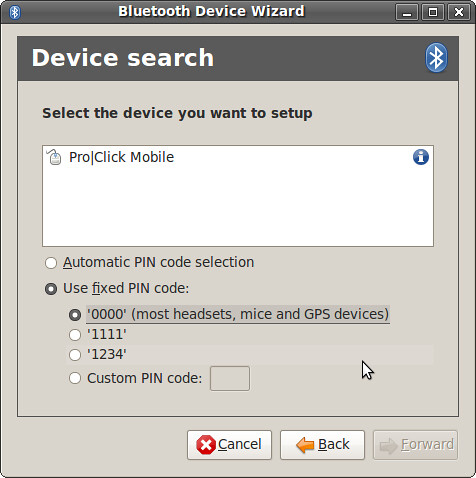 Card Reader
Card Reader
Worked out of the box. Secure Digital (SD) & SDHC (High Capacity), MultiMediaCard (MMC) and Memory Stick all worked.
Brightness & Volume
Brightness and volume keyboard short-cuts both work with any extra configuration.
Suspend & Hibernate
Suspend works incredibly well. I suspended my computer over and over without a problem.
Hibernate will not work if you do not have a swap partition. If you have a swap file, hibernate works well.
Video Out
Worked out of the box, you don't have to edit your xorg.conf file anymore. Just plug your external monitor/projector into your Mini 9 and send the video out.
Video has a tendency to jitter while Grub is loading and during the Ubuntu splash screen once you load into Ubuntu, the video corrects itself and all is smooth.