The first was sent to us by JewHouse
It involves no configuration, just the installation of a .deb. The only drawback is that TouchFreeze only allows you to customize the touchpad delay when typing.
In a terminal type:
sudo apt-get install touchfreeze
You can then find TouchFreeze in Applications > Accessories
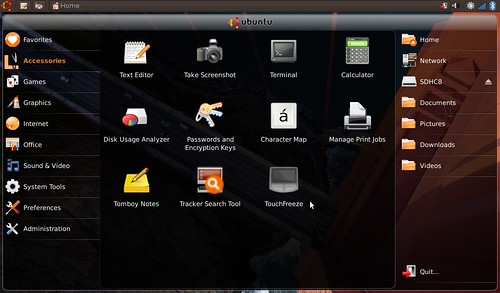
TouchFreeze then loads in your notification area and you can double click the icon to configure it
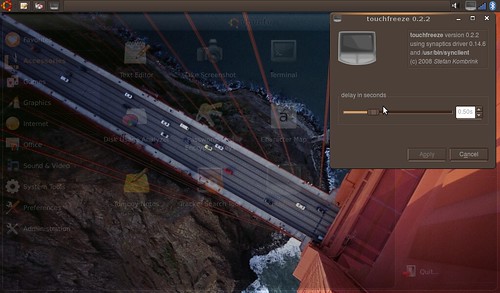
The second involves enabling SHMConfig, I found the howto on the Ubuntu Community Documents Pages.
Note: This method is not secure if you are in a n untrusted multiuser environment. All local users can change the parameters at any time.
In a terminal type:
sudo gedit /etc/hal/fdi/policy/shmconfig.fdi
Then add this to the blank file you just created:
Blogger wouldn't display it properly, so to copy the text click here
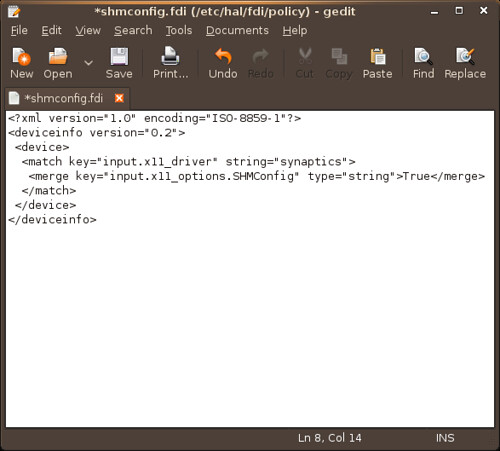
Save the file and then reboot
To reboot in a terminal type:
sudo reboot
Now that you have enabled SHMConfig you can use qsynpatics or gsynaptics to configure your touchpad and configure more than just a typing delay. I prefer qsynaptics.
To install the .deb for your version of qsyanptics (most will need the i386 version) click here
qsynaptics .debs for other architecture
To run qsyanptics, type the command qsyanptics in a terminal or in a Run Application Box (press Alt and F2).
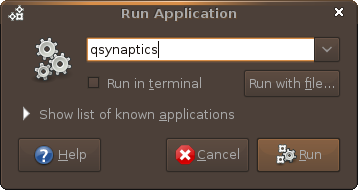
To make the setting load when you login:
Go to System > Preferences > Sessions, add a new command
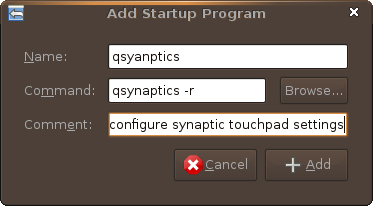
qsynaptics -r
To install gsynaptics in a terminal type:
sudo apt-get install gsynaptics
You can find gsynaptics in System > Preferences

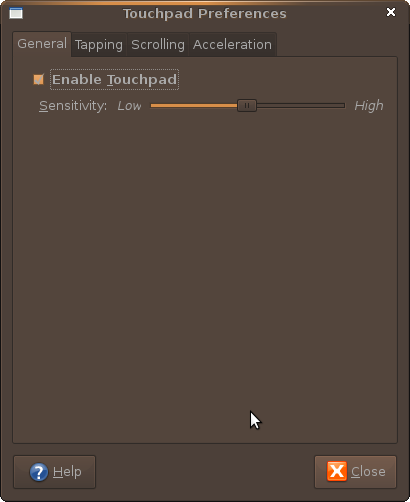

7 comments:
Another tip for the trackpad:
To disable the trackpad while typing just run this command in the terminal
syndaemon -i 1 -d
You can add it so Sessions under System > Preferences to get it to run every time on startup if you like it
I like your golden GateBackground !
Where may i find it ?
Tahnk's
Philippe
I found it here : http://ubuntulife.wordpress.com/2008/11/14/golden-gate-wallpaper/
Philippe
does this allow you to configure 2 finger scrolling and such? I was told there is a way to configure any synaptics trackpad in linux to mimic mac osx finger gestures.....
The qsynaptics deb link is broken. It has ubuntu twice in the URL. This is the correct link:
http://ubuntu2.cica.es/ubuntu/pool/universe/q/qsynaptics/
By the way, thanks for the incredibly thorough, easy, and useful guide. My mini 9 is far superior in usability and performance than it was with Dell's lpia "optimized" ubuntu. About the only thing it did faster before was boot up about ~10s faster and lpia flash 9 might be slightly better than i386 flash 10. I also had converted the i386 flash 10 deb to lpia and had it installed it in Dell's Ubuntu, but it worked much worse than flash 10 in native i386 environment. Anyway, I've been using 8.10 with the netbook remix and pretty much all your tweaks and it's great! Thanks again.
The Anonymous comment above got me curious because I would absolutely love 2-finger scrolling. After some digging I found that it should be possible by adding VertTwoFingerScroll to a .fdi file similar to what you did to enable SHM (just search for that parameter and Intrepid in the Ubuntu forums for some detailed posts). However I haven't gotten this to work which leads me to think it's disabled on the mini 9 maybe in the touchpad firmware. Anyone have information on this?
Post a Comment