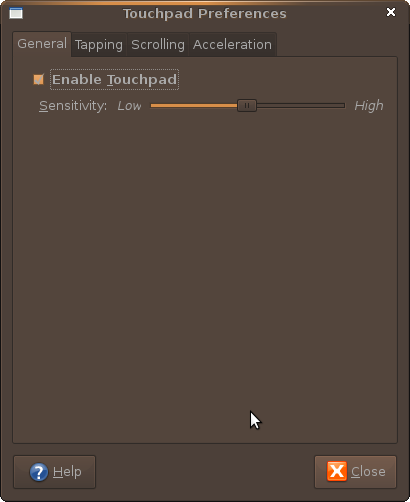The first was sent to us by JewHouse
It involves no configuration, just the installation of a .deb. The only drawback is that TouchFreeze only allows you to customize the touchpad delay when typing.
In a terminal type:
sudo apt-get install touchfreeze
You can then find TouchFreeze in Applications > Accessories
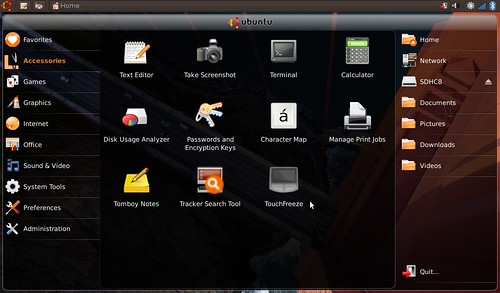
TouchFreeze then loads in your notification area and you can double click the icon to configure it
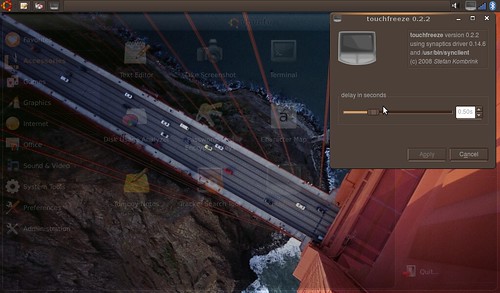
The second involves enabling SHMConfig, I found the howto on the Ubuntu Community Documents Pages.
Note: This method is not secure if you are in a n untrusted multiuser environment. All local users can change the parameters at any time.
In a terminal type:
sudo gedit /etc/hal/fdi/policy/shmconfig.fdi
Then add this to the blank file you just created:
Blogger wouldn't display it properly, so to copy the text click here
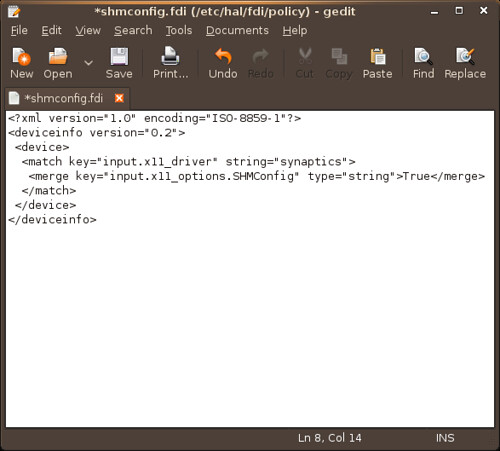
Save the file and then reboot
To reboot in a terminal type:
sudo reboot
Now that you have enabled SHMConfig you can use qsynpatics or gsynaptics to configure your touchpad and configure more than just a typing delay. I prefer qsynaptics.
To install the .deb for your version of qsyanptics (most will need the i386 version) click here
qsynaptics .debs for other architecture
To run qsyanptics, type the command qsyanptics in a terminal or in a Run Application Box (press Alt and F2).
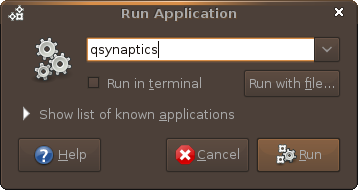
To make the setting load when you login:
Go to System > Preferences > Sessions, add a new command
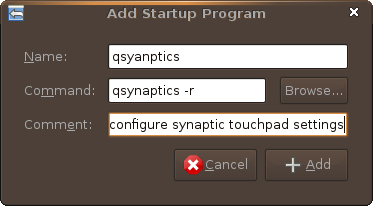
qsynaptics -r
To install gsynaptics in a terminal type:
sudo apt-get install gsynaptics
You can find gsynaptics in System > Preferences