Unlike the most popular Open Source quicksilver clone, Gnome-Do, kupfer uses less resources, runs faster, is less prone to crash when not running Compiz, doesn't depend on mono, and can properly access the home directory.
- within 4 to 5 quick keystrokes I can access my applications and documents
This is only a small portion of what Kupfer can do. Kupfer can also search the web, your recent documents, bookmarks, and clipboard entries. It can look up words in a dictionary, manipulate and locate files, volumes and disks. It also has a built in Rhythmbox plugin to search your music library to play specific songs, artists or albums.
Kupfer has changed how I use my netbook. I love the Ubuntu Netbook interface, the UNR team has done an awesome job on make Linux look and feel intuitive but it's overhead and screen encompassing design make it difficult to multi-task or use multiple desktops.
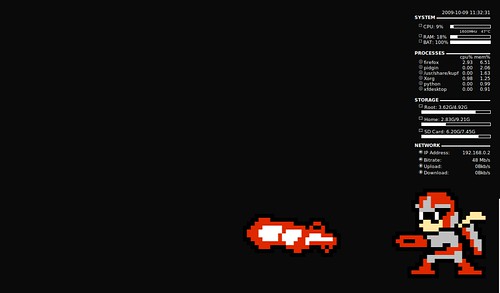
- My current desktop, no panels or icons. Clean, efficient and quick. I don't have to wade through menus to get to my applications or files. Kupfer puts my whole desktop at my finger tips and everything I need can be accessed with a few keystrokes. I can use every pixel of my desktop and get the most out of my netbook.
I Recommend
Installing Kupfer from the Kupfer's Hope Launchpad Repository. It contains the latest release and will automatically update as new releases become available.
In a terminal type:
sudo apt-get-repository ppa:kupfer-team/ppa
sudo apt-get update
sudo apt-get install kupfer
Or in Karmic or Newer Ubuntu Releases
You can install the Ubuntu repository version of Kupfer.
In a terminal type:
sudo apt-get install kupfer
For older versions of Ubuntu:
* Note: for newer versions of Kupfer, you may need to change the version numbers in the commands, consult the kupfer site for latest release version.
In a terminal type:
wget http://kaizer.se/publicfiles/keybinder/keybinder-0.0.3.tar.gz
wget http://kaizer.se/publicfiles/kupfer/kupfer-c16.tar.gz
- download the files you'll need to build Kupfer.To install python-keybinder
in a terminal:
tyle="color: blue;">sudo apt-get install pkg-config python-dev python-gnomeapplet python-gtk2-dev
- install python dependenciescd ~/
- point your terminal to your home foldertar -zxvf keybinder-0.0.3.tar.gz
- untar the filecd ~/keybinder-0.0.3
./configure
make
sudo make install
- this will complete the install of keybinderTo install kupfer
in a terminal:
cd ~/
- point your terminal to your home foldertar -zxvf kupfer-c16.tar.gz
- untar the filecd~/kupfer
- point your terminal into the kupfer source folder./waf configure --prefix=$PREFIX
./waf
./waf install
- this will complete the installationOnce installed you can find Kupfer under Applications>Accessories>Kupfer
- kupfer's default keybinding is Ctrl+space
- to set Kupfer to start automatically on login, start Kupfer, call up Kupfer search window and type in kupfer
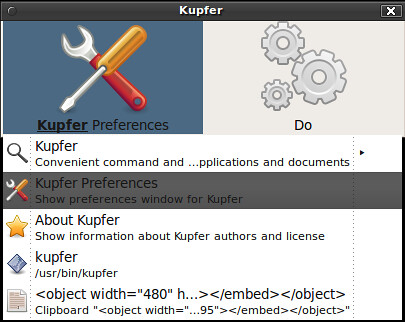
- scroll down to preferences
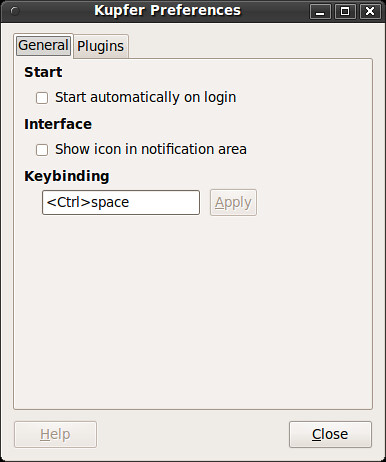
- From here you can set Kupfer to start automatically on login.
Enjoy!
| Have a question or problem that this article doesn't cover? Ask our Ubuntu Mini 9 Google Group for help. |

8 comments:
I am a new ubuntu user and i like your site. Thanks for great informations.
Nice demo video! Kupfer also has a browse mode, if you drill into applications with content -- such as rhythmbox with its plugin enabled -- or folders. Just find the object and press right-arrow or slash (/) to drill into it!
ulrik is right, like I said in the article kupfer can do so much more than my small demo.
Good work! Since Gnome-DO has some kind of problem with intel video chipset, this is a must have!
For my Compuz+fusion setup on karmic the window behavior was very annoying.
Kupfer can be set non-movable and non-resizable using Window Rules->Matches (hit the plus icon, then the grab button and click on kupfer to set the value).
Positioning can be fixed with Place Windows->Fixed Window Placement->Windows with Fixed Positions, use the sliders to place it in the center of the screen.
Great post!
How do I disable netbook remix for the clean uncluttered look shown? Thanks in advance.
go to System>Prefences>Startup Applications and uncheck netbook launcher and maximus.
I then deleted one of my panels, put everything I need on the other panel which I set to autohide.
Clean desktop.
Done. Worked nicely. Thanks again!
Post a Comment