Like the Ubuntu install discs, a LiveUSB drive allows you to try Ubuntu in a "Live" environment before permanently installing it onto your hard drive.
To Create a LiveUSB drive you will need:
1. A compatible usb flash drive, over 2GB is recommenced but 1GB sticks do work. A list of compatible drives (This is not a compete compatibility list).
2. An Ubuntu .iso. An .iso is just a image of a DVD/CD. You can download the latest version of Ubuntu from www.ubuntu.com.
3. A PC running Windows or Ubuntu.
On Windows:
Use unetbootin to make your LiveUSB disk. You can can download the .exe from sourceforge.net here. Unetbootin supports all major Ubuntu releases and can download the correct Ubuntu .iso for you.
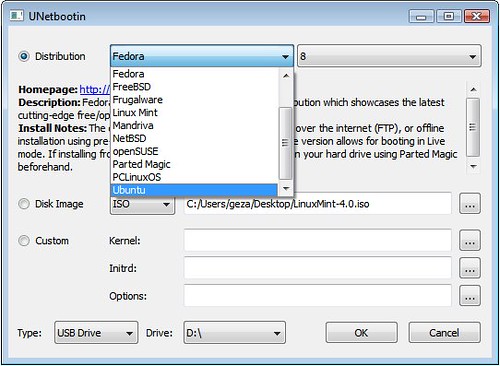
On Ubuntu:
Use Ubuntu's USB Startup Disk Creator to make your LiveUSB disk.
To install it, in a terminal type:
sudo apt-get install usb-creator-gtk
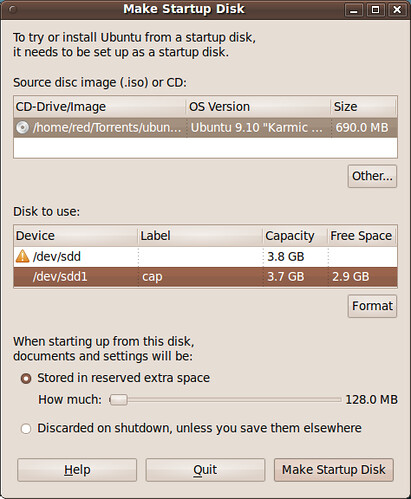
- Once installed you can find it under System>Administration>USB Startup Disk Creator
- USB Startup Disk Creator in Ubuntu 8.04 does not work reliably. Using 8.04 to create your LiveUSB drive is not recommended.
Once you have installed unetbooitn or USB Startup Disk Creator.
- Plug the flash USB disk into your computer.
- Select you Ubuntu iso image.
- Select your usb disk, formatting if necessary (disk should be formatted to fat32).
- Make your startup disk.
The biggest issue readers encounter in creating a LiveUSB disk come from the drives themselves. Not all drives are compatible and drives with bad sectors often lead to install errors.
If you need help, refer to the Ubuntu Community Documentation on Installation from a USB disk or the Ubuntu Mini Google Group
| Have a question or problem that this article doesn't cover? Ask our Ubuntu Mini 9 Google Group for help. |
