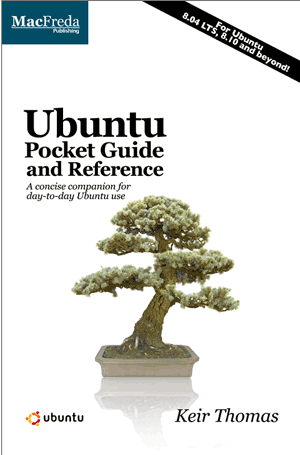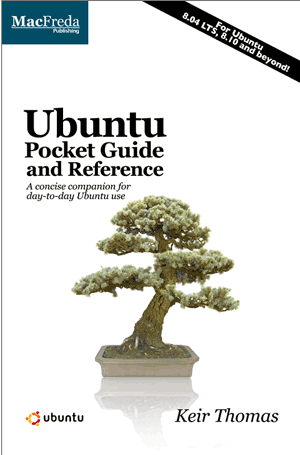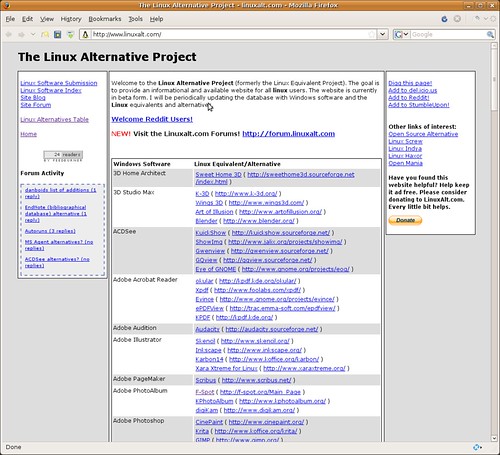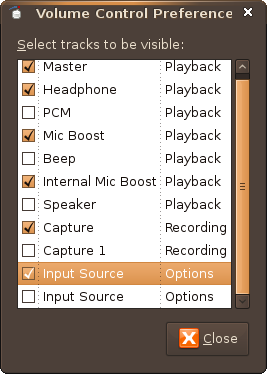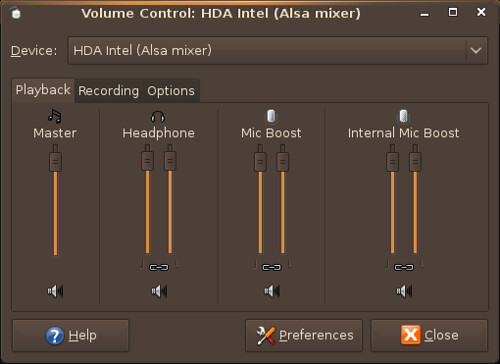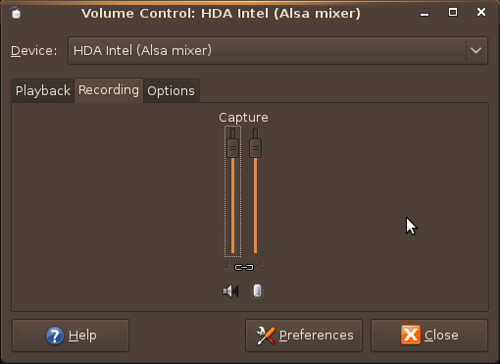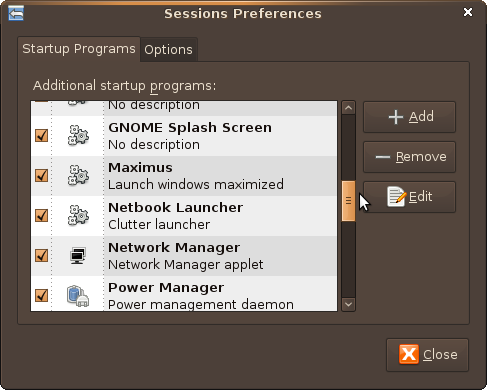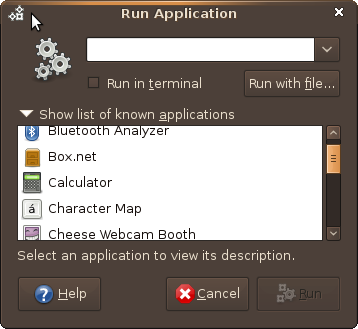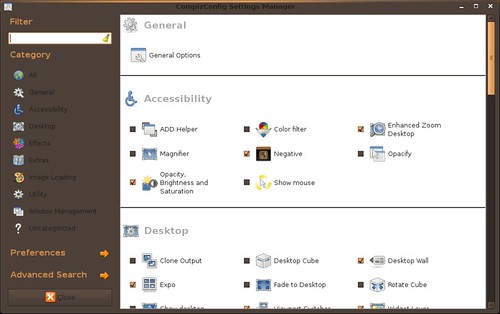Compiz is a compositing window managers for the X Window System that uses 3D graphics hardware to create desktop effects. Compiz Fusion is the result of the re-unification of the Beryl project and the community around the Compiz Window Manager. It seeks to provide an easy and fun-to-use windowing environment, allowing use of the graphics hardware to provide impressive effects, amazing speed and unrivaled usefulness.
Compiz Fusion is the default desktop manager in Ubuntu. After installing Ubuntu on the Dell Mini 9 you will notice some of it's basic features are enabled and running. The degree to which the Mini 9 handles these effects is all subject to opinion. I think it does a nice job but is not as impressive as using a dedicated graphics card or some of the newer intrgrated chipsets. Compiz Fusion is not stable, errors, glitches and crashes are common. The integrated Intel 950 chipset is not designed for high-end graphical effects.
Readers who run Compiz Fusion will find a wonderful windowing environment, but you should go in without the
rose colored glasses. You may not be able to get the performance you want when running Compiz's high-end effects.
For those of you who are running Ubuntu Netbook Remix, you will first need to stop
maximus and
ume-launcher/netbook-launcher from launching at startup and reset the GNOME Display Manager (gdm).
Go to System>Preferences>Sessions
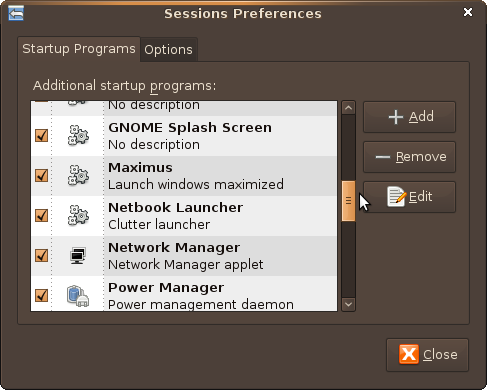
Uncheck maximus and ume-launcher/netbook-launcher
Next you will need to restart the Gnome display manager
My prefered method is to log out by presisng
Ctrl+Alt+Backspace
If you removed the Ubuntu menu from your panels when configuring Netbook Remix, you might have problems finding a way to run programs. When you log back in you may have to reconfigure/add the Ubuntu menu to your panel or use Run Application,
Alt+F2, to run programs.
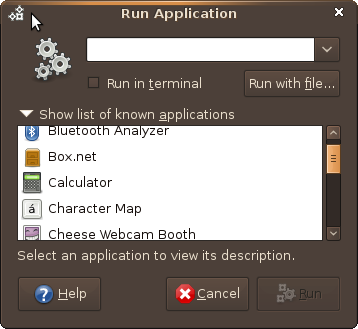
If you were not running Ubuntu Netbook Remix you can ignore the previous directions. There is not a lot of setup needed to get Compiz-Fusion running on your Mini 9, many of you will have it running by default. If not, you can use one of the follow three methods for starting Compiz and some of these tools for configuring it's settings.
There are some default settings for Compiz, that can be accessed by going to
System>Preferences>Appearances
and selecting the Visual Effects tab.

I use fusion-icon for managing Compiz Fusion.

It is a tray icon that allows me to reload the window manager, switch window managers, select windows decorator, bindings and access the Setting Manager.
To install fusion-icon
In a terminal type:
sudo apt-get install fusion-icon
You can find it under System>Preferences>Compiz Fusion Icon
I use CompizConfig Settings Manager to configure the desktop effects.
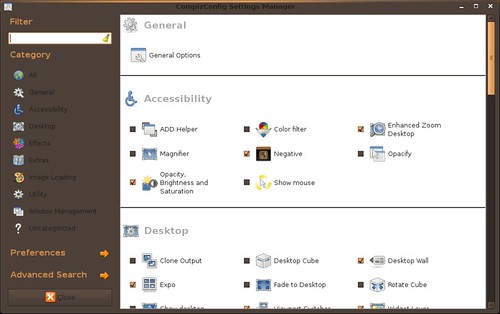
This gives you complete control over Compiz Fusion's settings.
To install CompizConfig Settings Manager
In a terminal type:
sudo apt-get install compizconfig-settings-manager
Once installed you can access it through fusion-icon or by going to System>Preferences>CompizConfig Settings Manager
Or you can use the command:
compiz --replace
in Run Appliction (Alt+F2)
to start compiz, use it as your window manager
And can use the command:
metacity --replace
in Run Appliction (Alt+F2)
to switch back to Metacity, the default Gnome window manager