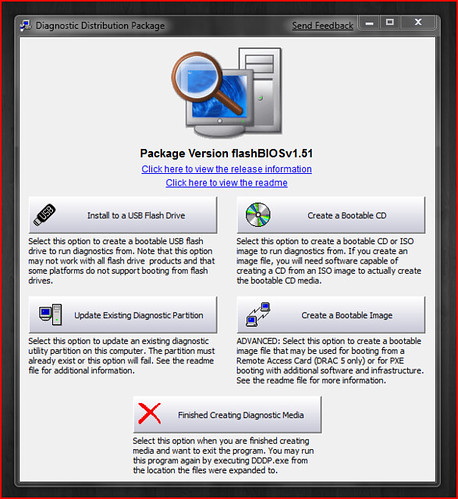
Download the Dell I910 Mini/Vostro A90 USB Key Drive flashBIOS Utility
Some Tips for Getting everything Setup Properly
- You need a machine running a Windows operating system (Wine doesn't work) to create the USB drive flashBIOS Utility.
- USB flash drives larger than 4Gb are not supported.
- Remember, all data on the destination drive will be erased, so back up your drive if needed.
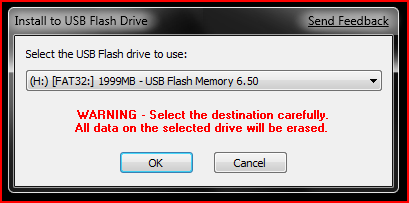
- To properly flash your BIOS you must make sure to have your Mini/Vostro running on AC power. Ensure the computer is plugged in and not running on it's battery throughout the entire process.
- Make sure that USB Legacy Support is ENABLED in your BIOS, to allow booting from USB flash drive. You can find it under the Advanced tab in your BIOS menu. To access your BIOS press the "2" key when you see the Dell logo when first turning on your Mini/Vostro.
- Plug in the USB flash drive, boot your machine and follow the on screen guides to easily flash your BIOS.
You can read about the various BIOS fixes on Dell's website here
BIOS A05 fixes:
1."Press F12 key" highlight but not into boot menu while the POST
progress arrives to about 90%.
2."rpcnetp.exe" is running when set Computrace as Disabled on Setup.
3.If set USB Storage as 1st boot device, system with usb device (not
bootable) can't boot to HDD.

16 comments:
What are the benefits of flashing the BIOS (and more to the point, do they outweigh the risks)?
You can read about the A05 BIOS fixes above or check the link out for past BIOS updates.
I run the newest BIOS possible, I very comfortable doing it and know what I am doing so there is no risk involved.
Others want to downgrade their BIOS so they can use larger high capacity 3rd party batteries.
If you read the directions and feel comfortable doing it, update.
I usually flash to the newest BIOS about a week after it's released. The risks to flashing aren't that great as long as you don't interrupt the install process. Also, since it's on a laptop, if the power goes out, the machine will automatically switch over to battery; so it's "safer" than a desktop flash.
I've been flashing BIOSs since the mid 1990's and have never had a problem. I've also noticed that performance generally improves and "strange" problems usually get fixed this way. You are at more of a disadvantage if you don't flash to the newest BIOS.
you can flash your bios from your ubuntu installation:
http://linux.dell.com/wiki/index.php/Perform_a_BIOS_update_with_free_software
@Edward,
Thanks for the link to the DellLinuxWiki.
Unfortunately the System ID for my Ubuntu Mini (0x02B0) isn't listed as one of the available bios-hdrs.
Without access to a Windows machine I guess I'm still stuck with the old version of the bios.
You can use Wine with this utility, just don't choose to create a flash disk, but you can choose to create a bootable image, it create an .img that you can copy on your flash drive with image writer. No need for windows.
http://linux.dell.com/wiki/index.php/Firmware/Systems_Missing_RBU
This update method DO NOT works, because there is NO HDR bios for DellMini9
It's really a pity :-(
There is an official question about on Launchpad but it's still with no reply, so you still need Windows or Dos Blobs to make an Update to your MiniDell sold with Ubuntu by Dell. That's incredible and sad.
Hi,
I just used this utility to flash my Mini 9 to A05. It went great!
--Brian
Actually i just did a flash of my netbook using both methods that is generally used with dell and bios updates.
First start by using the program used in this post and instead of putting it on a thumb drive or a CD image, use the image option for PXE. Write the image somewhere on your disk and than copy it over to /boot/dell_diags.img
Once that is done make sure you have memdisk in /boot/ than you can edit your grub using your favorite editor by modifying /boot/grub/menu.lst and adding something like this
title Dell Diagnostic
uuid (copy the same string as the other entries)
kernel /boot/memdisk
initrd /boot/dell_diags.img
Save the file and reboot, now in the grub menu you will have another entry, select it and tada! Your in the flashing utility!
Enjoy
numkem
who has a favorite text editor for editing one line of code. I hate the *nix slag, "using your favorite editor" why not just say gedit?
Favorite editor means that not everyone uses the same. gedit is graphical. I personally like nano witch is console based. Or else theirs others :
pico
joe
vi
vim
sed (to some extend)
kate/kedit (requires KDE, graphical)
Hi all,
2 days ago I upgraded my Mini 9 Bios to A05 version. I'm using Dell Ubuntu flavour (8.04) that comes with it.
After the upgrade, each time I boot on battery, before the username/password screen is displayed, the brightness is pushed to 100%.
This is not happening if I boot on AC power. It remembers my previous settings.
I also tried to be on AC, adjust brightness, then unplug (screen goes to 50%) and re-adjust while on battery. It doesn't help. When I reboot on battery it pushes again to 100%
I read many threads but till now nothing helped me.
Anyone have a good suggestion?
Thanks in advance
Currently I am having difficulty adjusting the screen brightness, whether on AC or battery power. I understand that not many others are having this problem, but I was wondering if flashing to the latest BIOS version would fix this issue. Does anybody know? For the information of others, I am currently dual booting with Windows 7 and Jaunty 9.04. Windows has no issues using the default hot keys to adjust screen brightness.
updating your BIOS to the newest is a good idea. The brightness setting were a problem until I updated a couple of months ago. One of these BIOS updates fixed these problems.
I used a Windows VMWare image running on my Dell Mini 9 under Ubuntu to install the USB Stick - Worked Flawlessly... Thanks!
Really excellent operating system, my all group fellows have installed it on their PC's, we are preparing for ccnp certification.
Thanks
Post a Comment