This fix comes straight from the Ubuntu Remix Developer:
Run one of the following commands depending on your desktop environment via the terminal:
From the Ubuntu Netbook Dekstop:
gconftool-2 --set /desktop/gnome/session/required_components_list --type list --list-type=string ["windowmanager","panel"]
From the Classic Desktop:
gconftool-2 --set /desktop/gnome/session/required_components_list --type list --list-type=string ["windowmanager","panel","filemanager"]
There is also a i386 .deb (sorry lpia users) attached to the bug tracking thread that should fix the desktop-switcher errors
Download it here
Getting to the Terminal
Right click the desktop and select Create Launcher...
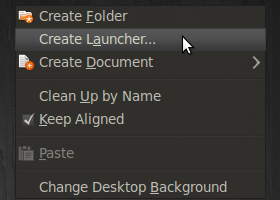
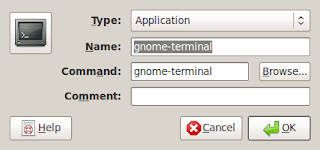
- Use the command gnome-terminal
-----
Below I'm leaving my not so elegant fix to the solution. Mainly as a reminder of I don't always have the right answer.
- Reboot your PC.
- Using the terminal reboot your Mini 9 using the command: sudo reboot
- Select the Failsafe Terminal Session at the Ubuntu Gnome Display Manager (gdm) login screen.
- After loading into the Failsafe Terminal session, use the command: sudo nautilus
to launch a gnome file manager. Go into your /home folder and after turning on hidden files (ctrl+H) delete the following folders: .gconf, .gconfd and .gnome2
- Reboot your machine.- Now your panels and window borders will be back.
I then used my Stop Compiz-Fusion From Loading Automatically guide to remove Compiz as my default window manager. Rebooted my machine and then was able to safely switch between desktops using UNR's dekstop-switcher.
